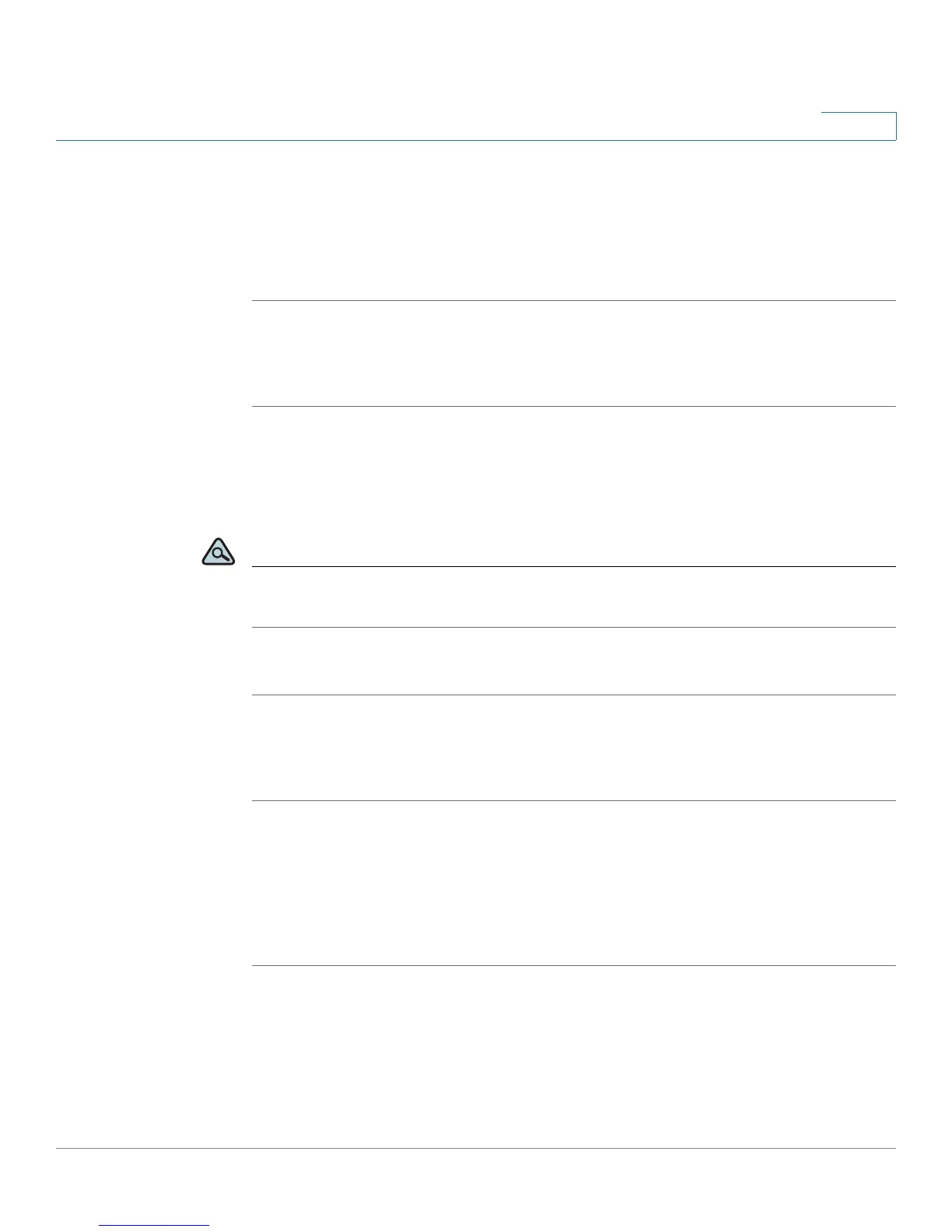Using Basic Phone Functions
Forwarding Calls
Cisco Small Business Pro IP Phone SPA525G (SIP) User Guide 50
3
STEP 3 Select Call Preferences.
STEP 4 Under
Call Forwarding
, press the Right Arrow key to turn call forwarding on and
press the Save softkey.
See the following sections for information on the types of call forwarding.
Forwarding Calls to a Single Number
STEP 1 In the Call Preferences screen, scroll to Forward All Number.
STEP 2 Enter a number to which to forward all calls; for example, your voice mailbox,
another extension, or an outside line. If forwarding calls to an outside line, be sure
to enter any access and area codes required.
TIP If you need to enter a URL, press Option and choose Input IP before entering the call
forwarding information.
STEP 3 Press Save.
Forwarding Calls When Your Phone is Busy
STEP 1 In the Call Preferences screen, scroll to Forward Busy Number.
STEP 2 Enter “vm” for voice mail, or a number to which to forward all calls; for example,
another extension, or an outside line. If forwarding calls to an outside line, be sure
to enter any access and area codes required.
STEP 3 Press Save.
