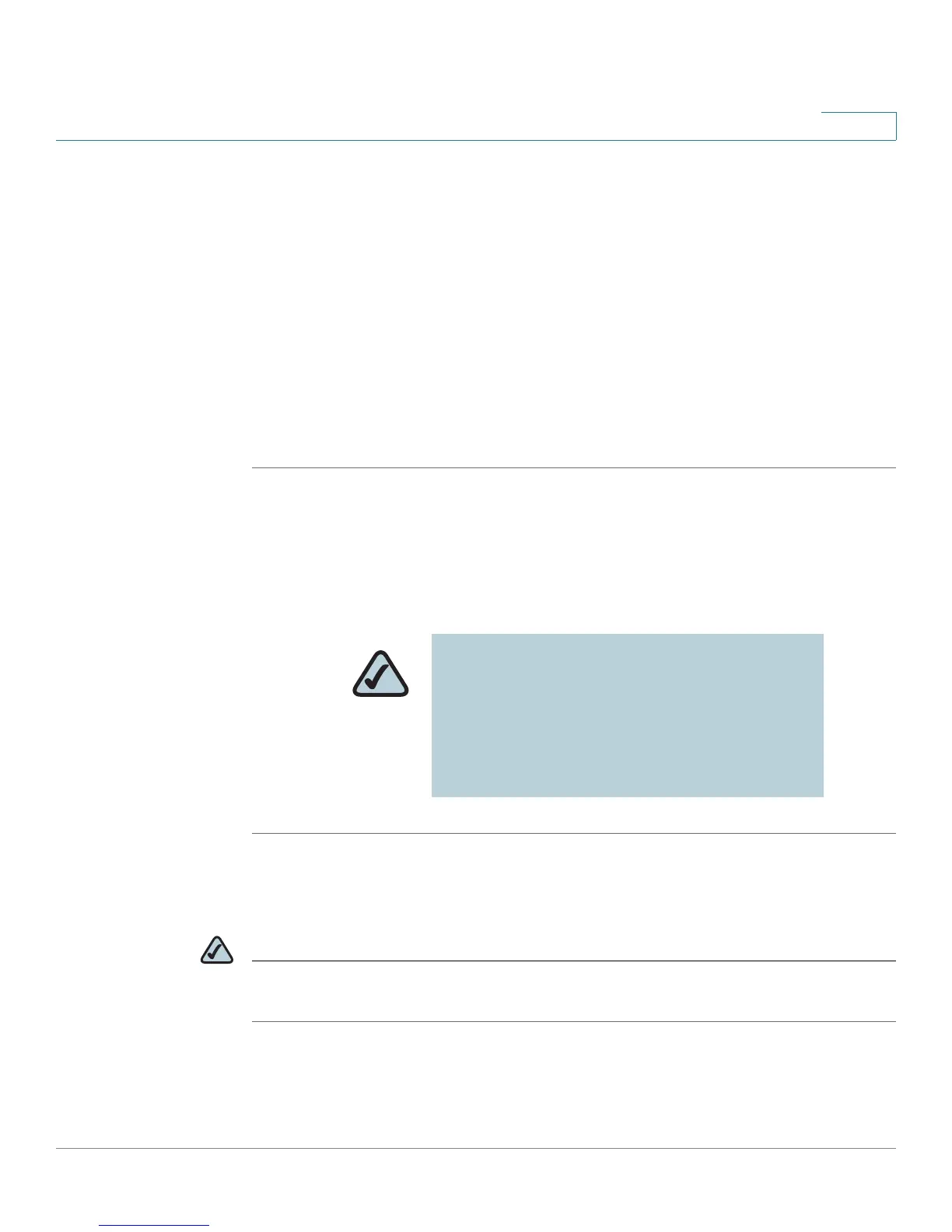Installing Your Phone
Connecting Your Phone to the Computer Network
Cisco Small Business Pro IP Phone SPA525G (SIP) User Guide 33
2
If you are using Power over Ethernet (PoE) to power the phone, the phone will
receive power when you connect an Ethernet cable from the phone’s WAN port to
a switch in your network that provides PoE. See the ”Connecting Your Phone to the
Wired Network” section on page 33.
Connecting Your Phone to the Computer Network
Connecting Your Phone to the Wired Network
You connect your phone to the local network by using an Ethernet cable:
STEP 1 Plug the Ethernet cable into the back of the base station into the slot marked “SW.”
This port is labeled #4 on Figure 1 on page 27.
STEP 2 Plug the other end of the Ethernet cable into the appropriate device on your
network, such as a network switch.
Connecting Your Phone to the Wireless Network
NOTE The PC port is not supported in wireless operation. The PC port is only supported
in a wired operation.
NOTE: The SPA525G provides a second
Ethernet port. You can connect a PC to this port
to provide network access to the PC. This port
is labeled #3 in the Cisco SPA525G IP Phone
Connections graphic. This port cannot be used
when the phone is connected to the network
via the built-in Wireless-G client.
