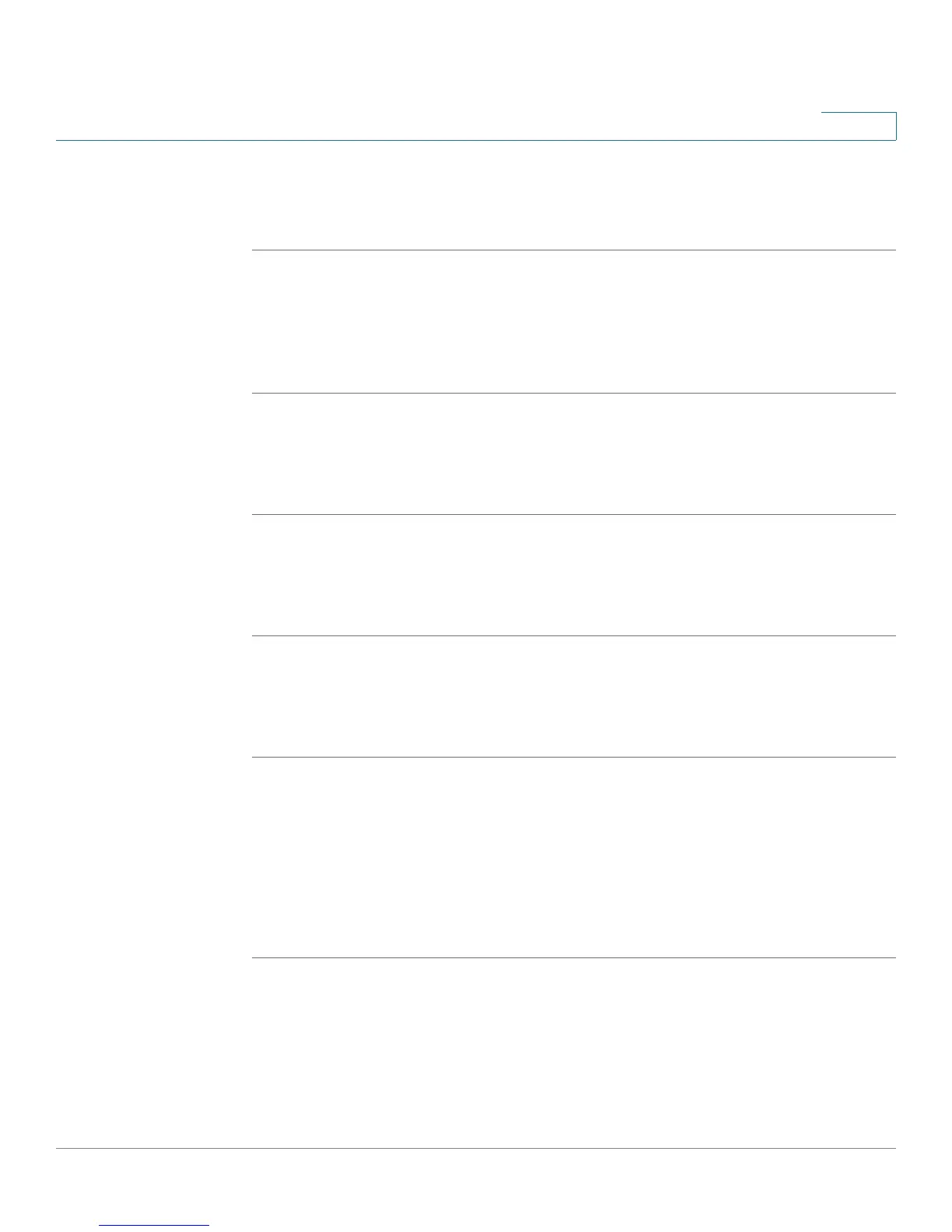Using Basic Phone Functions
Using the Phone Directories
Cisco Small Business Pro IP Phone SPA525G (SIP) User Guide 59
3
Searching for a Contact
To search for a contact:
STEP 1 In the Personal Address Book screen, press Option and select Search.
STEP 2 Begin to enter the person’s name. The list below displays entries as you type in
characters. Scroll to highlight the entry you want.
You can press Dial to call the contact, or Option to delete, copy, or edit the contact.
Deleting a Contact
To delete a contact:
STEP 1 In the Personal Address Book screen, highlight the contact you want to delete.
STEP 2 Press Option and select Delete.
STEP 3 Press OK to delete the contact.
Editing a Contact
To edit a contact’s phone information:
STEP 1 In the Personal Address Book screen, highlight the contact you want to edit.
STEP 2 Choose one of the following:
Press the center Select button to choose the contact and edit the numbers in the
entry. Use the delChar key to delete numbers individually, or press Option and
choose Clear to delete all numbers and start over.
Press Save when finished.
