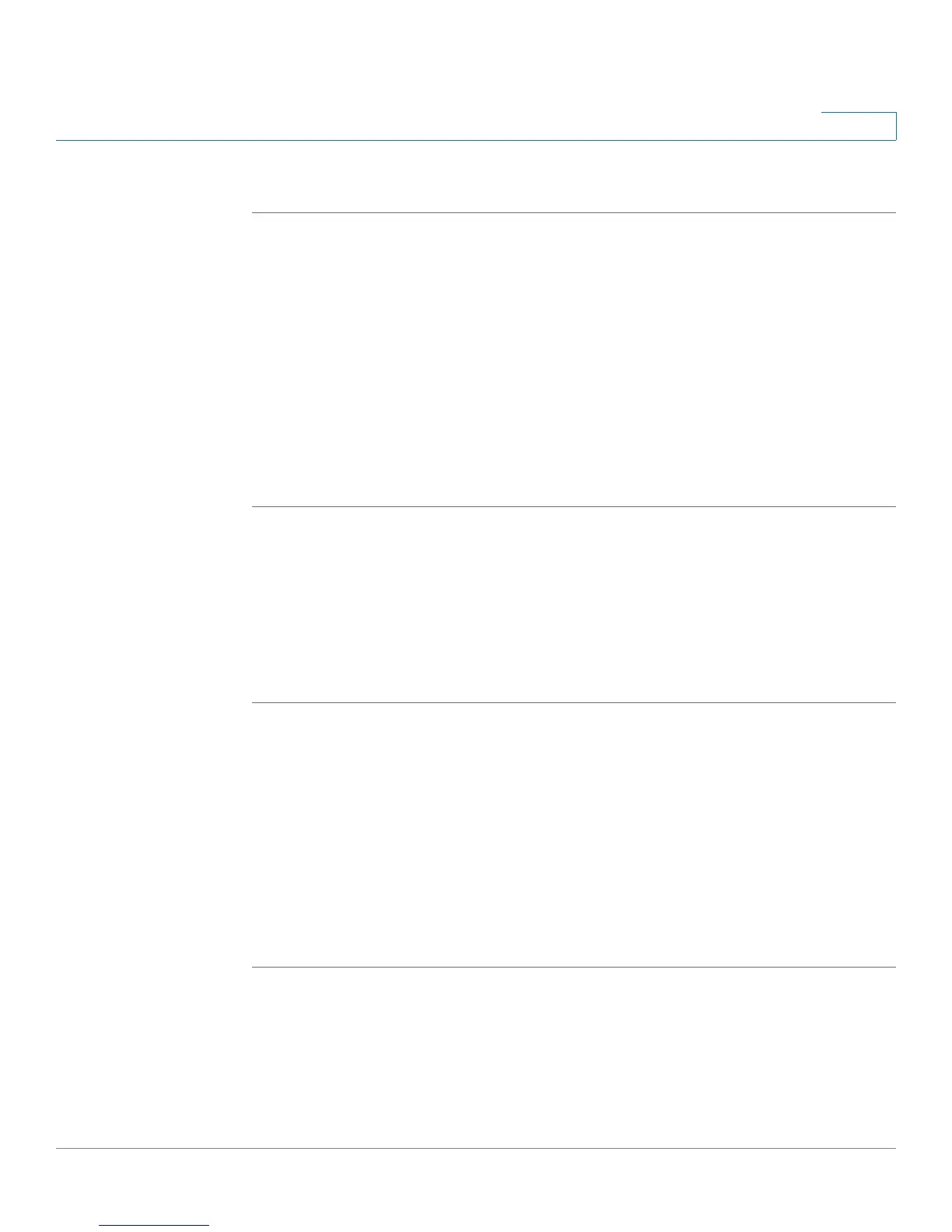Using the Web Interface
Configuring Bluetooth
Cisco Small Business Pro IP Phone SPA525G (SIP) User Guide 95
5
You can enter up to three wireless profiles. To create a wireless profile:
STEP 1 In the Wi-Fi tab, ensure Wi-Fi Profile is selected in the Wi-Fi Device box.
STEP 2 (Optional) To scan for available wireless networks, click Site Survey. Click the icon
under Add in the row of the wireless network you want to select.
STEP 3 Click Add New Wi-Fi Profile.
STEP 4 Enter or edit (if you performed Step 2) the name, SSID, security mode, and security
parameters. (See Connecting Your Phone to the Wireless Network, page 33 for
more information on security.)
STEP 5 Click Submit. The wireless profile is added to the list.
STEP 6 Click Submit All Changes.
Configuring Bluetooth
You can use a Bluetooth headset with your phone and configure it from the web
interface.
STEP 1 Log in to the web interface.
STEP 2 Choose the Bluetooth Configuration tab.
STEP 3 Ensure Bluetooth Device is set to On.
STEP 4 To scan for your headset, click Search Bluetooth Device.
STEP 5 If found, your device appears in the Bluetooth Device List.
STEP 6 Click the name for your device.
STEP 7 Enter your PIN and press Submit All Changes.
