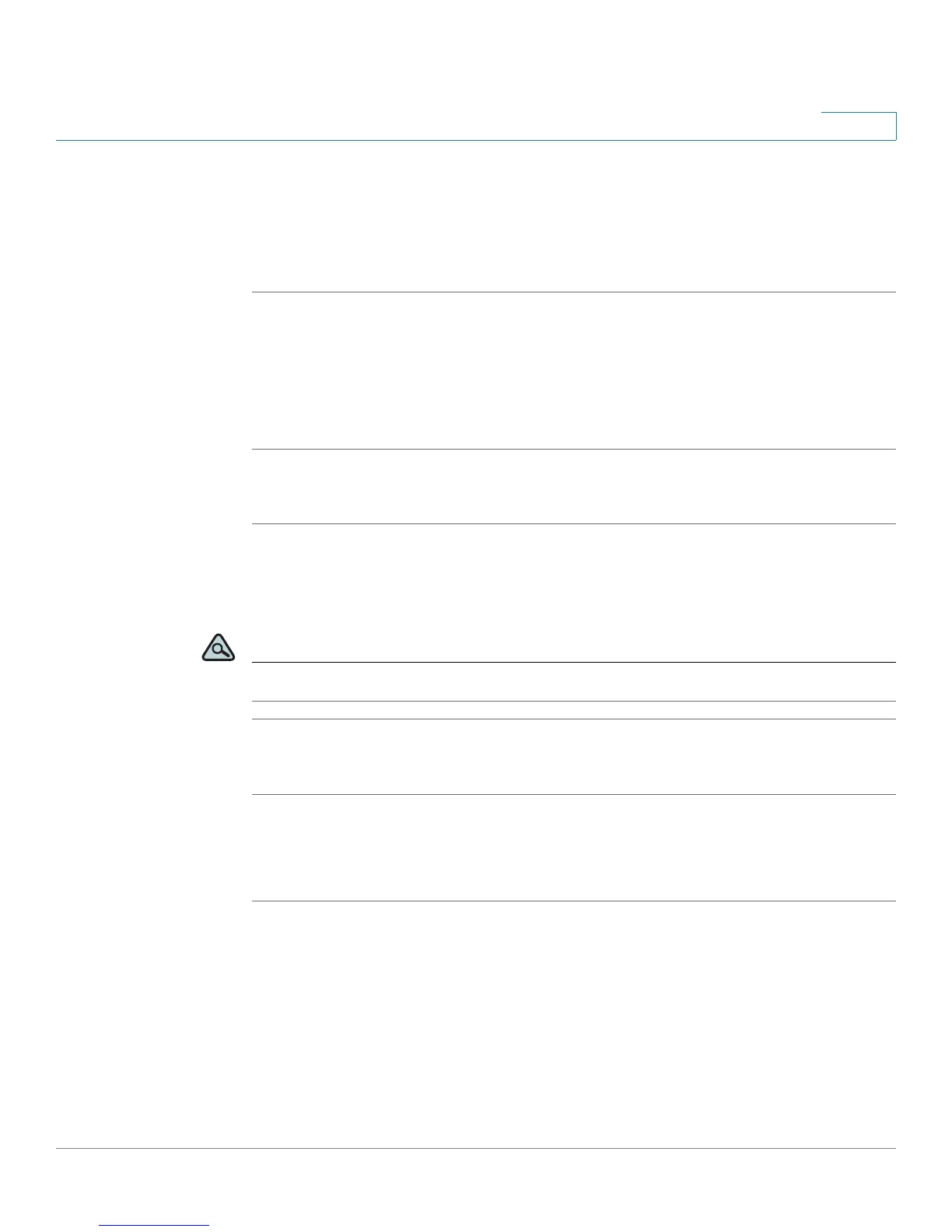Using Advanced Phone Features
Accessing Weather and News on Your Phone
Cisco Small Business Pro IP Phone SPA525G (SIP) User Guide 79
4
Accessing Weather Information
You can view weather information for a maximum of three cities.
To add a city:
STEP 1 In the Web Applications screen, select Weather.
STEP 2 Press Add.
STEP 3 Enter the city name or zip code, and press Search.
STEP 4 Select the city from the list of results and press Add.
To v i e w a c i t y :
STEP 1 In the Web Applications screen, select Weather.
STEP 2 Weather information for the first entry in the list of cities is displayed. To view other
cities on the list, press List and select the city. Then press View.
TIP Press Refresh to update weather information when viewing the weather screen.
To edit the list of cities:
STEP 1 In the Web Applications screen, select Weather.
STEP 2 To move entries up or down in the list or delete an entry, select the city you want to
move, press Option, and choose Move Up, Move Down, or Delete.
