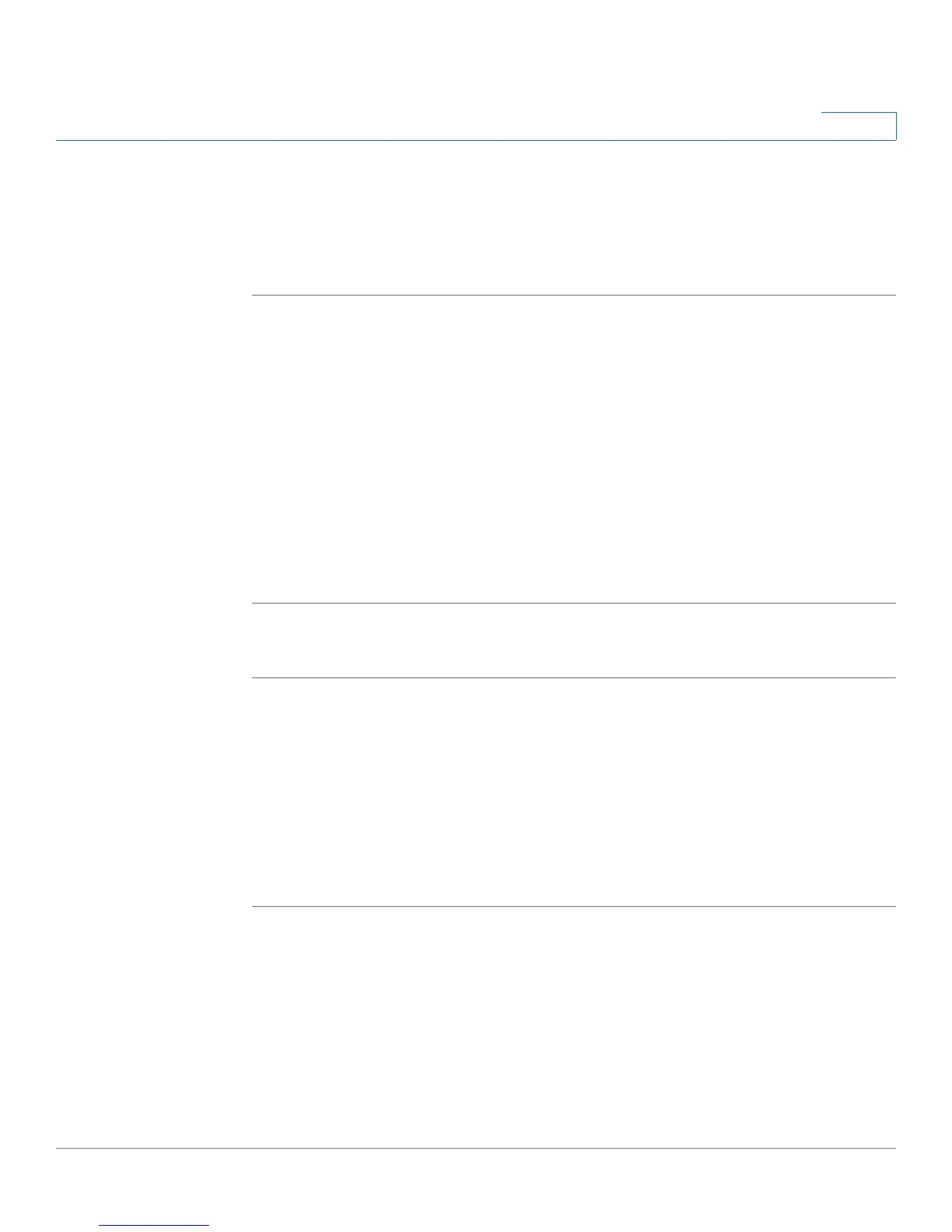Using Basic Phone Functions
Setting or Changing a Phone Password
Cisco Small Business Pro IP Phone SPA525G (SIP) User Guide 63
3
Setting or Changing a Phone Password
You can set or change the password for your phone to prevent unauthorized use.
To set a password for your phone:
STEP 1 Press the Setup button.
STEP 2 Scroll to Device Administration and press Select.
STEP 3 Select Set Password.
STEP 4 Enter your old password (leave blank if you have never set a password). Press the
Down Arrow key to go to New Password.
STEP 5 Enter your new numeric password. Press the Down Arrow key to go to Re-enter
New Password.
STEP 6 Reenter the same password.
STEP 7 Press Save.
To delete a password:
STEP 1 Press the Setup button.
STEP 2 Scroll to Device Administration and press Select.
STEP 3 Select Set Password.
STEP 4 Enter your old password. Press the Down Arrow key to go to New Password.
STEP 5 Leave the New Password and Reenter New Password fields empty.
STEP 6 Press Save.
Logging In and Logging Out of Your Phone
After you’ve set a password, you can log in and out of your phone. Logging out
leaves the phone locked so that no one can access the directory, call history, user
preferences, and other features on your phone.
