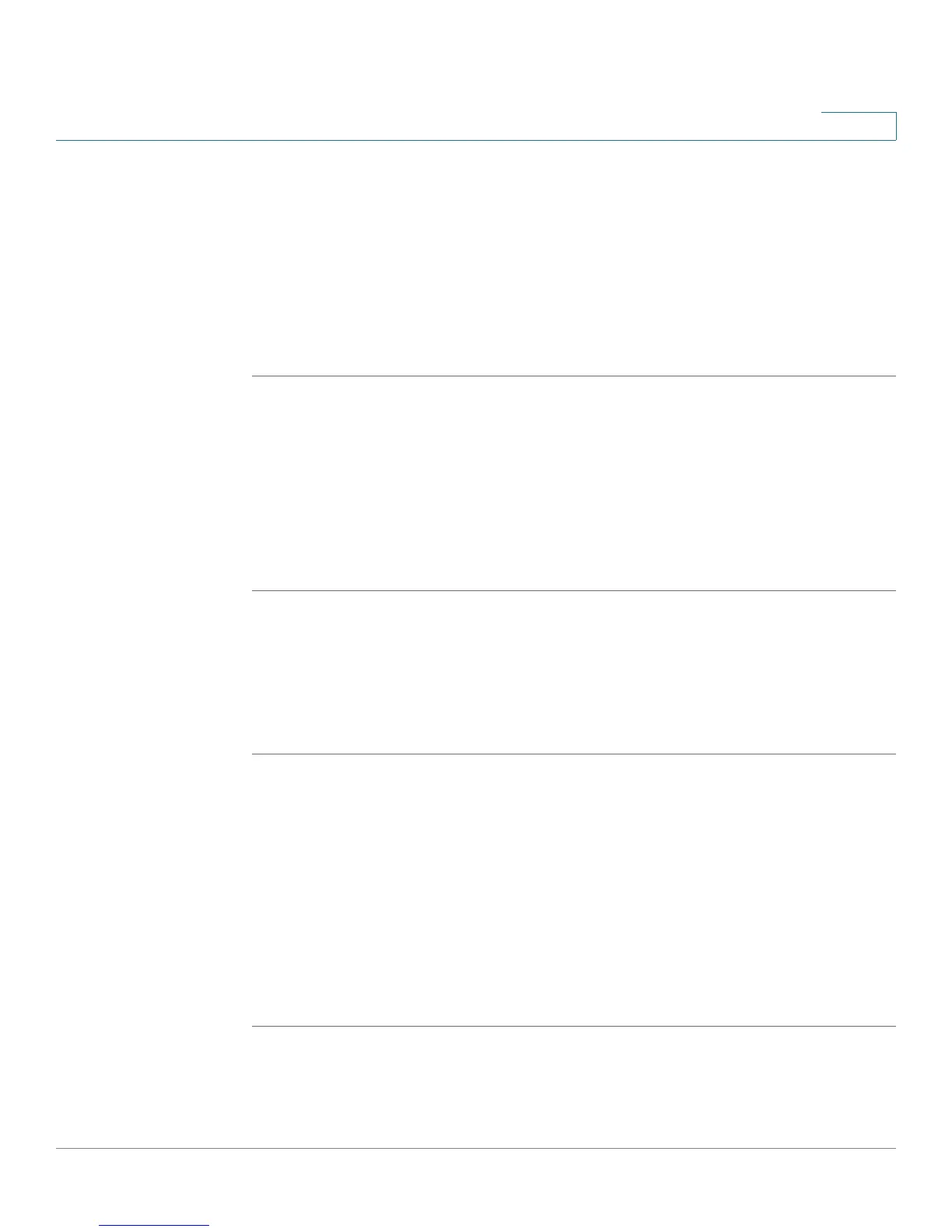Using Advanced Phone Features
Customizing Your LCD Screen
Cisco Small Business Pro IP Phone SPA525G (SIP) User Guide 75
4
Customizing Your LCD Screen
You can customize your LCD screen in the ways described below.
Changing the LCD Screen Contrast
To adjust the contrast of the LCD screen:
STEP 1 Press the Setup button.
STEP 2 Scroll to User Preferences and press Select.
STEP 3 Scroll to Screen Preferences and press Select.
STEP 4 Scroll to Display Brightness. The default contrast is 15. Enter a number between 1
(lowest) and 15 (greatest) to change the contrast.
STEP 5 Press Save.
Setting the Screen Backlight Timer
You can set a timer for your screen so that your LCD screen becomes dark after a
specified time when the phone is idle.
STEP 1 Press the Setup button.
STEP 2 Scroll to User Preferences and press Select.
STEP 3 Scroll to Screen Preferences and press Select.
STEP 4 Scroll to Backlight. Press the Right Arrow key to choose On, which means that the
darkening feature is enabled.
STEP 5 Scroll to Backlight Timer. Enter the number of seconds before the display should
shut off after the phone is idle.
STEP 6 Press Save.
