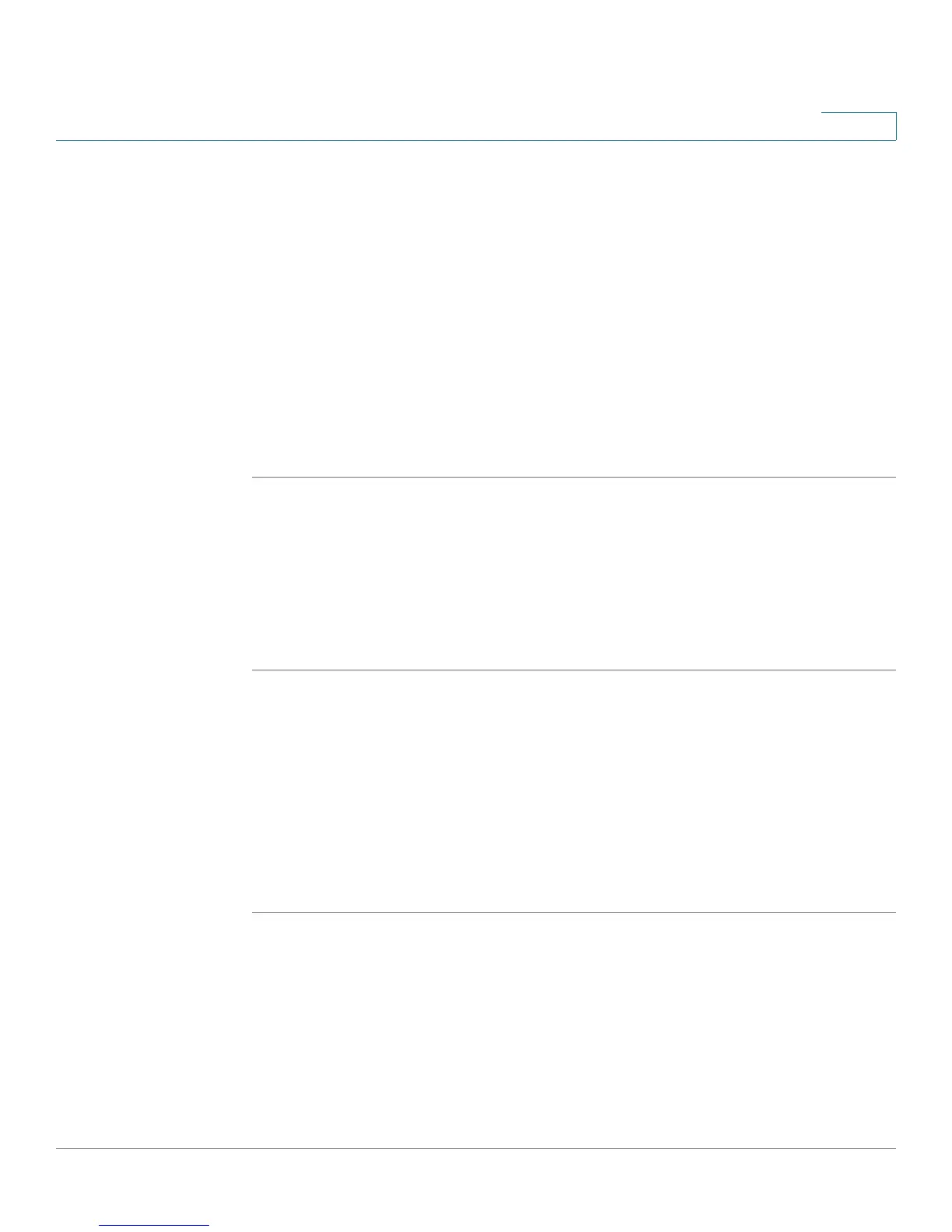Using Advanced Phone Features
Configuring Privacy and Security Features
Cisco Small Business Pro IP Phone SPA525G (SIP) User Guide 67
4
Configuring Privacy and Security Features
You can also configure these features using your PC and the IP Phone Web
Interface. See “Blocking Caller ID,” on page 92 and the “Blocking Anonymous
Calls,” on page 93.
Blocking Caller ID
You can block Caller ID from your phone so that your phone number will not
appear to the person you call.
To block Caller ID:
STEP 1 Press the Setup button.
STEP 2 Scroll to User Preferences and press Select.
STEP 3 Select Call Preferences.
STEP 4 Scroll to Block Caller ID and press the Right Arrow key to choose On.
STEP 5 Press Save.
Blocking Anonymous Calls
Blocking anonymous calls prevents calls with unknown Caller ID from ringing your
phone. (For example, if a caller set his phone to not display Caller ID, the call is
considered anonymous.) These callers receive a busy signal or message when
calling your phone if anonymous calls are blocked.
To block anonymous calls:
STEP 1 Press the Setup button.
STEP 2 Scroll to User Preferences and press Select.
STEP 3 Select Call Preferences.
