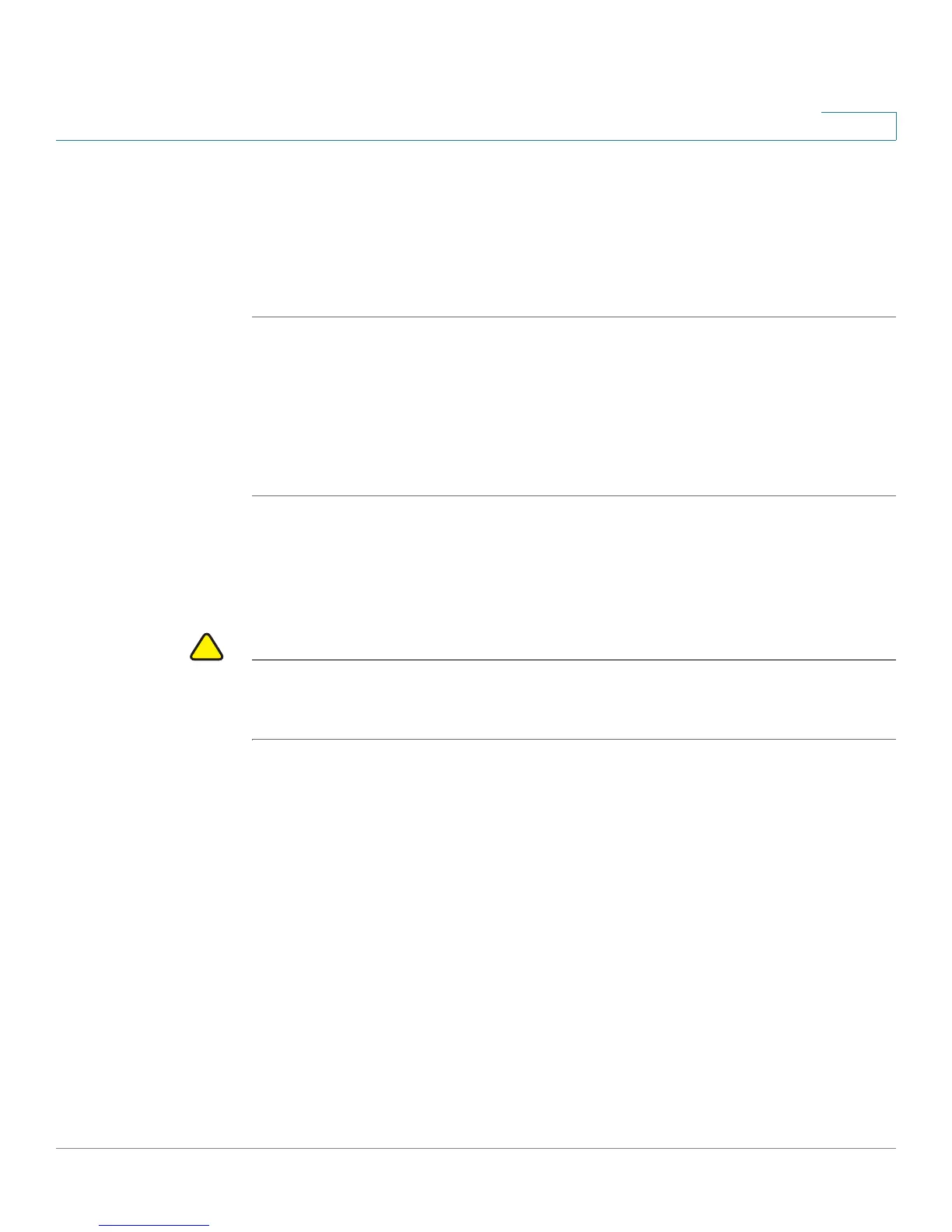Using Advanced Phone Features
Viewing the Wireless Connection Status
Cisco Small Business Pro IP Phone SPA525G (SIP) User Guide 86
4
Viewing the Wireless Connection Status
If you have set up your wireless connection (described in ”Connecting Your Phone
to the Wireless Network” section on page 33), you can view the status of your
wireless connection.
STEP 1 Press the Setup button.
STEP 2 Scroll to Network Configuration and press Select.
STEP 3 Select Wi-Fi Configuration and press the Right Arrow key.
STEP 4 Scroll to Wireless Status and press Select. The status, SSID name, and signal
strength are displayed. Press Detail for more information.
Advanced Menus for Technical Support Personnel
CAUTION These menus are used to configure and troubleshoot your phone and the phone
network. You should not change these settings or perform these actions unless
directed to do so by your phone administrator.
Settings Menu
Network Configuration:
• Connection Type
• Static IP Address Settings
• CDP
• VLAN
• VLAN ID
• Multicast Address