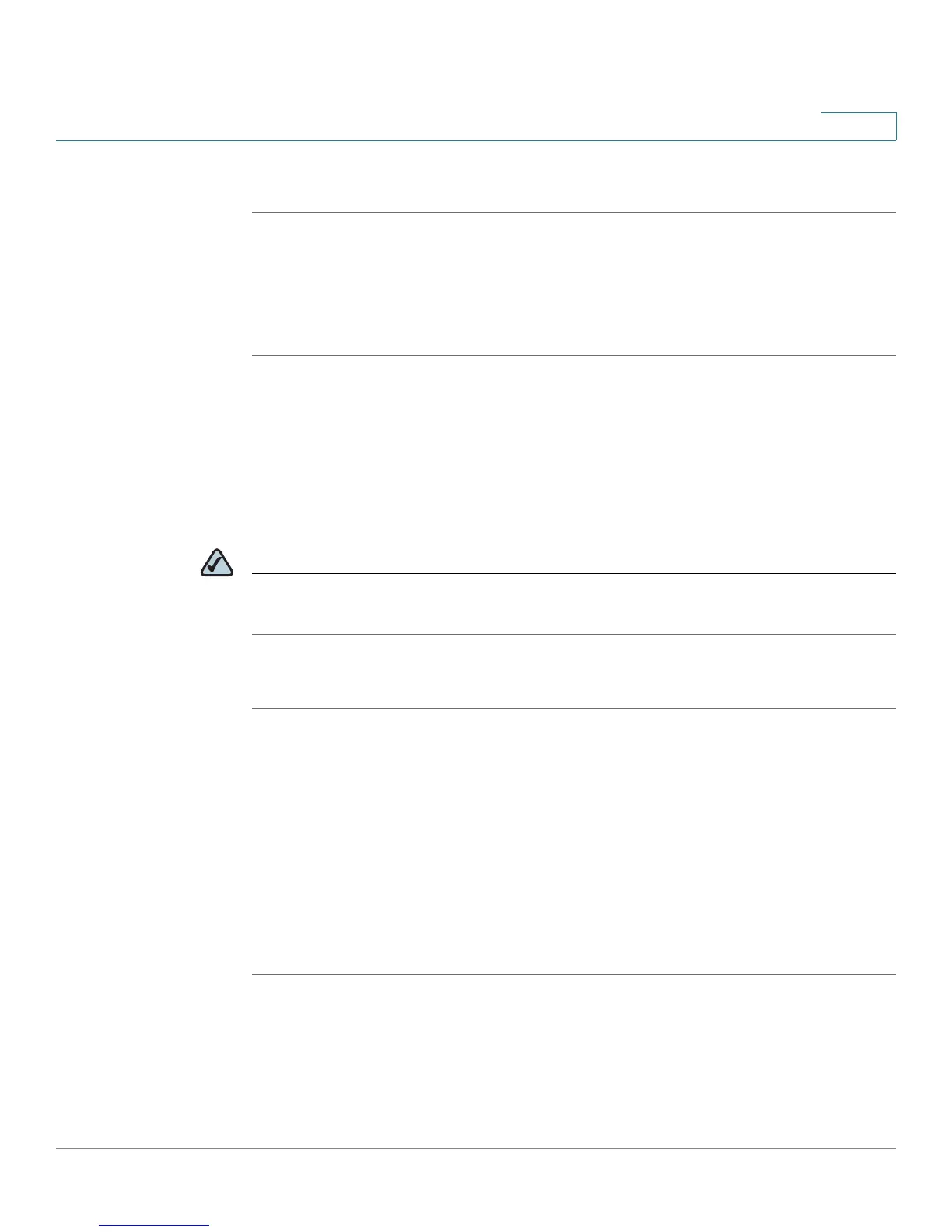Using Basic Phone Functions
Parking a Call
Cisco Small Business Pro IP Phone SPA525G (SIP) User Guide 54
3
To pick up a call ringing at any extension:
STEP 1 Press the Pickup button.
STEP 2 Enter the extension number of the phone from which you are picking up the call
and press Dial.
STEP 3 Select the call from the list and press Dial again.
Parking a Call
You can “park” a call on a designated line so that another person in your company
can pick up the call. The call is active until it is “unparked” or the caller hangs up.
NOTE Not all phone systems support call park. If this feature is not working, check with
your system administrator.
To p a r k a c a l l :
STEP 1 While on an active call, press the Park button.
STEP 2 For some phone systems, your phone administrator can configure one of your line
buttons as a “park button.” If this is configured, the “park” line button will blink
green when you park a call.
If a “park” line button is not configured, you must enter a number to identify the
park line and press Dial. The park line number does not correspond with an actual
phone extension number. You can pick any easily-remembered number. The call is
then parked on that line, and the caller hears “on hold” music or messages.
STEP 3 You or another person must then “unpark” the call.
To unpark a call, you can either press the flashing green “park” line button on your
phone (if configured), use the Unpark button (if you know the park line number), or
view a list of parked calls and unpark it from the list.
