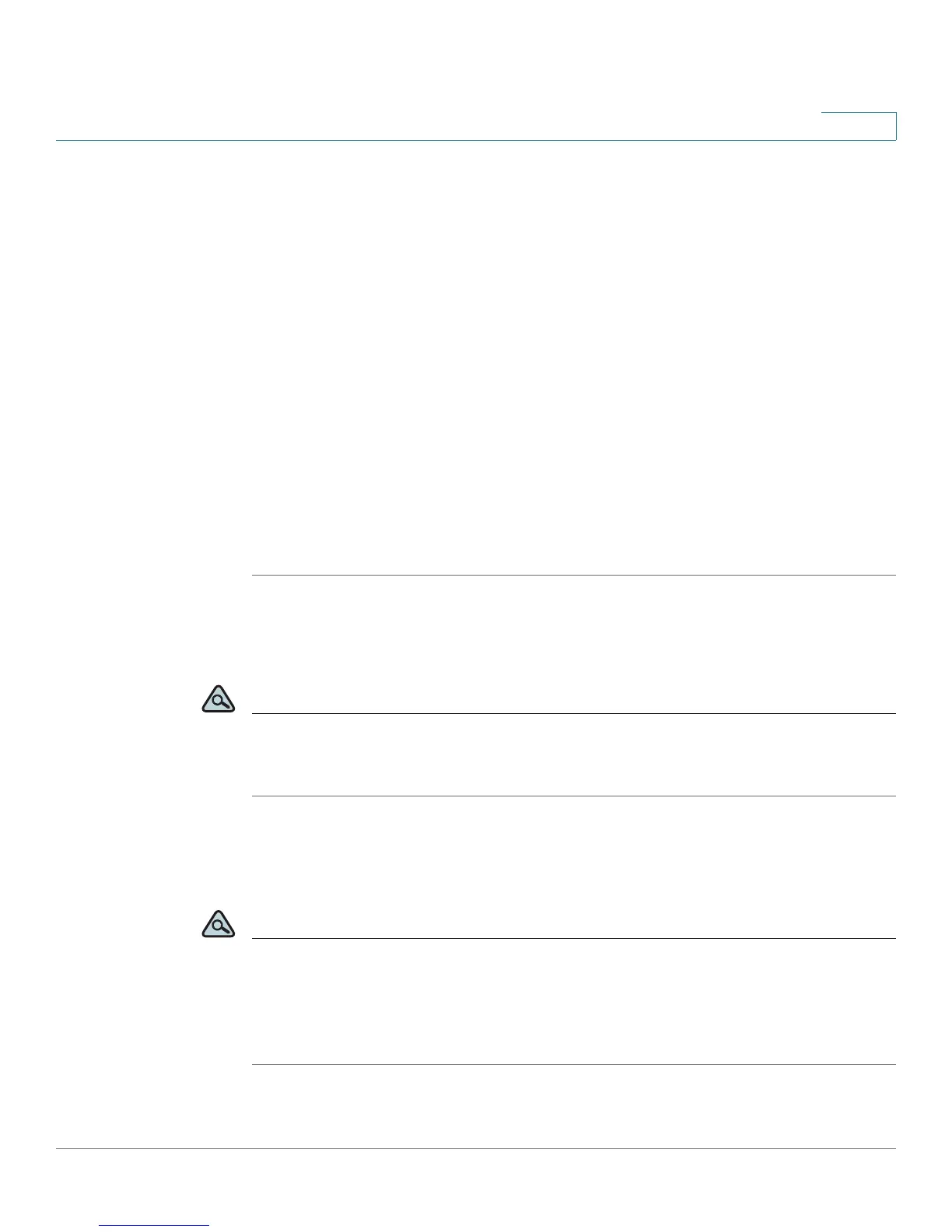Using Basic Phone Functions
Using the Phone Directories
Cisco Small Business Pro IP Phone SPA525G (SIP) User Guide 57
3
- Copy—Copy a contact.
- Paste—Paste a contact.
- Edit Dial—Edit a contact’s number before dialing.
• Dial—Press to dial a highlighted contact.
• Add—Choose to add a new contact.
Use the Down Arrow key to scroll through entries in the address book. Use the
Right Arrow key to scroll through the phone numbers available for the highlighted
contact.
You can also view and edit the directory from your PC using the IP Phone Web
Interface. See the ”Configuring Your Address Book” section on page 89.
Adding a New Contact
To add a new entry to the directory:
STEP 1 In the Personal Address Book screen, press Add.
STEP 2 Use the keypad to enter the name of the directory entry. When finished with the
name, use the Down Arrow to navigate to the other fields.
TIP To enter numbers and letters, press Option and select Input All. To e n t e r o n l y
numbers, press Option and select Input Num. To clear all characters from an entry,
press Option and select Clear.
STEP 3 Enter the office, mobile, or home phone number, including any digits you must dial
to access an outside line and the appropriate area code, if necessary. You must
enter at least one phone number for a contact.
TIP To enter numbers and letters, press Option and choose Input All. To enter only
numbers, press Option and select Input Num. To enter an IP address, press Option
and select Input IP. To enter a star code, press Option and select Input Star Code.
(See “Using Star Codes,” on page 81.) To clear all characters from an entry, press
Option and select Clear.
