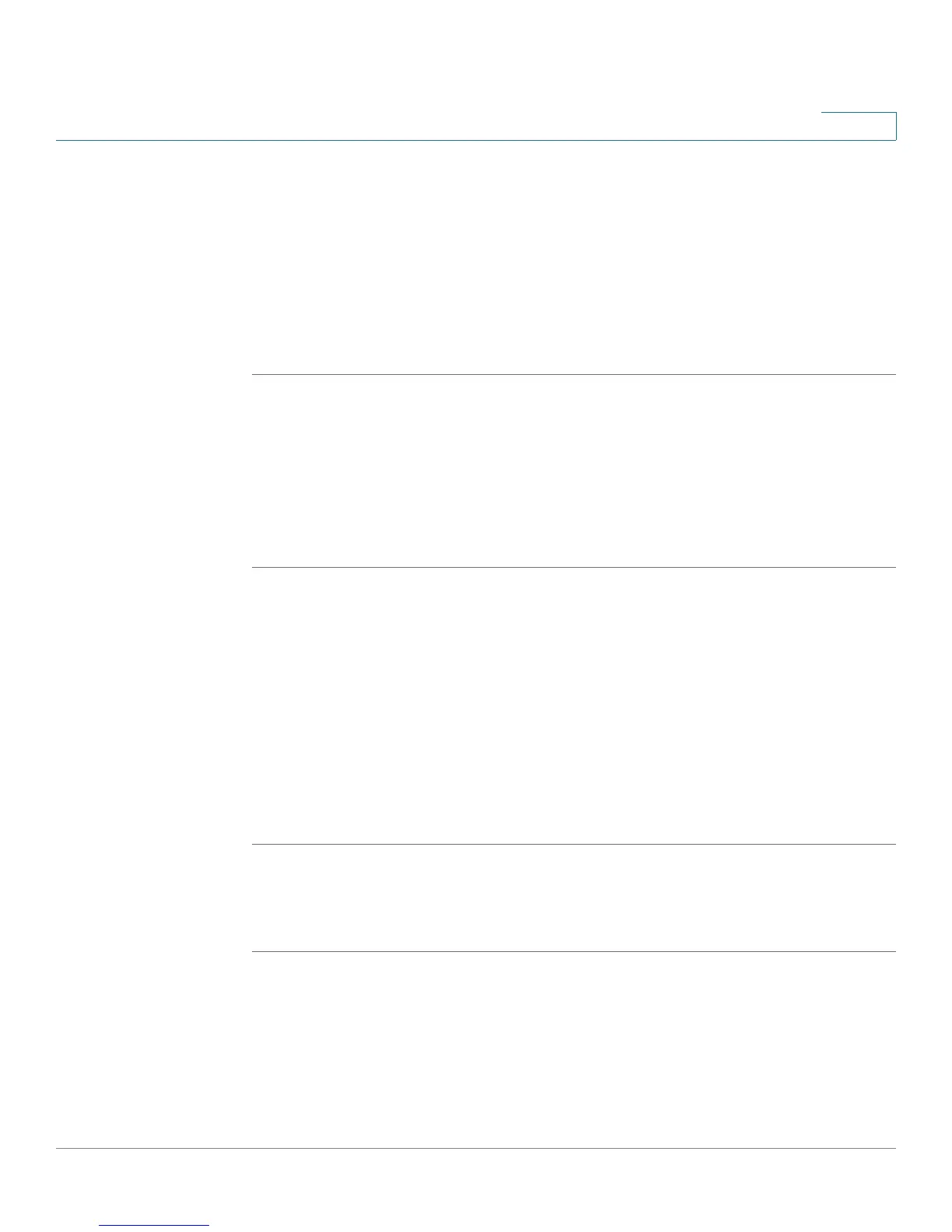Using Basic Phone Functions
Configuring Call Waiting
Cisco Small Business Pro IP Phone SPA525G (SIP) User Guide 53
3
Configuring Call Waiting
Call waiting alerts you when you are on a call with a status message and ringing
that another call is incoming. If you turn call waiting off, incoming calls do not ring
your phone if you are on another call, and the caller hears a busy signal or
message.
To turn call waiting on or off:
STEP 1 Press the Setup button.
STEP 2 Scroll to User Preferences and press Select.
STEP 3 Select Call Preferences.
STEP 4 Scroll to Call Waiting and press the Right Arrow key to turn call waiting On or Off.
STEP 5 Press Save.
Picking Up a Call
You can pick up a call that is ringing at another extension. Depending on the way
your phone network is configured, you can pick up a call ringing at any extension,
or you may have a group of phones configured where members of the group can
pick up a call ringing at any group member’s phone.
To pick up a call ringing at an extension in your group:
STEP 1 Press GrPickup. The phone displays any extensions in the group that have ringing
calls.
STEP 2 Choose the call you want to pick up and press Dial.
