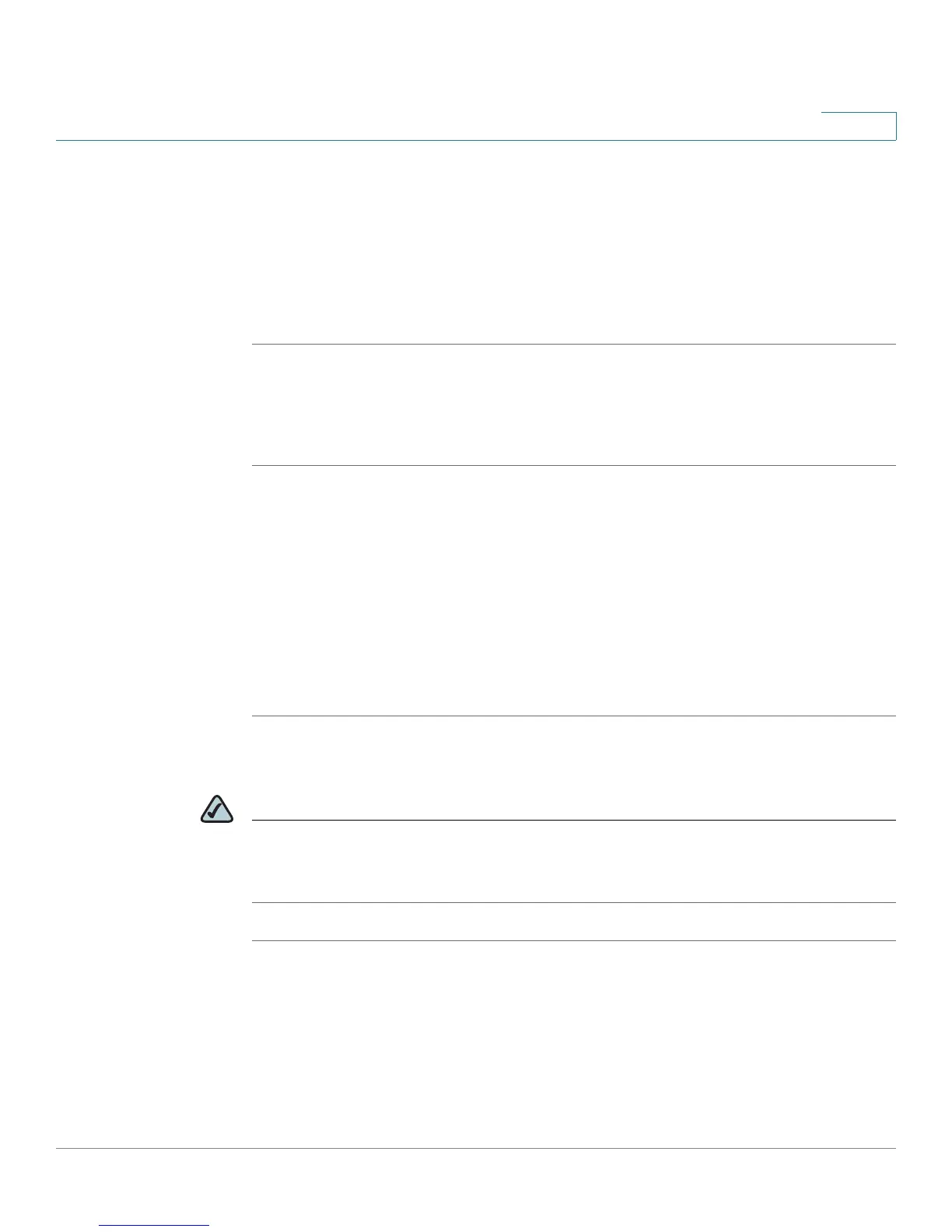Installing Your Phone
Connecting Your Phone to the Computer Network
Cisco Small Business Pro IP Phone SPA525G (SIP) User Guide 38
2
e. Enter the PIN into the field that allows you to setup wireless devices using a
PIN.
f. Save your changes.
g. On the SPA525G, with PIN Configuration highlighted, press Select. To a d d t h e
connection as a profile, press OK. Your phone may reboot before the Wi-Fi
connection is working.
Manually Adding a Wireless Profile on the SPA525G
To add a new wireless network profile:
STEP 1 In the Network Configuration screen, ensure Wi-Fi is enabled.
STEP 2 Scroll to
Wi-Fi Configuration
. Press the Right Arrow key to enter the Wi-Fi
Configuration screen.
STEP 3 Select Wireless Profile. Any previously configured wireless profiles are displayed.
STEP 4 Do one of the following:
• Scan for available networks. See Scanning for Available Networks, page 38.
• Manually add the network. See Manually Adding a Network, page 39.
Scanning for Available Networks
NOTE If your router has SSID (router name) broadcast disabled, it may not appear in the
list of networks. In that case, you need to manually add it (see Manually Adding a
Network, page 39).
STEP 1 In the Wireless Profile screen, press Scan.
STEP 2 In the list of available networks, scroll to the desired network and click Add to
select the highlighted network.