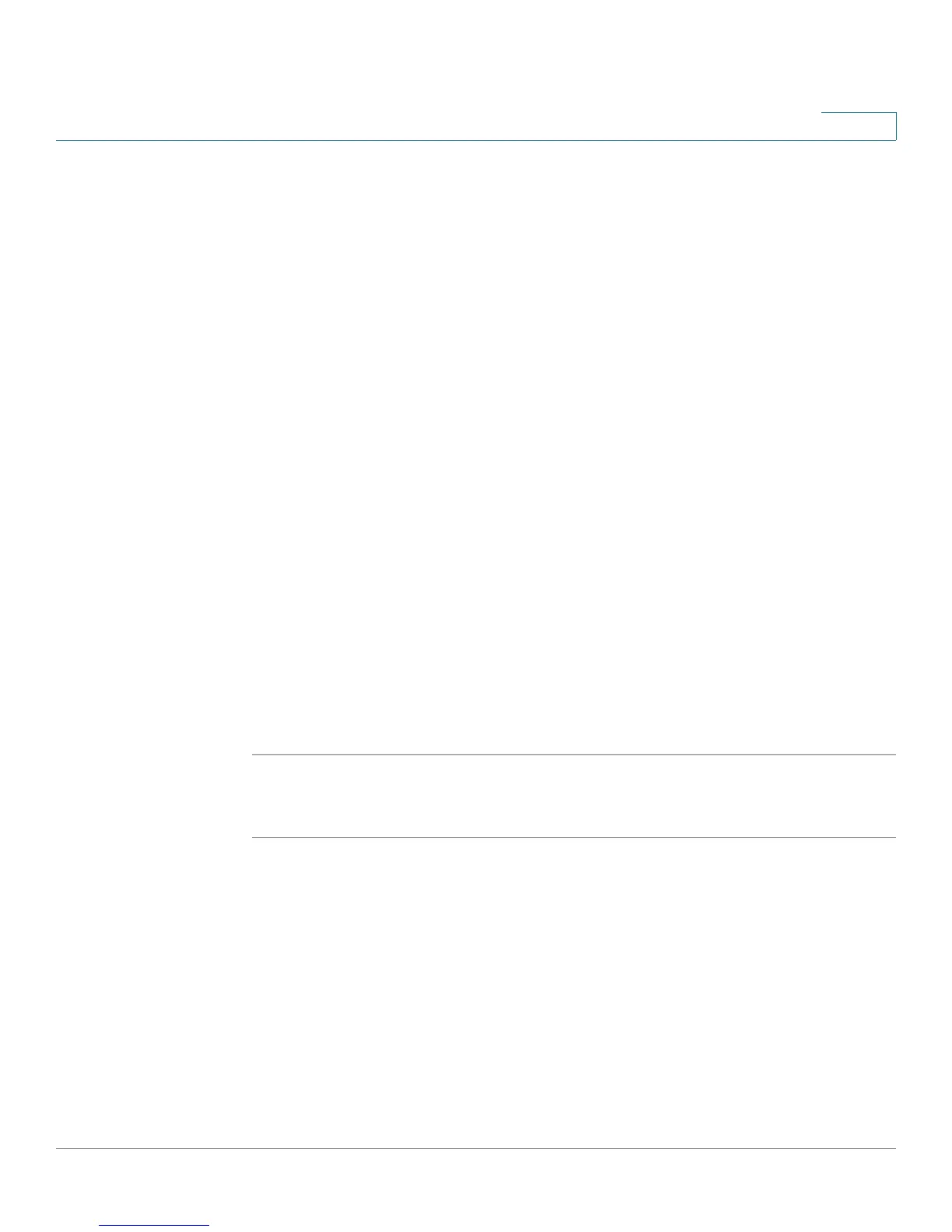Installing Your Phone
Connecting Your Phone to the Computer Network
Cisco Small Business Pro IP Phone SPA525G (SIP) User Guide 39
2
STEP 3 (Optional) Press the Right Arrow key under Security Mode to set the security
options:
• WEP—Wired Equivalent Privacy: You must enter the Default Transmit Key,
Key Type and Length, and the keys.
• WPA PSK or WPA2 PSK: You must enter the Cipher Type (TKIP or AES
CCMP) and the shared key.
• WPA/WPA2 Enterprise: This type of authentication requires some
advanced expertise because it involves setting up a radius server for
authentication and, in some cases, creation of certificates for both the
radius server and the phone. See
You must enter the Cipher Type (TKIP or AES CCMP) and the EAP Type:
- TTLS—Enter the anonymous ID, choose whether the phone should
check for the server certificate, choose the TTLS Inner Protocol
(MSCHV2, MSCHAP, PAP, CHAP, or MD5), and enter the User ID and
password.
- LEAP—Enter the User ID and password.
- TLS—Enter the User ID, choose whether the phone should check for the
server certificate, enter the User ID, and configure the Root certificate
and User certificate (see the ”Uploading Security Certificates to the
Phone” section on page 40).
STEP 4 To save as a wireless profile, press Save.
Manually Adding a Network
STEP 1 From the Wireless Profile screen, press Option and select Add New to manually
add the network.
STEP 2 (Optional) Press the Right Arrow key under Security Mode to set the security
options:
• WEP—Wired Equivalent Privacy: You must enter the Default Transmit Key,
Key Type and Length, and the keys.
• WPA PSK or WPA2 PSK: You must enter the Cipher Type (TKIP or AES
CCMP) and the shared key.
