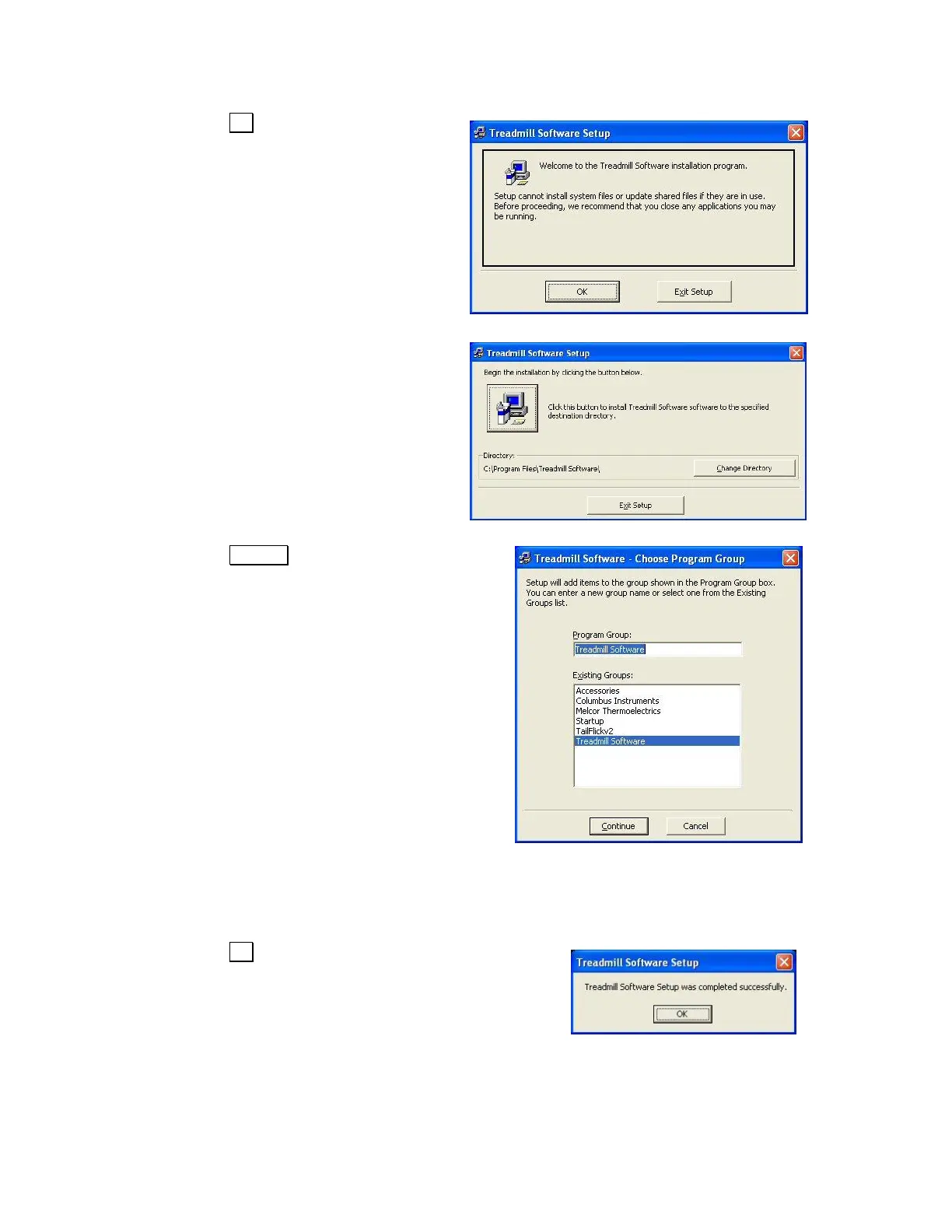Click the OK button to continue.
Click the square button marked with a
computer and floppy disks to continue.
Click the Continue button to begin the copy and
installation procedure into the default Program
Group.
The install program will check for necessary disk space, then begin to copy the program. It is recommend
to keep any files on your system that are newer than the ones being copied. Upon completion, the program
will update the Windows system and create program icons inside the group folder on the start menu.
Click the OK button to finish the install program.
The “Treadmill Software Setup” screen will close and return
focus back to the Windows desktop.
That completes the copy and installation of the Treadmill Software.