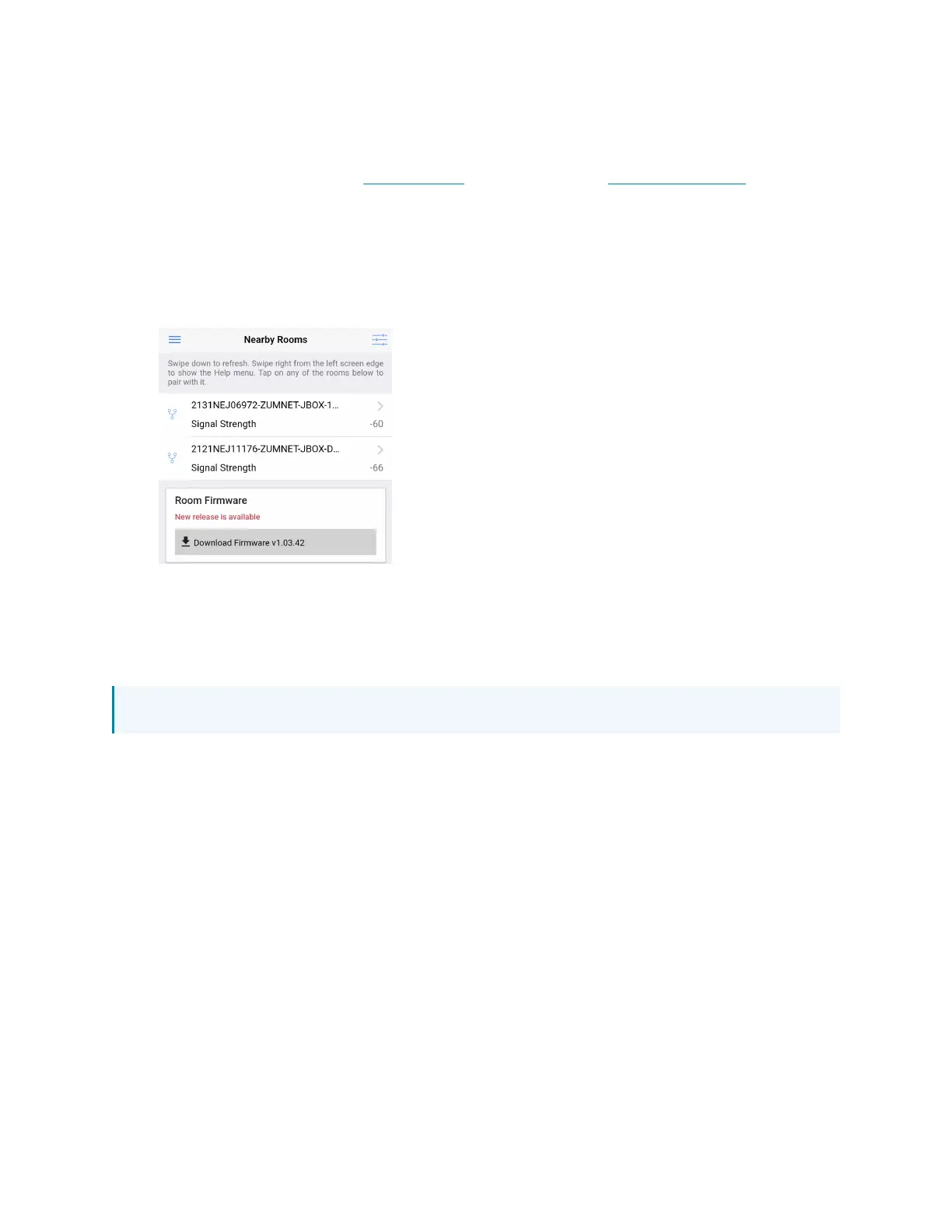152 • Crestron Zūm® Wired Solutions Product Manual — Doc. 9349B
Zūm App Configuration
Download the Zūm app from the Google Play™ online store or the Apple® App Store® online
store.
To use the Zūm app:
1. Enable Bluetooth wireless connection on your device to communicate with the Zūm space.
2. Launch the Zūm app and grant the permissions the app requests. The Zūm app displays a
list of available spaces.
3. If new firmware is detected, update the firmware. Refer to Update Firmware with the
Zūm App on page 153.
4. Select the desired space.
5. When prompted, enter the PIN. The Zūm app main screen opens.
NOTE: The default PIN is 2468. To change the PIN, refer to the Room Settings.
The following sections provide information for configuring Zūm Wired devices with the app.
•Update Firmware with the Zūm App
•Load Controllers Zūm App Configuration
•Keypad Zūm App Configuration
•Presence Detector App Configuration
