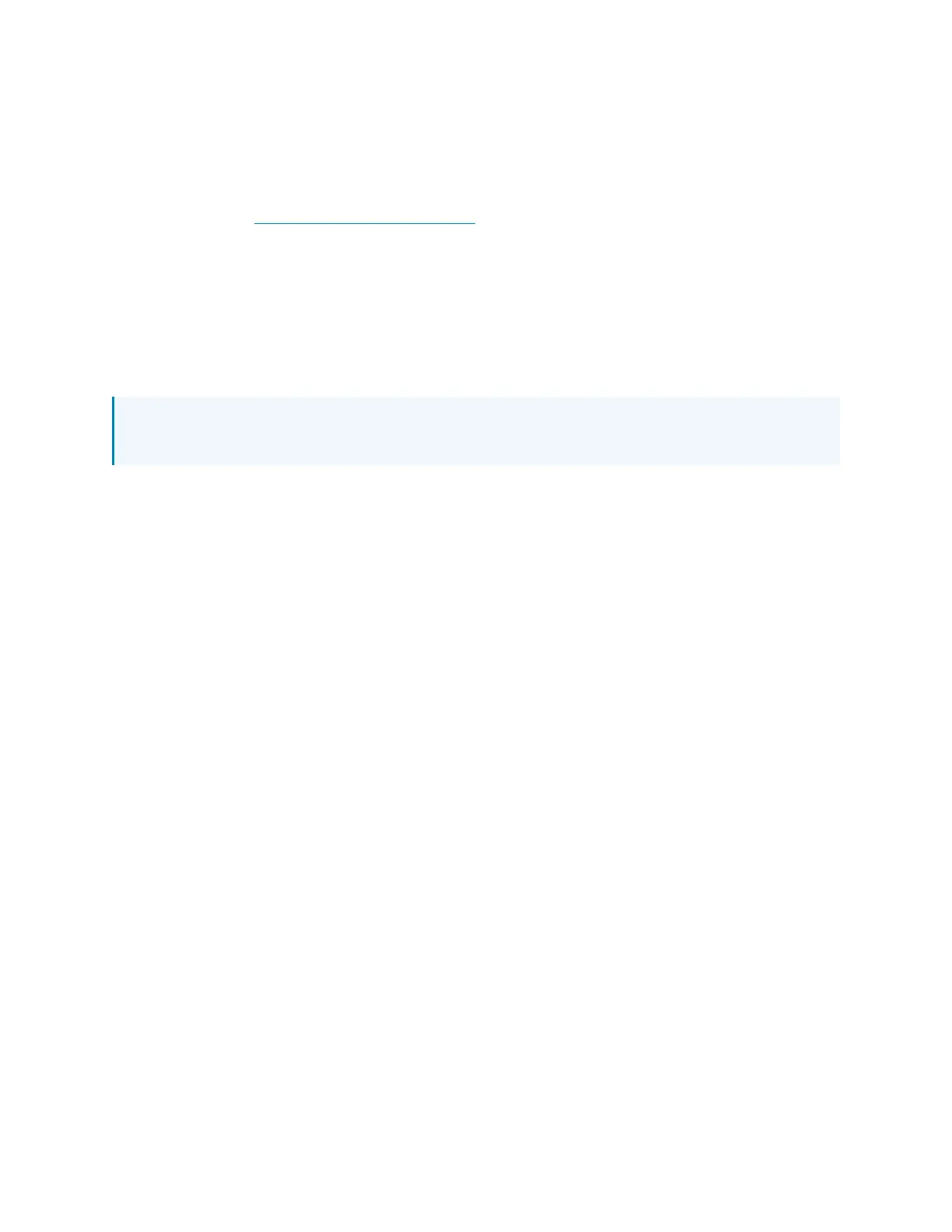Product Manual — Doc. 9349B Crestron Zūm® Wired Solutions • 151
Configuration
Before using a Zūm Wired device, ensure it is updated with the latest firmware. Check for the
latest firmware at www.crestron.com/firmware. Load the firmware onto the device using
Crestron Toolbox™ software, the ZUM-HUB4 web interface (refer to Version Management on
page 255), or the Zūm app (refer to Update Firmware with the Zūm App on page 153).
Once all of the devices are installed in the space and using the latest firmware, use the Zūm app
to modify default room behavior. Expedite commissioning by copying a room configuration and
sending it to a room with identical devices. Save a room configuration template and share it via
email, or other methods available on the device. A template can be deployed to any identical
room via the Zūm app or the ZUM-HUB4.
NOTE: The ZUMLINK-KP Bluetooth® connection is required to configure a Zūm wired space
with the Zūm app.
This section provides the following information:
•Zūm App Configuration
•Hub Web Interface
