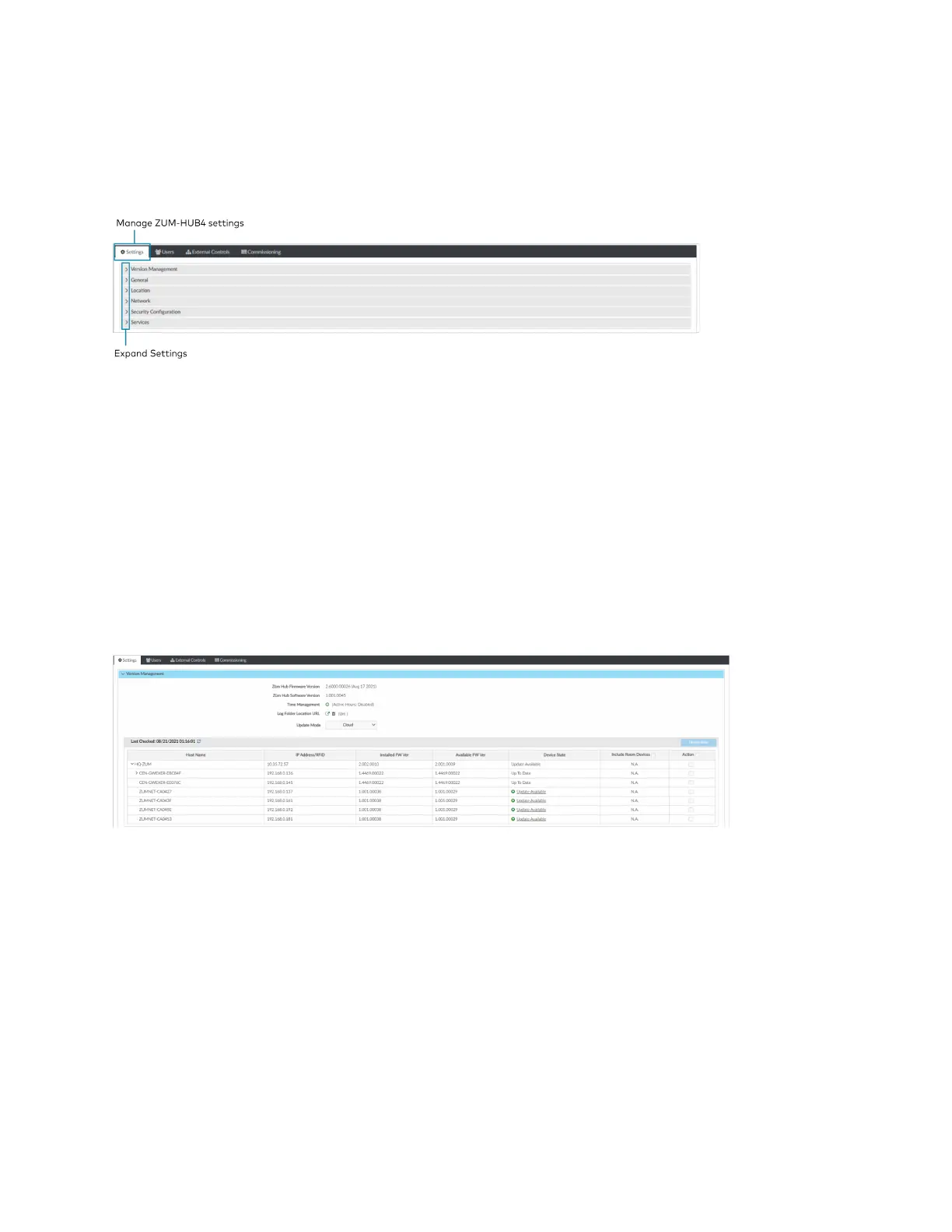Product Manual — Doc. 9349B Crestron Zūm® Wired Solutions • 255
Manage Settings
Access Settings in the Settings View. The Settings tab displays and allows you to edit the
firmware, system time and location, network configuration, security configuration, and Crestron
services.
Version Management
Allows you to check for firmware updates for the ZUM-HUB4 and connected devices. Firmware
updates for battery powered devices may take up to 24 hours. To update firmware:
1. Open Settings View.
2. Click Settings.
3. Click Version Management.
4. From Update Method, select Cloud or Removeable Media.
5. If using removeable media, insert the device.
6. Check the box under Action for the devices whose firmware you want to update.
7. Click Update Now.
General
Displays the date, time, and time zone. To change the date and time:
1. Open Settings View.
2. Click Settings.
3. Click General.
4. Enter new values in the fields.
