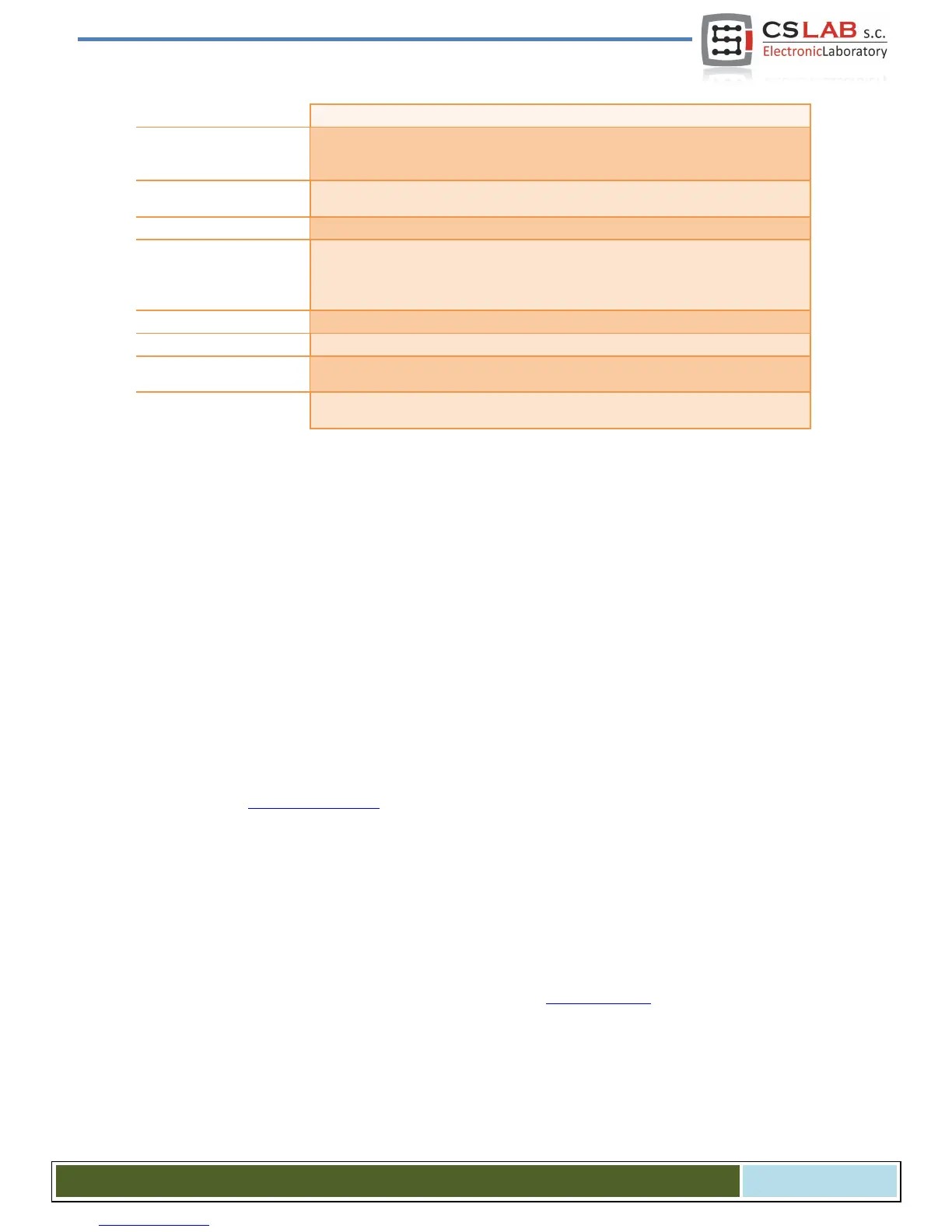Macro should be saved in „FileSave” menu, close the window. After this operation you should also close
and restart Mach3 program to make sure that the settings were saved.
That is all. Just click the „Auto Tool Zero” button, and the tool will be automatically measured. Why the
table level was checked? It is because adding data the way we showed above – after correct measurement
- zero of Z axis is set on the worktable level. Now if we want to define the zero point of the work piece, and
its thickness is e.g. 10.150mm we can enter this value directly into the „Offsets”. In short, the treatment
offset in Z-axis is counted from worktable level. Moreover, if we switch „Auto Z Inh” and „Z Inhibit” func-
tions in plugin’s configuration then on Mach3 screen – the controller will activate protection so the tool
will not go below working table area. For both JOG movements and g-code making. This way we protect
ourselves against worktable damage.
15.2 Automatic tool change macro
On our website http://www.cs-lab.eu you can find sample macro that supports automatic tool change
(m6Start.m1s). Unfortunately, because of the fact it is more complicated and that very often spindles from
different manufacturers have different information signals logistic – it is often required to adjust such a
macro strictly to a concrete machine tool.
CS-Lab S.C. Company provides also services for launching, configuration and adaptation of control system
to specific requirements.
We also offer complete solutions - the entire control box, launching, configuration and preparation of the
macro for specialized tasks, etc.
If you are interested in our offer - please contact with our office:
office@cs-lab.eu , +48 52 374 74 34.
CS- Lab s.c. – CSMIO/IP- A - CNC controller
Page 106
