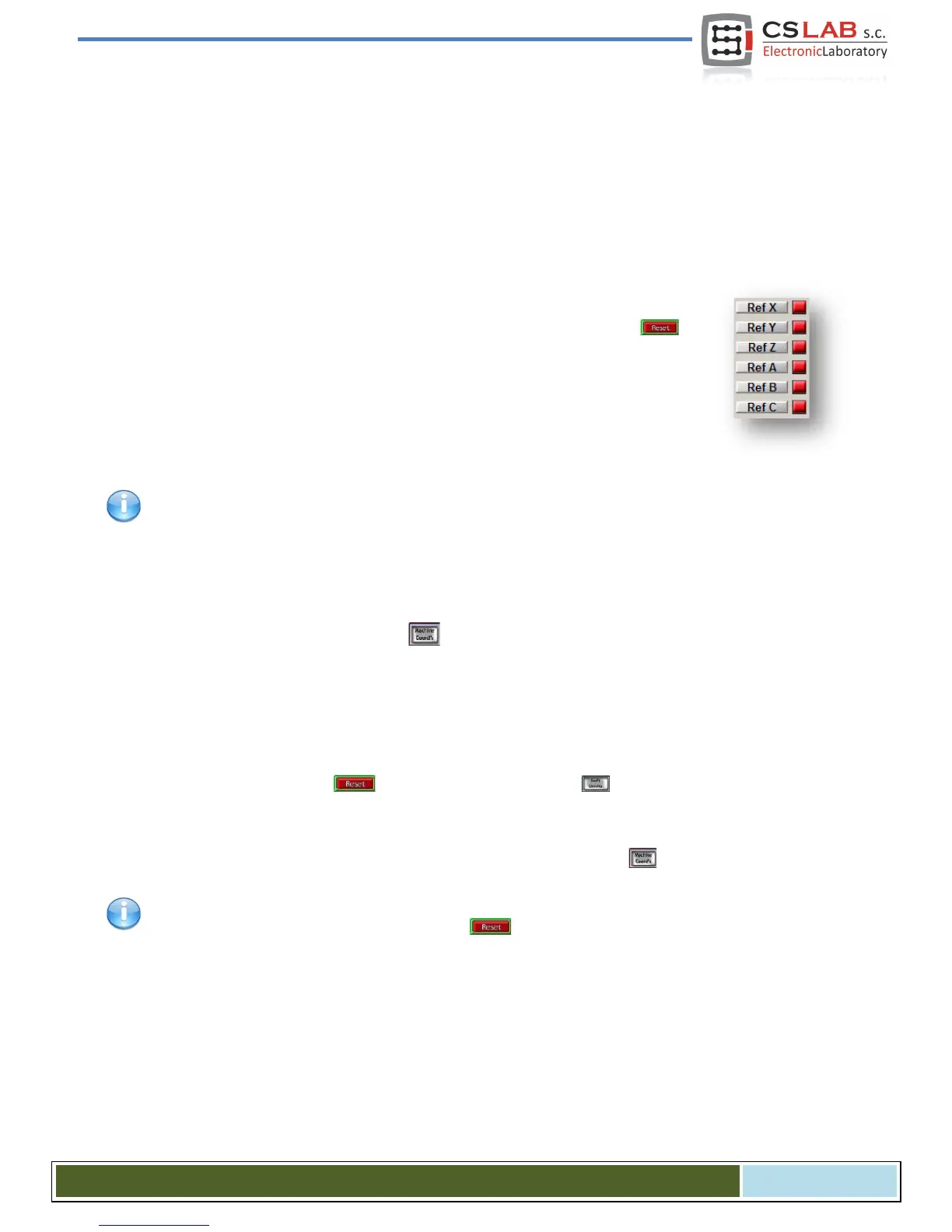12.3 HOMING and software limit switches test
12.3.1 First homing
When axes are scaled correctly and motion directions are correct – it is time for first homing. During nor-
mal work most comfortable is to use a button for all axes homing („Ref All Home” on the main screen).
During the tests it is better to home the axes individually from the Mach Diagnostic screen.
On the Diagnostic screen of Mach3 you will see group of buttons for each axis homing.
Before you press one be prepared for emergency stop by EStop pressing or on
Mach screen.
Every time you press Ref... verify homing of each axis used. After correct homing – the
light indicator next to the button should light green. If motion when homing is wrong you
can change the configuration in „ConfigHoming/Limits”.
If axes homing is correct you can experiment with increasing homing speed in „ConfigHoming/Limits”.
12.3.2 SoftLimit switches
If axes homing is correct then you can set, switch and check software limit switches. Click on „Jog Mode”
in the manual feed rate panel and set „Cont.”. „Slow Jog Rate” set on e.g. 40%. It is worth to turn on pre-
view of a machine directions by pressing on the Mach’s main screen. Then, in manual mode go e.g.
with X-axis- on 5mm before hardware switch limit and write down on paper - the X coordinate from the
screen. Repeat this action for all axes.
Open „ConfigHoming/Limits” window and enter correct values into SoftMax and SoftMin. For X and Y
axes it is usually SoftMin=0. You should remember that Z axis usually work in negative direction, so the
SoftMax for will be equal to zero, and min. limitation enter in SoftMin.
Close „Homing/Limits”, press and run homing again. Click on , to see the green light around.
You can try and go each axis to reach coordinates that are specified in the SoftMax/SoftMin. The machine
should smoothly brake and should not cross any limits of a working area.
After test is successful finished you can turn the coordinates off by pressing .
After some parameters change – the controller may automatically go into emergency stop mode, it is
absolutely normal. In that case you should press and run all axes homing by pressing „Ref All
Home” on the Mach’s main screen.
CS- Lab s.c. – CSMIO/IP- A - CNC controller
Page 91
