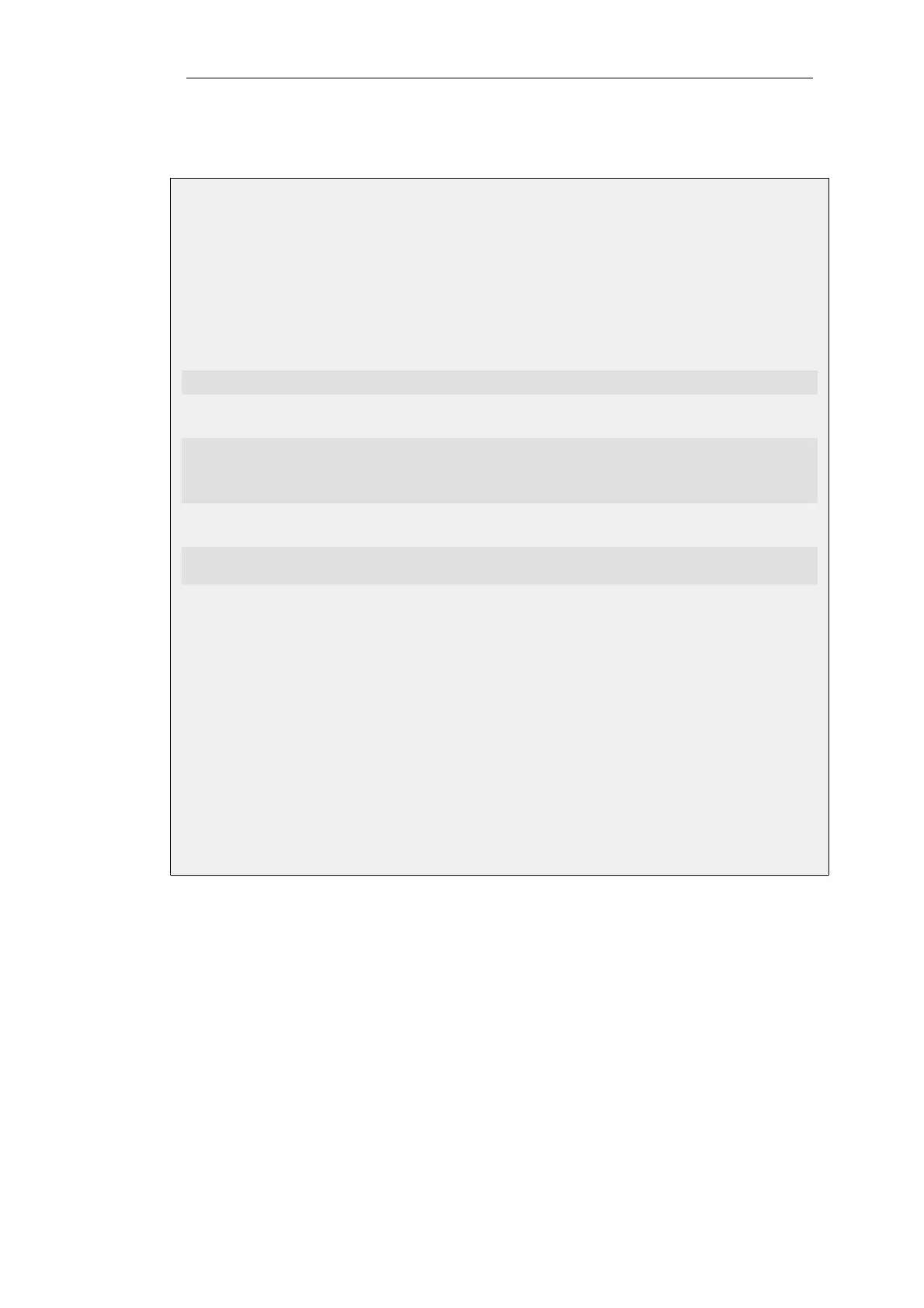When this option is selected, the appropriate all-nets route is automatically added to the main
routing table for the interface.
Example 4.2. Adding a Route to the main Table
This example shows how an all-nets route is added to the routing table called main. This route
will be for the ISP connected to the wan interface and the ISP is accessed via a router with the IP
address isp_gw_ip which will be the gateway for the route.
Command-Line Interface
Change the context to be the routing table:
gw-world:/> cc RoutingTable main
Add the route:
gw-world:/main> add Route
Interface=wan
Network=all-nets
Gateway=isp_gw_ip
Return to the default CLI context:
gw-world:/main> cc
gw-world:/>
Web Interface
1. Go to: Network > Routing > Routing Tables > main > Add > Route
2. Now enter:
• Interface: wan
• Network: all-nets
• Gateway: isp_gw_ip
3. Click OK
Routes can Contain IPv4 or IPv6 Addresses
A single route can contain either an IPv4 or IPv6 address but not both. Routes that use IPv4 and
IPv6 addresses can be mixed in the same routing table. This topic is described further in
Section 3.2, “IPv6 Support”.
Core Routes
NetDefendOS automatically populates the active routing table with Core Routes. These routes are
present for NetDefendOS to understand how to route traffic that is destined for NetDefendOS
itself. A good example for such traffic are ICMP ping message sent to an Ethernet interface where
it is NetDefendOS that must handle and respond to the ping request.
Chapter 4: Routing
294