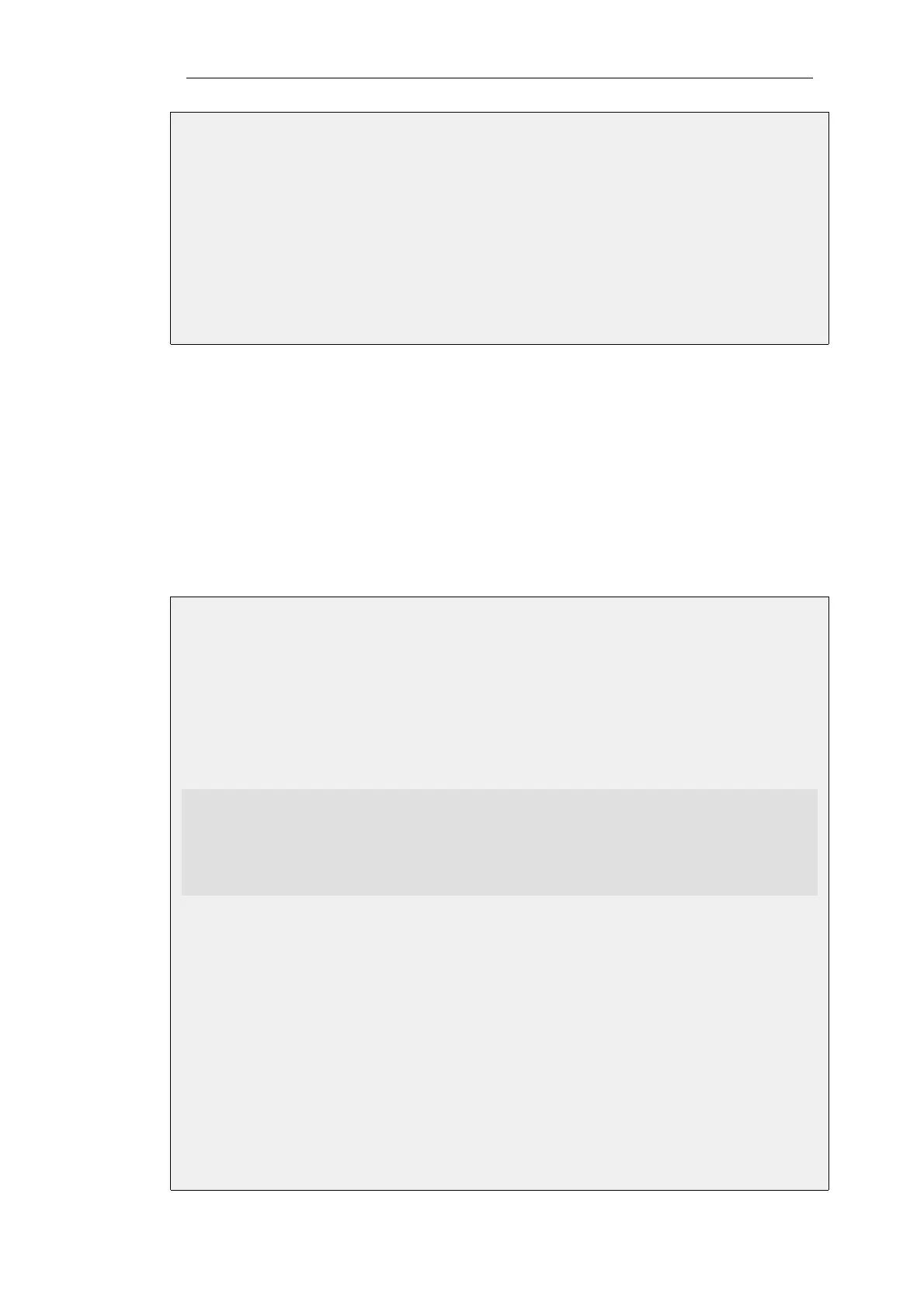Web Interface
1. Go to: System > Device > Date and Time
2. Check Enable daylight saving time
3. Enable Automatic
4. For Location select Europe/Stockholm
5. Click OK
Specifying the DST Offset Manually
When setting DST manually, the Time Zone needs to be specified as GMT plus or minus a number
of hours and then the following properties need to be set:
• Offset - This is the offset in minutes for the DST change in the specified time zone.
• Start Date - The offset is applied at the beginning of this day.
• End Date - The offset is no longer applied at the beginning of this day.
Example 2.22. Enabling DST Manually
In this example, a DST rule for Stockholm Sweden will be applied. This is an offset of plus 60
minutes that is applied at the beginning of March 29th and no longer applied at the beginning
of October 25th.
It is assumed that the Time zone is already set to the value GMT.
Command-Line Interface
gw-world:/> set DateTime DSTEnabled=Yes
DSTMode=Manual
DSTOffset=60
DSTStartMonth=March
DSTStartDay=29
DSTEndMonth=October
DSTEndDay=25
Web Interface
1. Go to: System > Device > Date and Time
2. Check Enable daylight saving time
3. Enable Manual
4. For Offset enter 60
5. For Start Date select March
6. For Start Day select 29
Chapter 2: Management and Maintenance
81