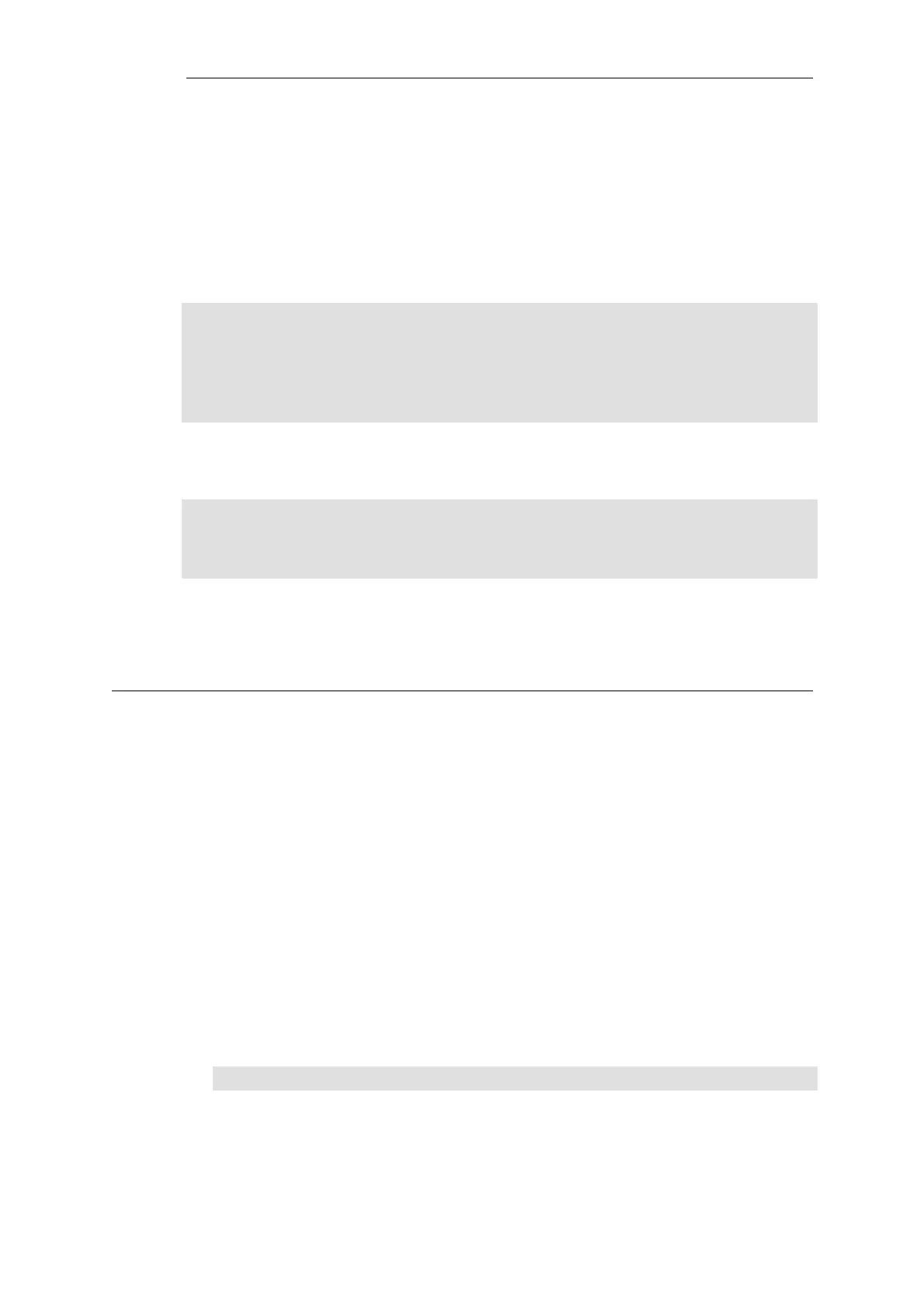• Secure Shell (SSH) CLI sessions.
• Any CLI session through the local console interface.
• Secure Copy (SCP) sessions.
• Web Interface sessions connected by HTTP or HTTPS.
The command without any options gives a summary of currently open sessions:
gw-world:/> sessionmanager
Session Manager status
----------------------
Active connections : 3
Maximum allowed connections : 64
Local idle session timeout : 900
NetCon idle session timeout : 600
To see a list of all sessions use the -list option. Below, is some typical output showing the local
console session:
gw-world:/> sessionmanager -list
User Database IP Type Mode Access
-------- ---------------- --------- ------- ------- --------
local <empty> 0.0.0.0 local console admin
If the user has full administrator privileges, they can forcibly terminate another management
session using the -disconnect option of the sessionmanager command.
The sessionmanager command options are fully documented in the CLI Reference Guide.
2.1.6. CLI Scripts
To allow the administrator to easily store and execute sets of CLI commands, NetDefendOS
provides a feature called CLI scripting. A CLI script is a predefined sequence of CLI commands
which can be executed after they are saved to a file and the file is then uploaded to the
NetDefend Firewall.
The steps for creating a CLI script are as follows:
1. Create a text file with a text editor containing a sequential list of CLI commands, one per
line.
The D-Link recommended convention is for these files to use the file extension .sgs (Security
Gateway Script). The filename, including the extension, should not be more than 16
characters.
2. Upload the file to the NetDefend Firewall using Secure Copy (SCP). There are a number of
third party software products that can provide SCP on various computer platforms. Script
files must be stored in a directory below the root called script. For example, a typical SCP
console command for uploading might be:
> scp my_script.sgs admin1@10.5.62.11:script/
SCP uploading is discussed further in Section 2.1.7, “Secure Copy”.
3. Use the CLI command script -execute to run the script file.
Chapter 2: Management and Maintenance
58