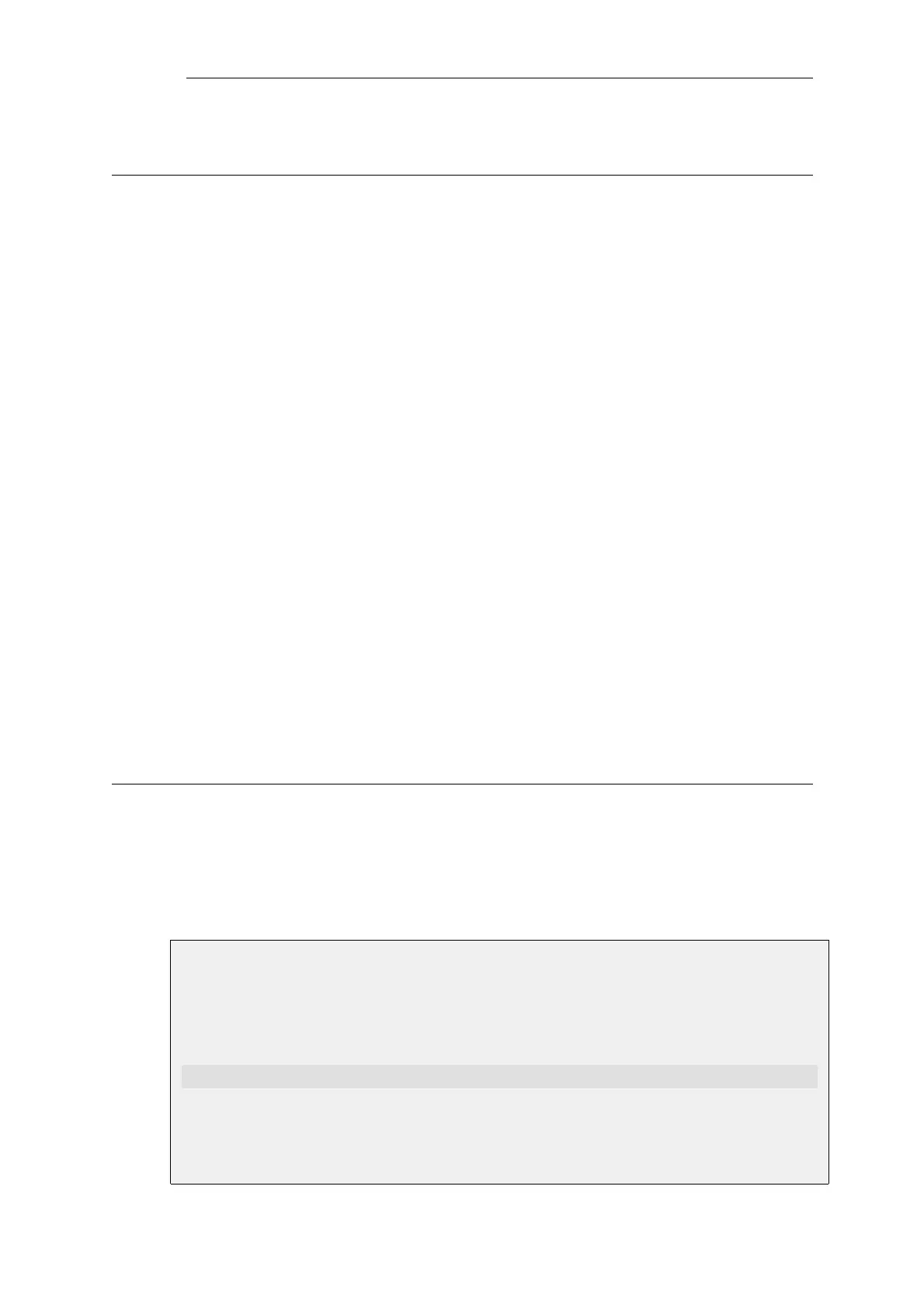2.2. System Date and Time
2.2.1. Overview
Correctly setting the date and time is important for NetDefendOS to operate properly. Time
scheduled policies, auto-update of the IDP and Anti-Virus databases, and other product features
such as digital certificates require that the system clock is accurately set.
In addition, log messages are tagged with time-stamps in order to indicate when a specific event
occurred. Not only does this assume a working clock, but also that the clock is correctly
synchronized with other equipment in the network.
Methods of Setting the Time
NetDefendOS provides two methods of setting the time:
• Setting Manually
The date and time can be set manually by the administrator. This is described in Section 2.2.2,
“Setting Date and Time Manually”.
• Setting Automatically Using External Time Servers
NetDefendOS supports the use of external time Servers using time synchronization protocols to
automatically adjust the local system clock from the response to queries sent over the public
Internet to these servers. This is described further in Section 2.2.4, “Using External Time
Servers”.
There are two types of time server that NetDefendOS can use:
i. Public Servers - These are servers that can be used by anyone.
ii. D-Link Servers - These are D-Link's own time servers and is the recommended method
of setting the date and time.
2.2.2. Setting Date and Time Manually
Current Date and Time
The administrator can set the date and time manually and this is recommended when a new
NetDefendOS installation is started for the first time.
Example 2.19. Setting the Current Date and Time
To adjust the current date and time, follow the steps outlined below:
Command-Line Interface
gw-world:/> time -set YYYY-mm-DD HH:MM:SS
Where YYYY-mm-DD HH:MM:SS is the new date and time. Note that the date order is year, then
month and then day. For example, to set the date and time to 9:25 in the morning on April 27th,
2008 the command would be:
Chapter 2: Management and Maintenance
78
