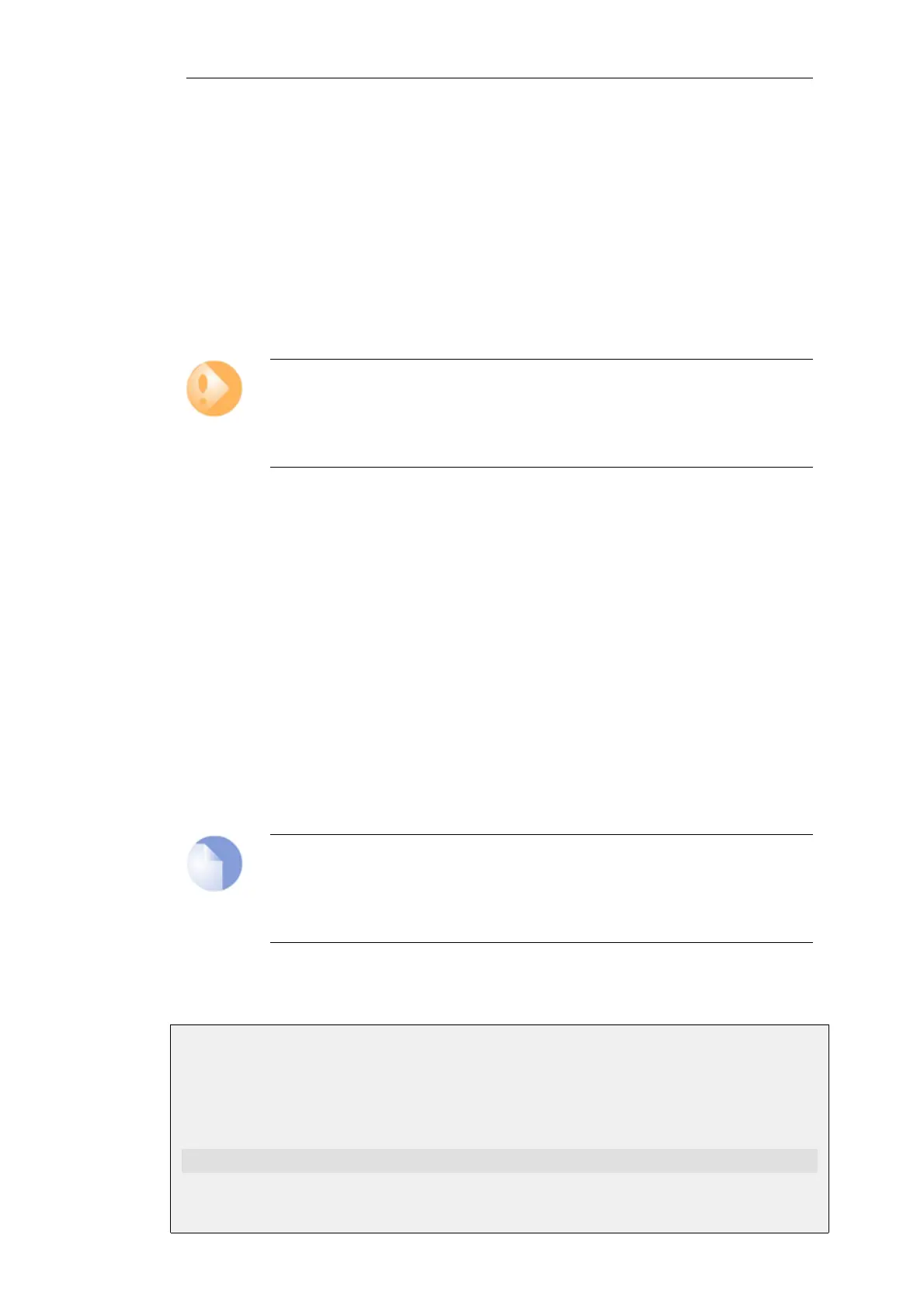5.2. IPv4 DHCP Client
In a NetDefend Firewall, any Ethernet interface or VLAN interface can act as an IPv4 DHCP client
so that the IPv4 address and network for the interface can be assigned by an external DHCP
server. This feature can be enabled or disabled by changing the Enable DHCP property for the
interface object in the NetDefendOS configuration. The default settings are as follows:
• Ethernet interfaces - The default setting for Ethernet interfaces depends on the hardware
platform. For the NetDefendOS product series, consult the relevant hardware guide.
• VLAN interfaces - DHCP is always disabled by default for VLAN interfaces.
Important: IPv4 DHCP clients are not supported in HA clusters
The IPv4 DHCP client is not supported for interfaces in a NetDefendOS high availability
cluster. If it is enabled in a cluster, this will result in the error message Shared HA IP
address not set when trying to commit the configuration.
As soon as DHCP is enabled on an interface and the changed NetDefendOS configuration is
deployed, the following will occur:
• A DHCP lease request is issued on the DHCP enabled interface.
• A listening DHCP server will issue a lease to the interface.
• NetDefendOS will change the IPv4 address and network of the interface to become the
values in the lease.
• The NetDefendOS address book objects associated with the interface will lose their original
values and take on the value 0.0.0.0 for the IPv4 address and 0.0.0.0/0 for the IPv4 network.
The address book objects will not show the DHCP assigned values although these will be
shown when examining the properties of the interface configuration object.
The same process of requesting a lease will also take place if NetDefendOS is restarted. If the
DHCP is subsequently disabled on an interface, the administrator will need to manually assign
the IPv4 address and network.
Note: The IP address icon changes in the Web Interface
When IP addresses are allocated to an interface, the IPv4 address and network icons
change in the Web Interface display of interface properties so they have an asterisk in
the lower left corner.
The examples below shows how the option is enabled for an Ethernet interface. The procedure is
almost identical for a VLAN interface.
Example 5.1. Enabling an Ethernet Interface as a DHCP Client
This example shows how to enable the Ethernet interface If1 as a DHCP client.
Command-Line Interface
gw-world:/> set Interface Ethernet If1 DHCPEnabled=Yes
Chapter 5: DHCP Services
395