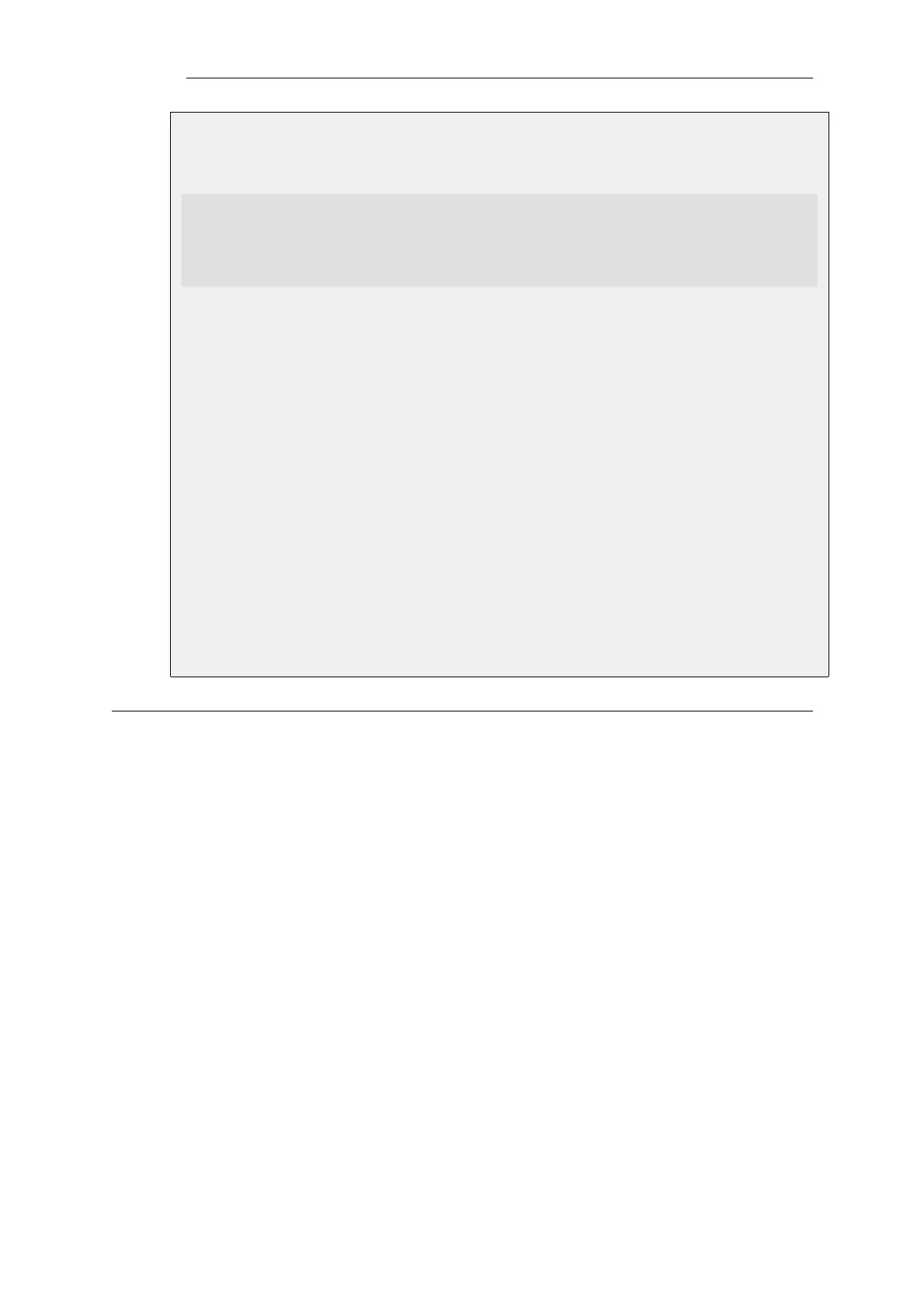All other configurable properties will be left at their default value.
Command-Line Interface
gw-world:/> add LogReceiver MailAlerting my_mail_alert
IPAddress=203.0.113.10
Receiver=admn@example.com
Sender=device1
Subject="Log message summary"
LogSeverity=Emergency,Alert
Web Interface
1. Go to: System > Device > Log and Event Receivers > Add > Mail Alerting
2. Now enter:
• Name: my_mail_alert
• SMTP Server: 203.0.113.10
• SMTP Receiver: admin@example.com
• SMTP Sender: device1
• Subject: Log message summary
3. Under SeverityFilter make Emergency and Alert as the selected severities.
4. Click OK
2.3.7. Severity Filter and Message Exceptions
For each log receiver it is possible to impose rules on what log message categories and severities
are sent to that receiver. It is also possible to lower or raise the severity of specific events.
The Severity Filter
The Severity Filter is a means of specifying what severities, if any, are sent to the receiver. By
default, all log messages except Debug are sent. This can be restricted further so, for example,
only Emergency, Alert and Critical messages are sent.
Log Message Exceptions
After the severity filter is applied, any Log Message Exceptions are applied to generated messages.
There can be more than one message exception for a log receiver and each consists of the
following:
• Category and ID
This specifies the log messages that will be affected by the exception. If the ID number of the
log message is not specified then all log messages for the specified category will be included.
The ID of specific log messages can be found in the Log Reference Guide.
Chapter 2: Management and Maintenance
96