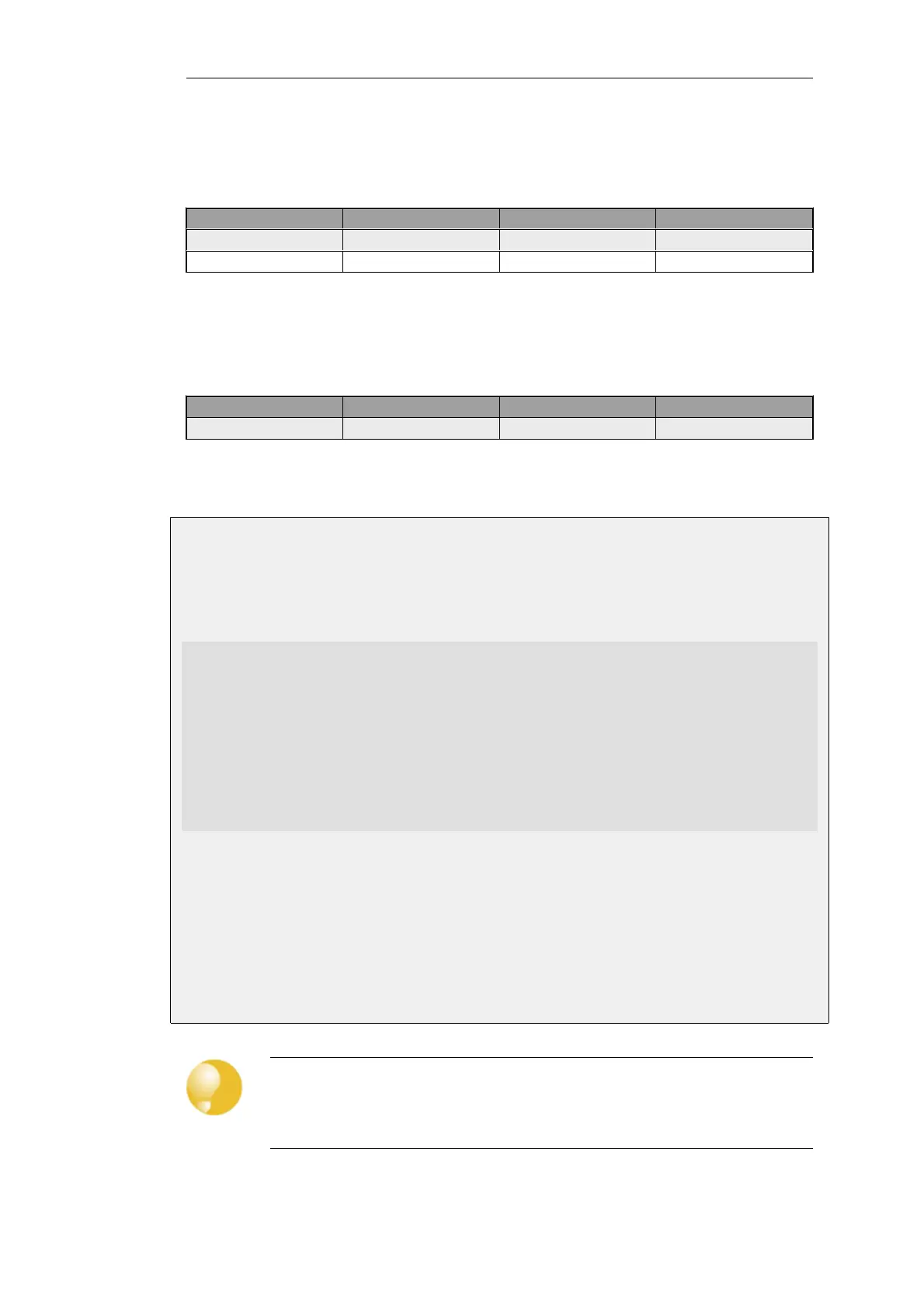There is one route added for each Ethernet interface in the system. For example, if there two
interfaces named lan and wan with the IPv4 addresses 192.168.0.10 and 193.55.66.77, this will
result in the following routes existing:
Route # Interface Destination Gateway
1 core 192.168.0.10
2 core 193.55.66.77
When the system receives an IP packet whose destination address is one of the interface IPs, the
packet will be routed to the core interface. In other words, it is processed by NetDefendOS itself.
There is also a core route added for all multicast addresses:
Route # Interface Destination Gateway
1 core 224.0.0.0/4
To include the core routes when the active routing table is displayed, it is necessary to explicitly
specify that all routes are to be displayed. This is shown in the example below.
Example 4.3. Displaying the Core Routes
This example illustrates how to display the core routes in the active routing table.
Command-Line Interface
gw-world:/> routes -all
Flags Network Iface Gateway Local IP Metric
----- ------------------ ---------- ------------- -------- ------
127.0.0.1 core (Shared IP) 0
192.168.0.1 core (Iface IP) 0
213.124.165.181 core (Iface IP) 0
127.0.3.1 core (Iface IP) 0
127.0.4.1 core (Iface IP) 0
192.168.0.0/24 lan 0
213.124.165.0/24 wan 0
224.0.0.0/4 core (Iface IP) 0
0.0.0.0/0 wan 213.124.165.1 0
Web Interface
1. Select the Routes item in the Status dropdown menu in the menu bar
2. Check the Show all routes checkbox and click the Apply button
3. The main window will list the active routing table, including the core routes
Tip: Understanding output from the routes command
For detailed information about the output of the CLI routes command, refer to the
separate CLI Reference Guide.
Chapter 4: Routing
295