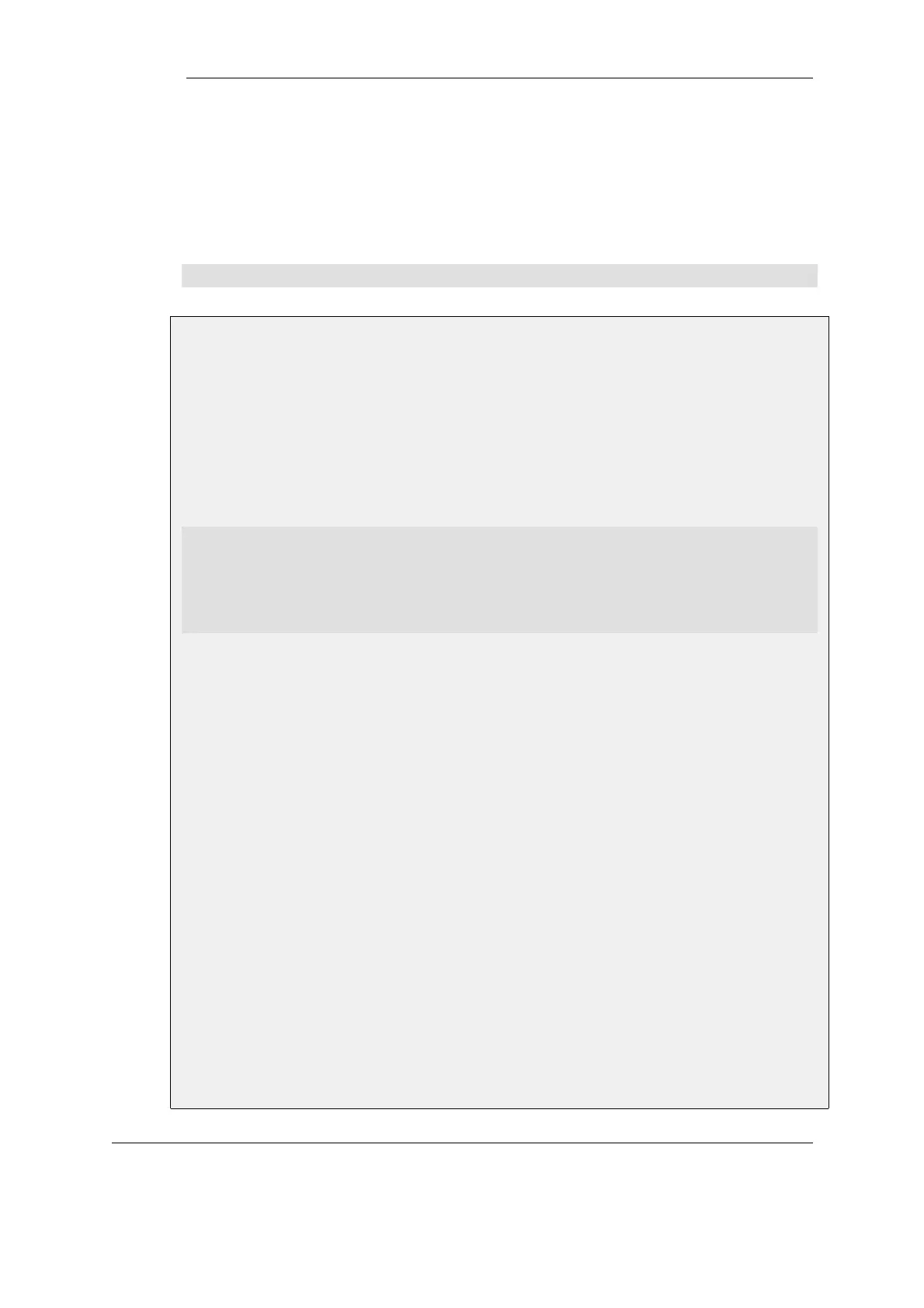Troubleshooting PPTP
A common problem with setting up PPTP is that a router and/or switch in a network is blocking
TCP port 1723 and/or IP protocol 47 before the PPTP connection can be made to the NetDefend
Firewall. Examining the log can indicate if this problem occurred, with a log message of the
following form appearing:
Error PPP lcp_negotiation_stalled ppp_terminated
Example 9.12. Setting up a PPTP server
This example shows how to set up a PPTP Network Server. The example assumes that certain
address objects in the NetDefendOS address book have already been created.
It is necessary to specify in the address book, the IP address of the PPTP server interface, an outer
IP address (that the PPTP server should listen to) and an IP pool that the PPTP server will use to
give out IP addresses to the clients from.
Command-Line Interface
gw-world:/> add Interface L2TPServer MyPPTPServer
ServerIP=wan_ip
Interface=any
IP=lan_ip
IPPool=pp2p_Pool
TunnelProtocol=PPTP
AllowedRoutes=all-nets
Web Interface
1. Go to: Network > Interfaces and VPN > PPTP/L2TP Servers > Add > PPTP/L2TP Server
2. Enter a name for the PPTP Server, for example MyPPTPServer
3. Now enter:
• Inner IP Address: lan_ip
• Tunnel Protocol: PPTP
• Outer Interface Filter: any
• Outer Server IP: wan_ip
4. Under the PPP Parameters tab, select pptp_Pool in the IP Pool control
5. Under the Add Route tab, select all-nets from Allowed Networks
6. Click OK
Use User Authentication Rules is enabled as default. To be able to authenticate the users using
the PPTP tunnel it is required to configure NetDefendOS Authentication Rules but that will not be
covered in this example.
9.5.2. L2TP Servers
Chapter 9: VPN
730