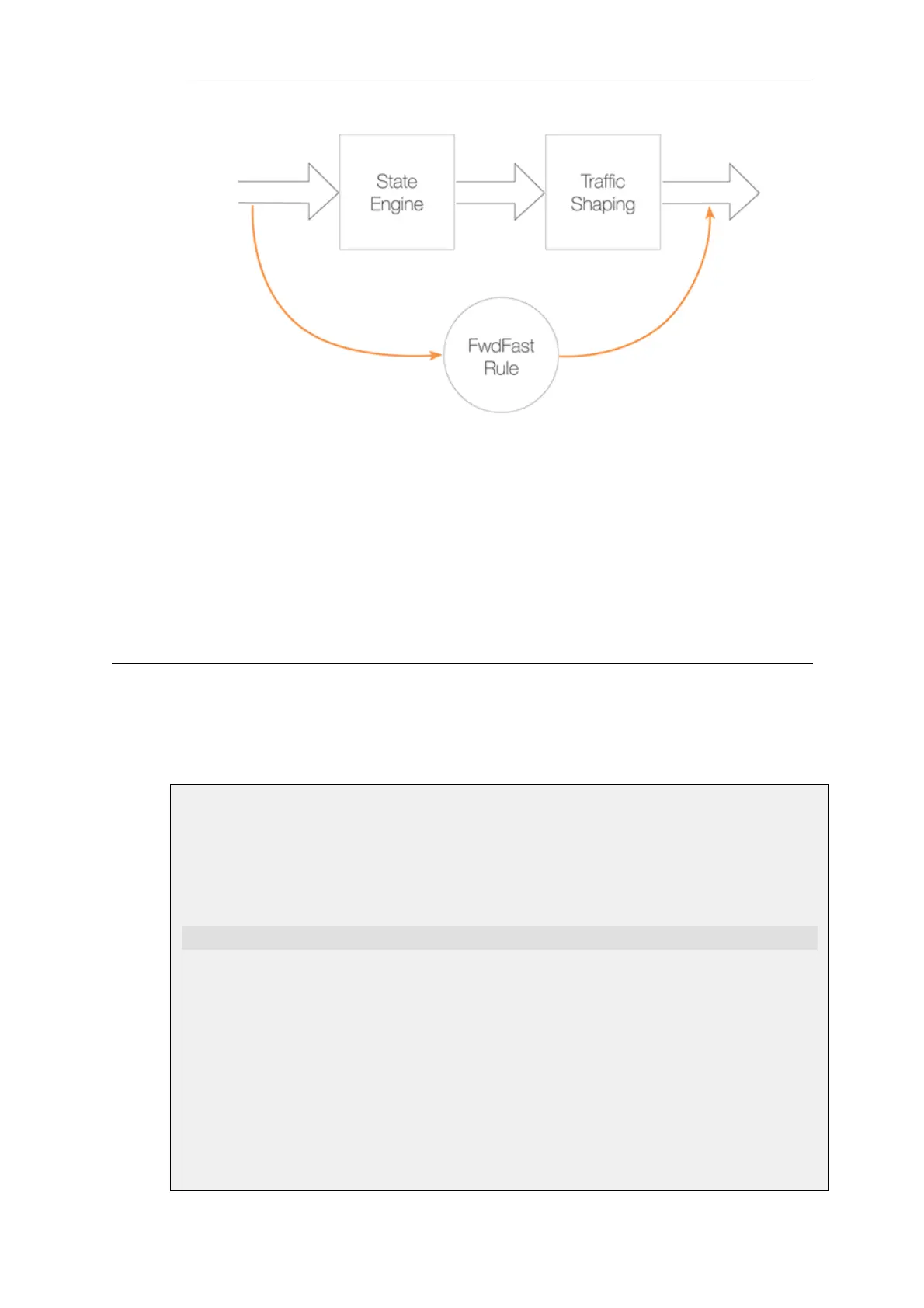Figure 10.2. FwdFast Rules Bypass Traffic Shaping
Using Pipes with Application Control
When using the Application Control feature, it is possible to associate a pipe object directly with
an Application Rule object in order to define a bandwidth for a particular application. For
example, the bandwidth allocated to the BitTorrent peer-to-peer application could be limited in
this way.
This feature is discussed further in Section 3.7, “Application Control”.
10.1.3. Simple Bandwidth Limiting
The simplest use of pipes is for bandwidth limiting. This is also a scenario that does not require
much planning. The example that follows applies a bandwidth limit to inbound traffic only. This
is the direction most likely to cause problems for Internet connections.
Example 10.1. Applying a Simple Bandwidth Limit
Begin with creating a simple pipe that limits all traffic that gets passed through it to 2 megabits
per second, regardless of what traffic it is.
Command-Line Interface
gw-world:/> add Pipe std-in LimitKbpsTotal=2000
Web Interface
1. Go to: Policies > Traffic Management > Pipes > Add > Pipe
2. Specify a suitable name for the pipe, for instance std-in
3. Enter 2000 in the Total textbox under Pipe Limits
4. Click OK
Chapter 10: Traffic Management
780