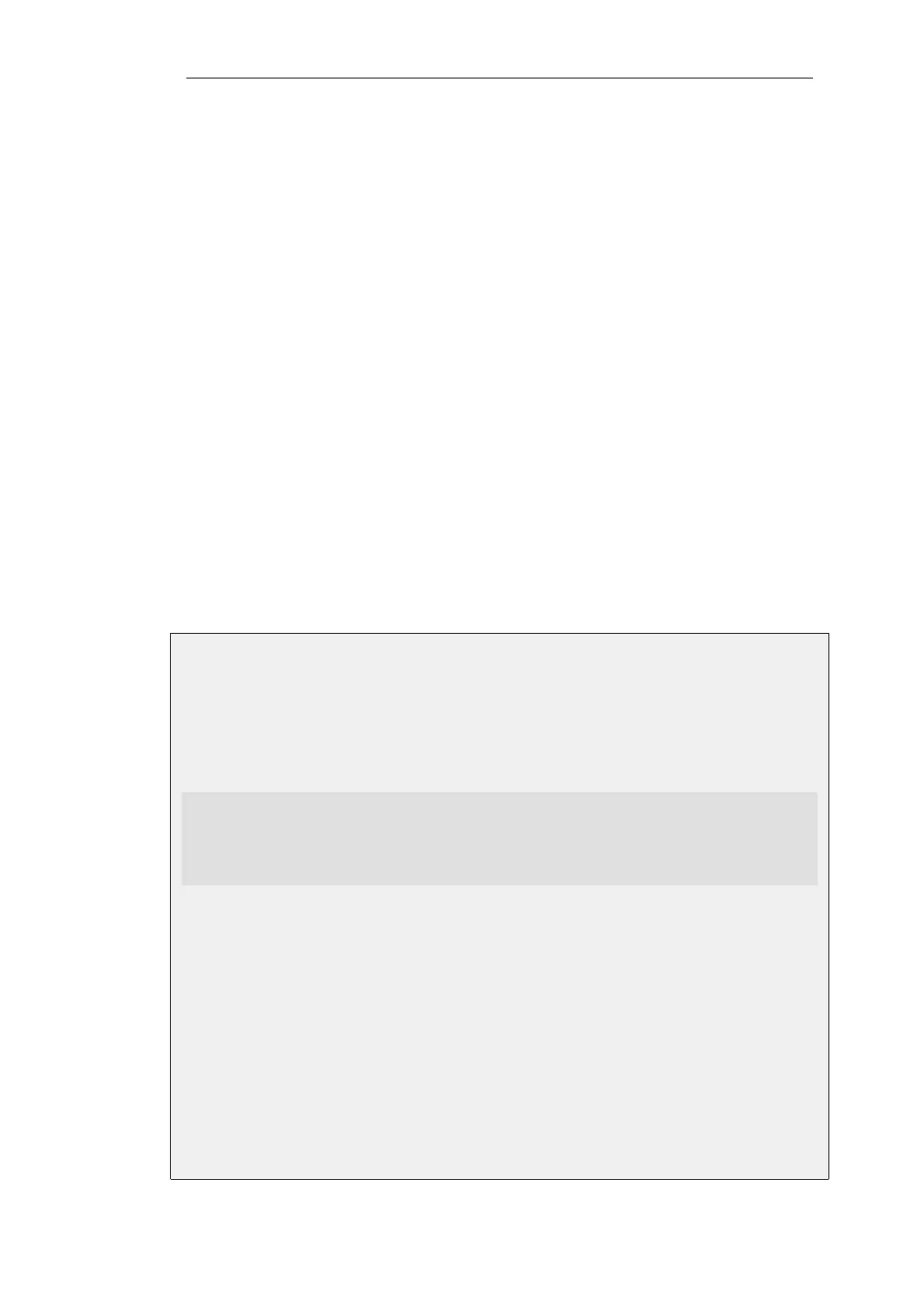• The external RADIUS server itself must be correctly configured.
Setting the Source IP
By default, the Source IP property will be set to Automatic and the IP address of the firewall's
sending interface will be used as the source address for traffic sent to the RADIUS server. If this
property is set to Manual, a specific source IP address can be used for traffic sent to the server.
If the source IP address is specified, the administrator must also manually configure
NetDefendOS to ARP publish the IP address on the sending interface. Doing this is described in
Section 3.5.3, “ARP Publish”.
Further RADIUS Considerations
Some important points should be noted about RADIUS activation:
• RADIUS Accounting will not function where a connection is subject to a FwdFast rule in the IP
rule set.
• The same RADIUS server does not need to handle both authentication and accounting; one
server can be responsible for authentication while another is responsible for accounting
tasks.
• Multiple RADIUS servers can be configured in NetDefendOS to deal with the event when the
primary server is unreachable.
Example 8.9. RADIUS Accounting Server Setup
This example shows configuring of NetDefendOS with a local RADIUS server called
my-accounting using IP address 192.168.3.1 and port 1813. Assume the shared secret is
231562514098273.
Command-Line Interface
gw-world:/> add RadiusAccounting my-accounting
IPAddress=192.168.3.1
SharedSecret=231562514098273
Port=1813
RetryTimeout=2
RoutingTable=main
Web Interface
1. Go to: Policies > User Authentication > Accounting > RADIUS > Add > RADIUS Server
2. Now enter:
• Name: my-accounting
• IP Address: 192.168.3.1
• Port: 1813
• Retry Timeout: 2
Chapter 8: User Authentication
662