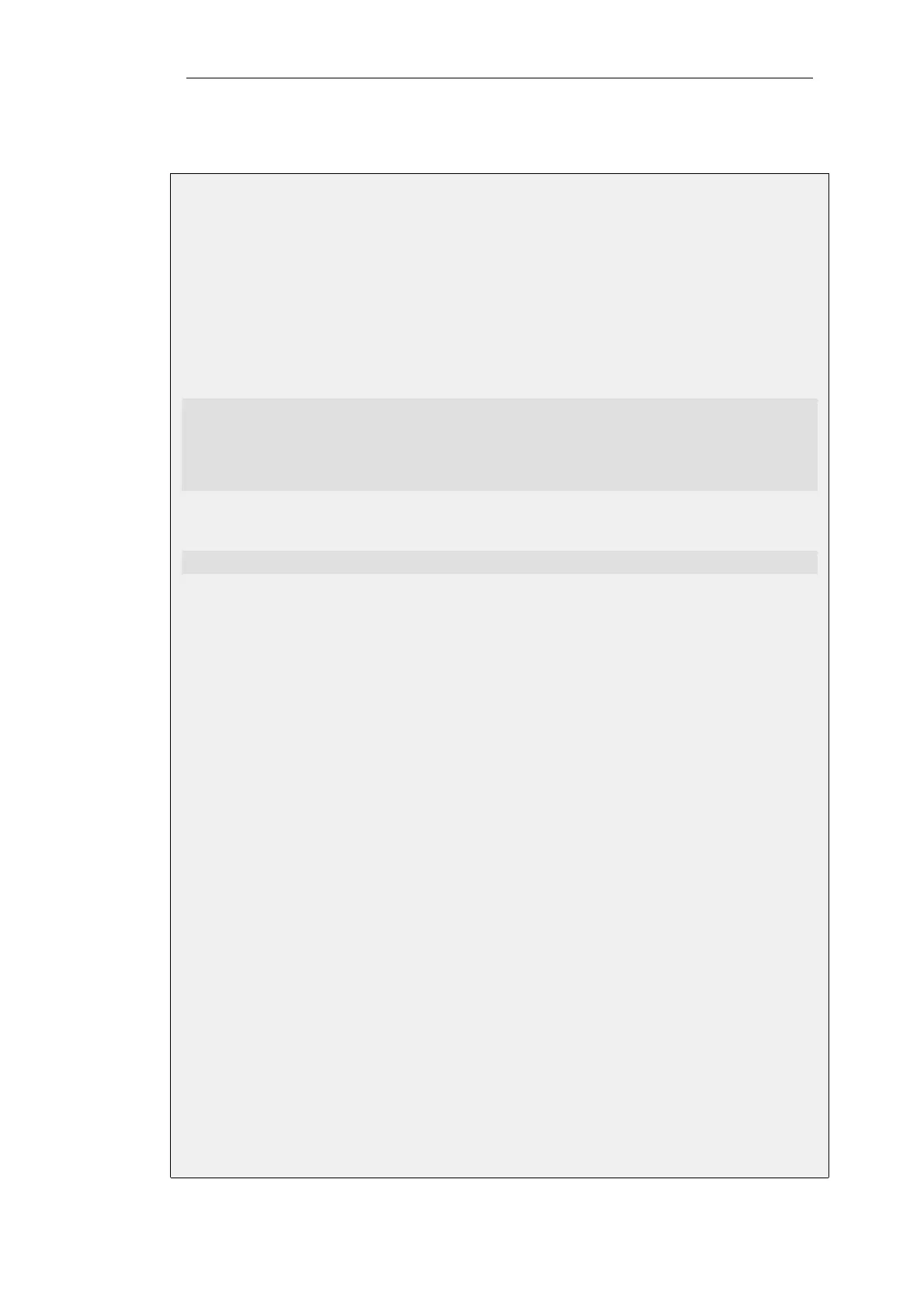B. Enable transparent mode on the inner interface where the protected network is located.
Example 9.18. L2TPv3 Client Setup
In this example, an L2TPv3 Client object called my_l2tpv3_client is to be created. This will connect
with the L2TPv3 server with the IP address l2tpv3_server_ip.
This client will connect to the server over an IPsec tunnel called l2tpv3_ipsec_tunnel. It is assumed
that the tunnel has already been defined.
Command-Line Interface
A. First, define the L2TPv3Client object:
gw-world:/> add Interface L2TPv3Client my_l2tpv3_client
IP=inner_client_ip
LocalNetwork=If1_net
PseudowireType=Ethernet
Protocol=UDP
RemoteEndpoint=l2tpv3_server_ip
B. Next, enable transparent mode on the protected interface If1:
gw-world:/> set Interface Ethernet If1 AutoSwitchRoute=Yes
Web Interface
A. First, define an L2TPv3 Client object:
1. Go to: Network > Interfaces and VPN > L2TPv3 Client > Add > L2TPv3 Client
2. Now enter:
• Name: my_l2tpv3_client
• Inner IP Address: inner_client_ip
• Local Network: If1_net
• Pseudowire Type: Ethernet
• Protocol: UDP
• Remote Endpoint: l2tpv3_server_ip
3. Click OK
B. Next, enable transparent mode on the protected interface If1:
1. Go to: Network > Interfaces and VPN > Ethernet
2. Select the If1 interface
3. Select the option Enable transparent mode
4. Click OK
Chapter 9: VPN
749