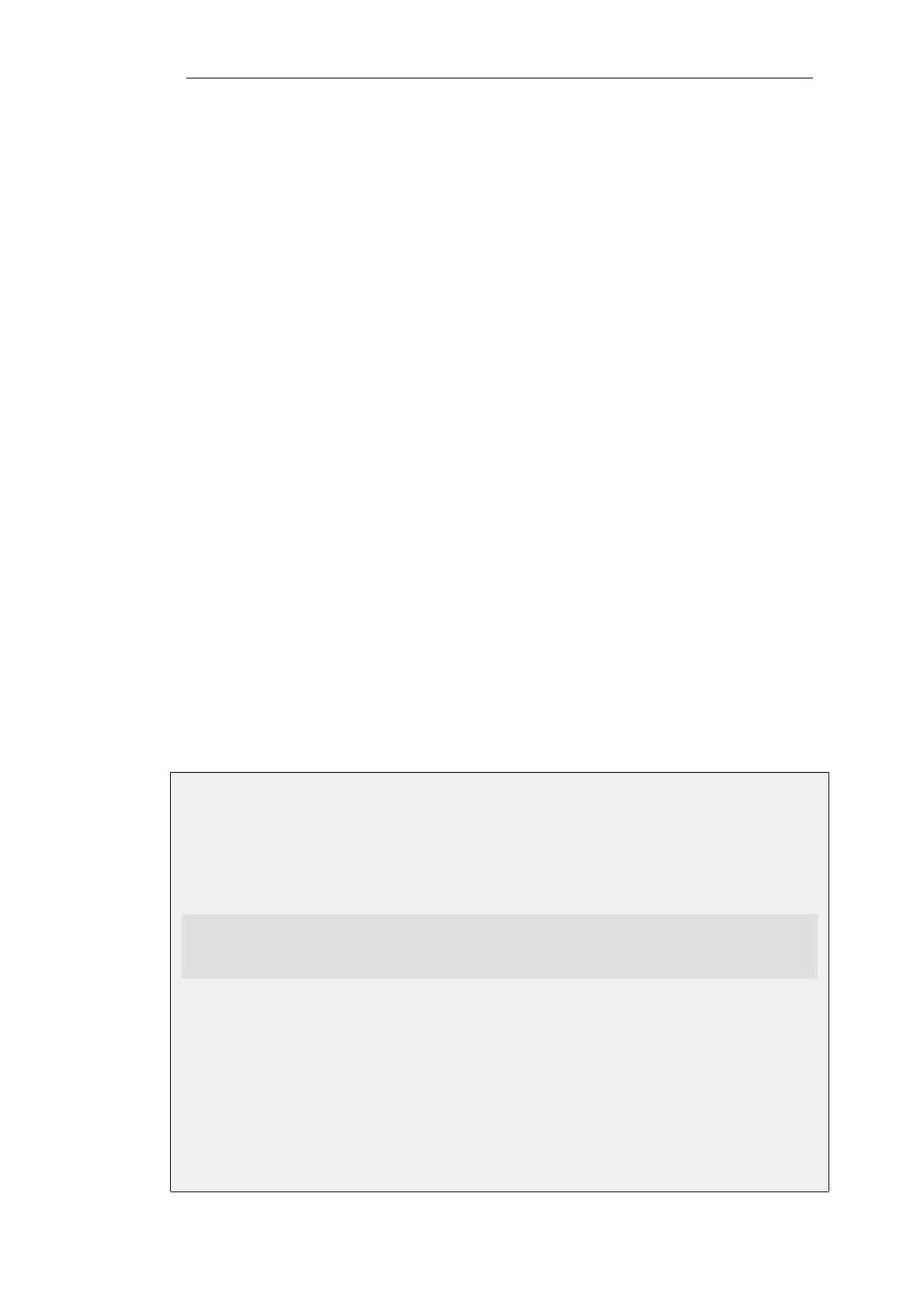Local Console CLI Access
The local console port is a connection port on the NetDefend Firewall that allows management
access to the NetDefendOS CLI through a direct connection to a management workstation. The
complete procedure for setting up this connection is described in the relevant D-Link Quick Start
Guide. In summary, setup requires the following:
• A management computer or device with the ability to emulate a terminal console.
Appropriate communications software may need to be installed for console emulation and
this is available from a number of third parties.
• A cable with appropriate connectors to connect the NetDefend Firewall with the computer.
To connect a terminal to the console port, follow these steps:
1. Set the console communication protocol appropriately if required.
2. Connect one of the connectors of the cable directly to the local console port on the
NetDefend Firewall.
3. Connect the other end of the cable to the computer running the console.
4. Press the enter key on the terminal console. The NetDefendOS login prompt should appear
on the console to indicate successful communication. CLI commands can now be entered.
SSH (Secure Shell) CLI Access
The SSH (Secure Shell) protocol can be used to access the CLI over the network from a remote
host. SSH is a protocol primarily used for secure communication over insecure networks,
providing strong authentication and data integrity. SSH clients are freely available for almost all
hardware platforms.
NetDefendOS supports version 2 of the SSH protocol. SSH access is regulated by the remote
management policy in NetDefendOS, and is disabled by default.
Example 2.7. Enabling SSH Remote Access
This example shows how to enable remote SSH access from the lannet network through the lan
interface by adding a rule to the remote management policy.
Command-Line Interface
gw-world:/> add RemoteManagement RemoteMgmtSSH ssh
Network=lannet
Interface=lan
LocalUserDatabase=AdminUsers
Web Interface
1. Go to: System > Device > Remote Management > Add > Secure Shell Management
2. Enter a Name for the SSH remote management policy, for example ssh_policy
3. Select the following:
• User Database: AdminUsers
Chapter 2: Management and Maintenance
52