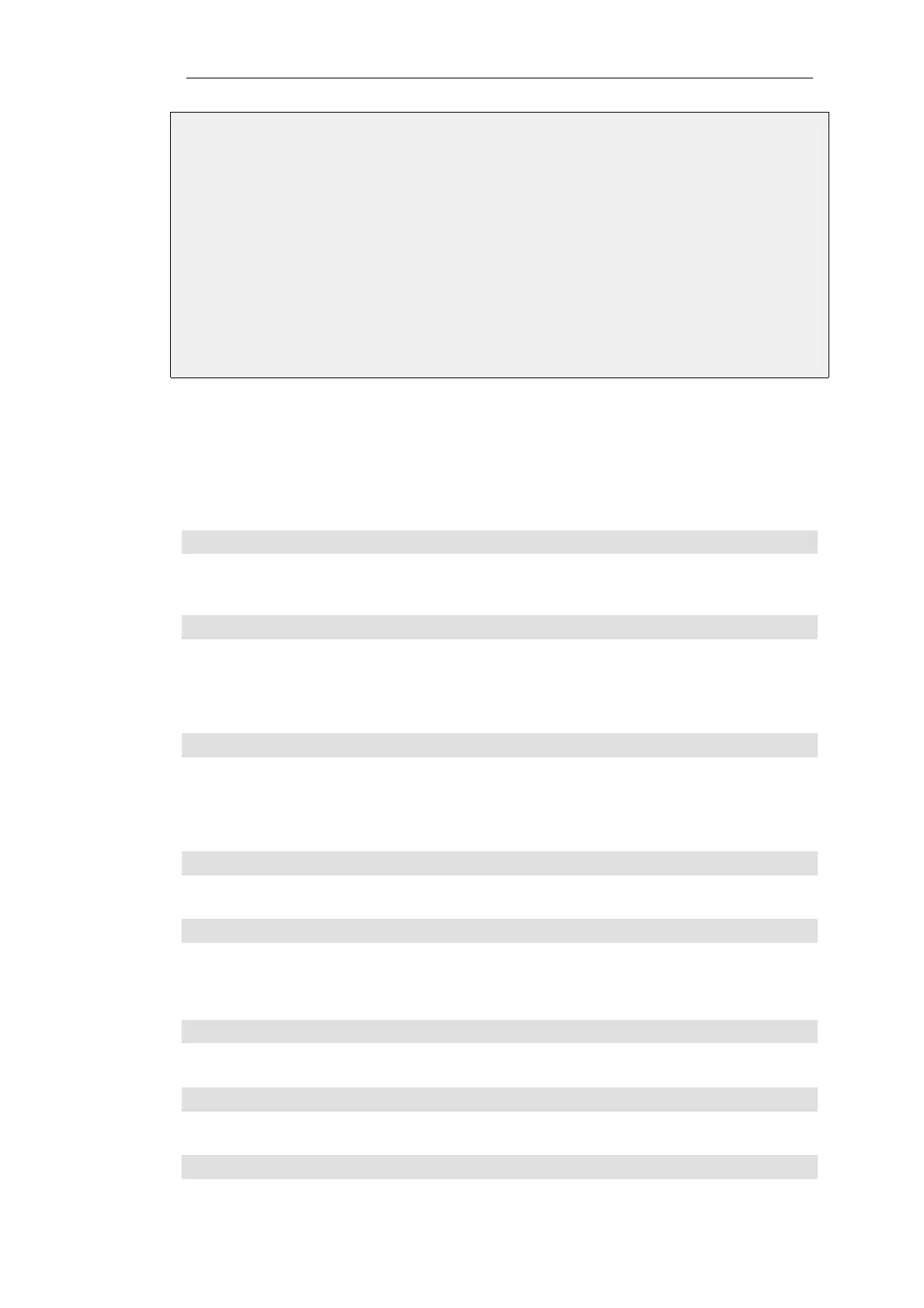Web Interface
1. Go to: Network > Routing > OSPF > my_ospf_proc
2. Select the Debug option
3. Now enter:
• Hello Packets: Low
• Routing Table Manipulation: High
4. Click OK
The ospf CLI command
The CLI command ospf provides various options for examining the behavior of OSPF in real-time
on a particular.
In order to see general OSPF activity on a CLI console, the -snoop option can be used:
gw-world:/> ospf -snoop=on
Usually, there is only one OSPFProcess defined for a firewall and there is therefore no need to
specify this explicitly in the command. The snooping processes is turned off with:
gw-world:/> ospf -snoop=off
A snapshot of the state of any of the different OSPF components can be displayed. For example,
if an OSPFInterface object has the name ospf_If1, details about this can be shown with the
command:
gw-world:/> ospf -interface ospf_If1
A similar snapshot can be displayed for areas, neighbors, routes and LSAs.
OSPF interface operation can also be selectively halted and restarted. For example, to stop the
OSPFInterface called ospf_If1, the CLI command would be:
gw-world:/> ospf -ifacedown ospf_If1
To restart the same interface:
gw-world:/> ospf -ifacedown ospf_If1
An entire functioning OSPFRouteProcess can also be halted. For example, assuming that there is
only one OSPFRouteProcess object defined in the configuration, the CLI command to halt it is:
gw-world:/> ospf -execute=stop
To start the stopped OSPFRouteProcess:
gw-world:/> ospf -execute=start
To stop and then start in a single command:
gw-world:/> ospf -execute=restart
Chapter 4: Routing
359