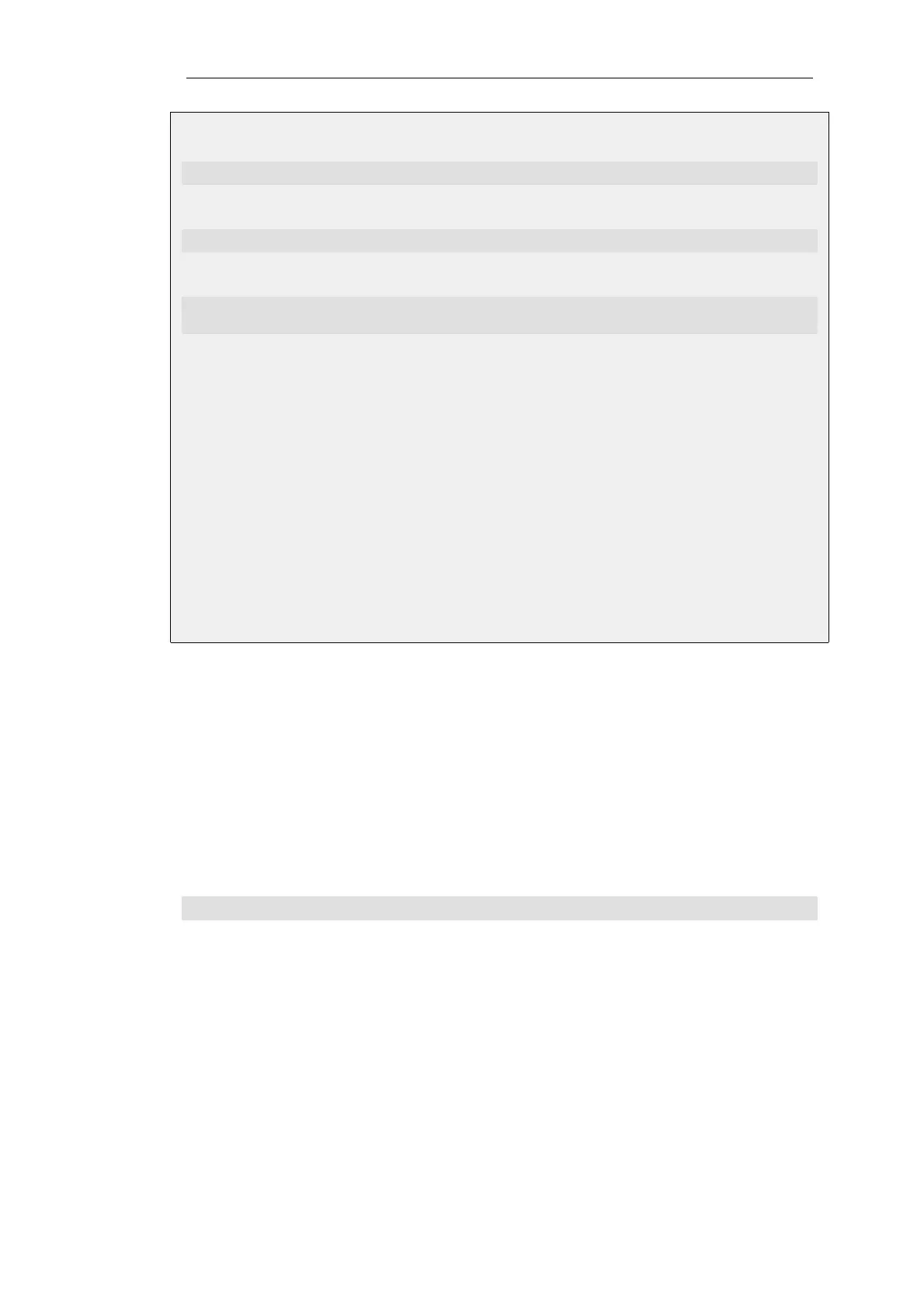Change the CLI context to be the user database containing the user:
gw-world:/> cc LocalUserDatabase AdminUsers
Set the SSHKeys property of the relevant user to be the uploaded SSH key file:
gw-world:/AdminUsers> set User admin SSHKeys=my_public_ssh_key
Change the CLI context back to the default:
gw-world:/AdminUsers> cc
gw-world:/>
Web Interface
1. Go to: System > Device > Local User Databases
2. Select the database AdminUsers
3. Select Users
4. Select the user admin
5. Select SSH Public Key
6. Add the my_public_ssh_key to the Selected list
7. Click OK
Logging In to the CLI
When access to the CLI has been established to NetDefendOS through the local console or an
SSH client, the administrator will need to log on to the system before being able to execute any
CLI command. This authentication step is needed to ensure that only trusted users can access the
system, as well as providing user information for auditing.
When accessing the CLI remotely through SSH, NetDefendOS will respond with a login prompt.
Enter the username and press the Enter key, followed by the password and then Enter again.
After a successful login, the CLI command prompt will appear:
gw-world:/>
If a welcome message has been set then it will be displayed directly after the login. For security
reasons, it is advisable to either disable or anonymize the CLI welcome message.
Changing the admin User Password
It is recommended to change the default password of the admin account from admin to
something else as soon as possible after initial startup. User passwords can be any combination
of characters and cannot be greater than 256 characters in length. It is recommended to use only
printable characters.
To change the password to, for example, my-password the following CLI commands are used.
First we must change the current category to be the LocalUserDatabase called AdminUsers (which
exists by default):
Chapter 2: Management and Maintenance
54