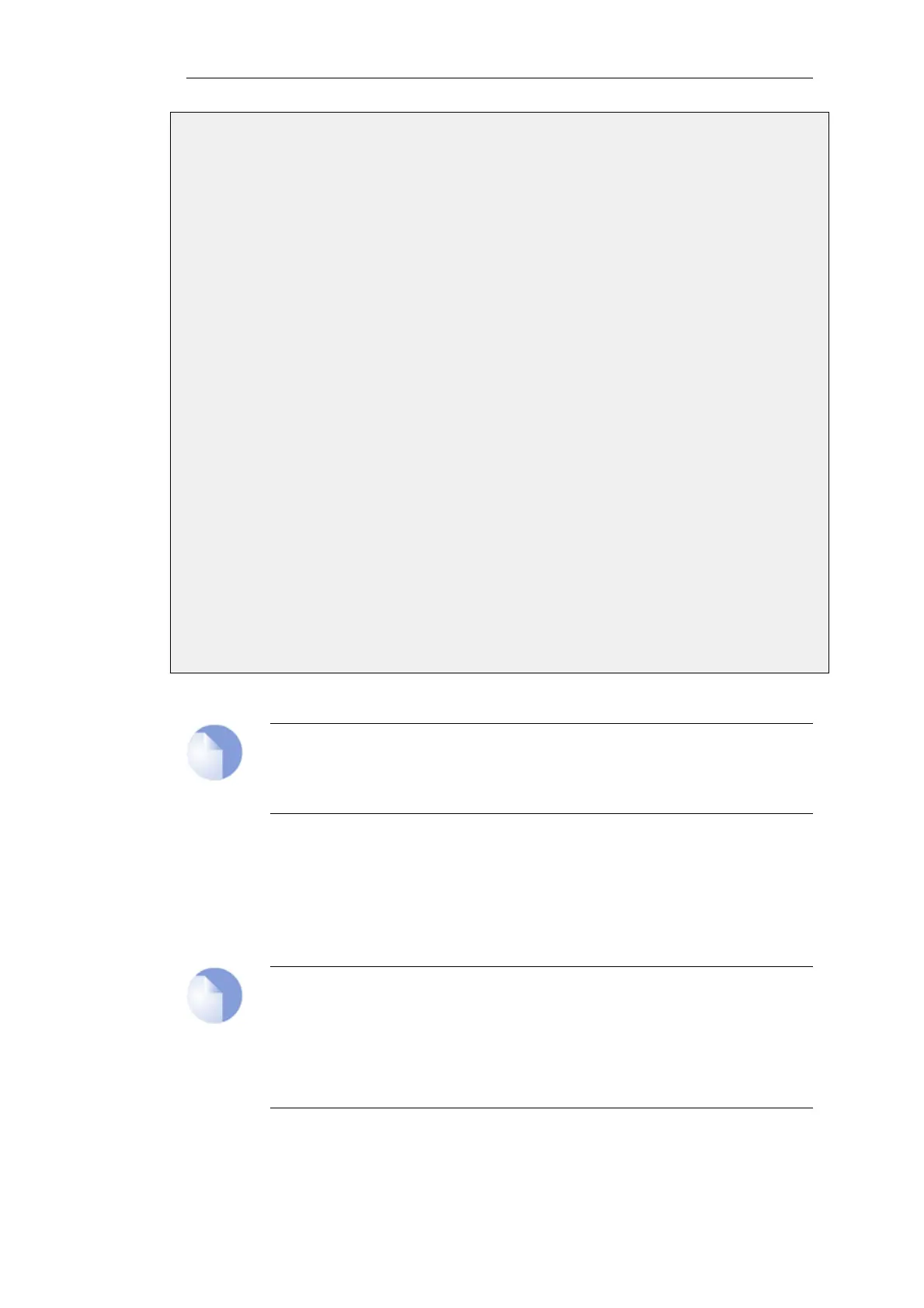3. In the username box enter: user1@mydomain,user2@mydomain
4. Click OK
Create an IP Policy which allows access to the servers by the clients and uses client_net as the
source network.
1. Go to: Policies > Firewalling > Main IP Rules > Add > IP Policy
2. Now enter:
• Name: client_to_server
• Action: Allow
• Source Network: client_net
• Source Interface: If1
• Destination Network: server_net
• Destination Interface: If2
• Service: http-all
3. Click OK
Note that in this example, individual usernames are used in the address object to specify which
users can be authenticated. As discussed earlier in this section, a group name could have been
used instead or in addition.
Note: An IP policy can be used instead of an IP rule
The example above uses an IP Policy object to trigger authentication but an IP Rule
could have been used instead.
Installing the Identity Awareness Agent
The D-Link Identity Awareness Agent (IDA) is a separate piece of software provided at no extra
charge with NetDefendOS. The installation file is called IDA_Setup.exe and when it is installed on
a Windows based computer, it runs as a service called IDA.exe.
Note: Use administrator privileges when installing the IDA
When installing the IDA software, the user must have administrator privileges.
When the IDA software is installed on a server that is not an Active Directory Domain
Controller, it must be installed using an account that has Domain Controller
administrator privileges and not a local system account.
The agent is not included with NetDefendOS release packets but is provided as a download from
the D-Link website. It can be installed on any of the following Windows server products:
Chapter 8: User Authentication
644