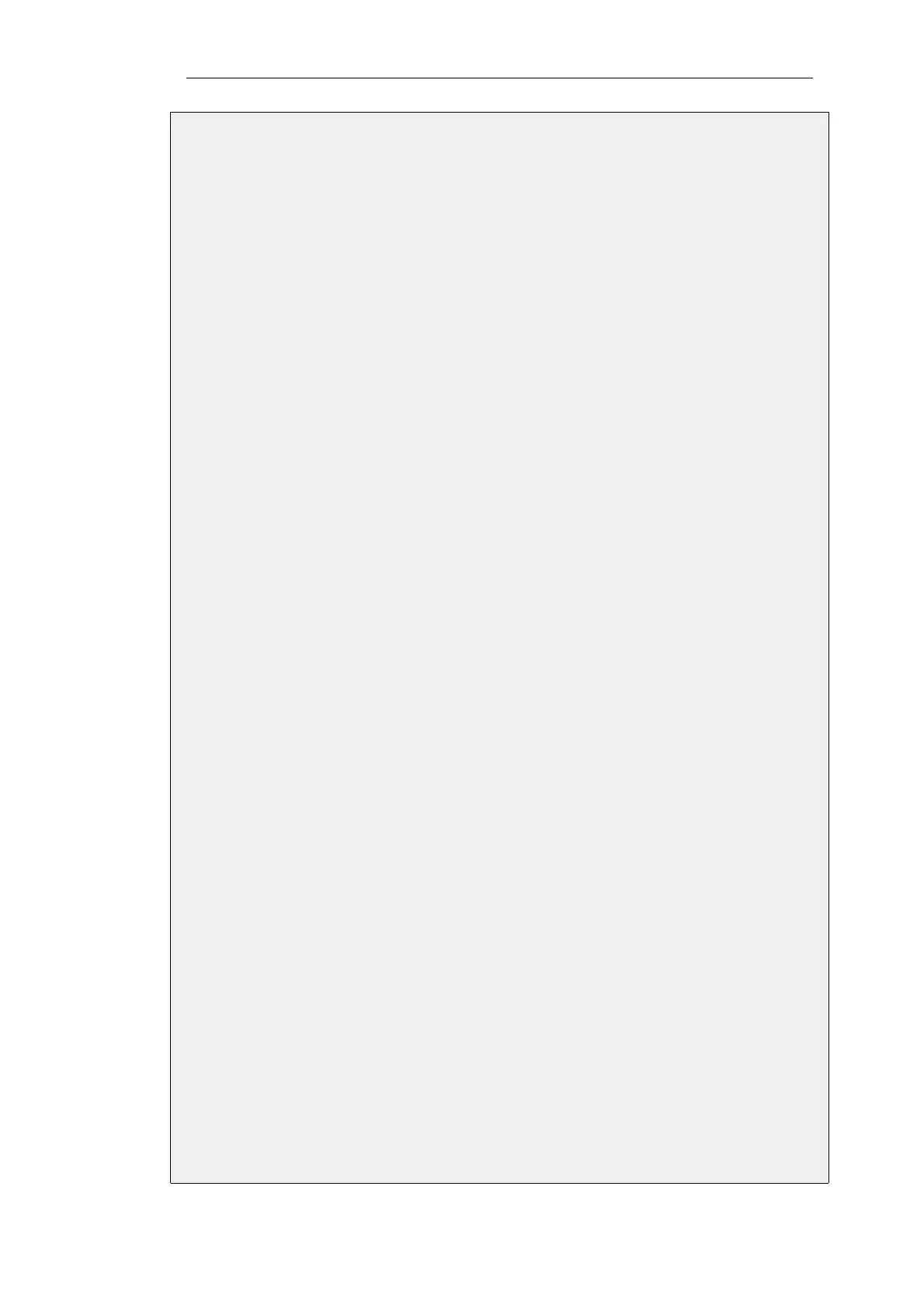• Local Network: 172.16.1.0/24 (This is the local network that the roaming users will
connect to)
• Remote Network: 192.168.11.0/24
• Remote Endpoint: 203.0.113.1
3. Under Authentication enter Pre-Shared Key: my_secret_key
4. Click OK
C. Configure 2 IP rules to allow traffic flow both ways in the tunnel:
i. Add an IP rule to allow traffic to flow from local to remote network:
1. Go to: Policies > Firewalling > Main IP Rules > Add > IP Rule
2. Now enter:
• Name: hq_to_branch
• Action: Allow
• Service: all_services
• Source Interface: lan
• Source Network: 172.16.1.0/24
• Destination Interface: ipsec_hq_to_branch
• Destination Network: 192.168.11.0/24
3. Click OK
ii. Add an IP rule to allow traffic to flow from remote to local network:
1. Go to: Policies > Firewalling > Main IP Rules > Add > IP Rule
2. Now enter:
• Name: branch_to_hq
• Action: Allow
• Service: all_services
• Source Interface: ipsec_hq_to_branch
• Source Network: 192.168.11.0/24
• Destination Interface: lan
• Destination Network: 172.16.1.0/24
3. Click OK
D. Add a route that routes the remote network on the tunnel:
Chapter 9: VPN
707