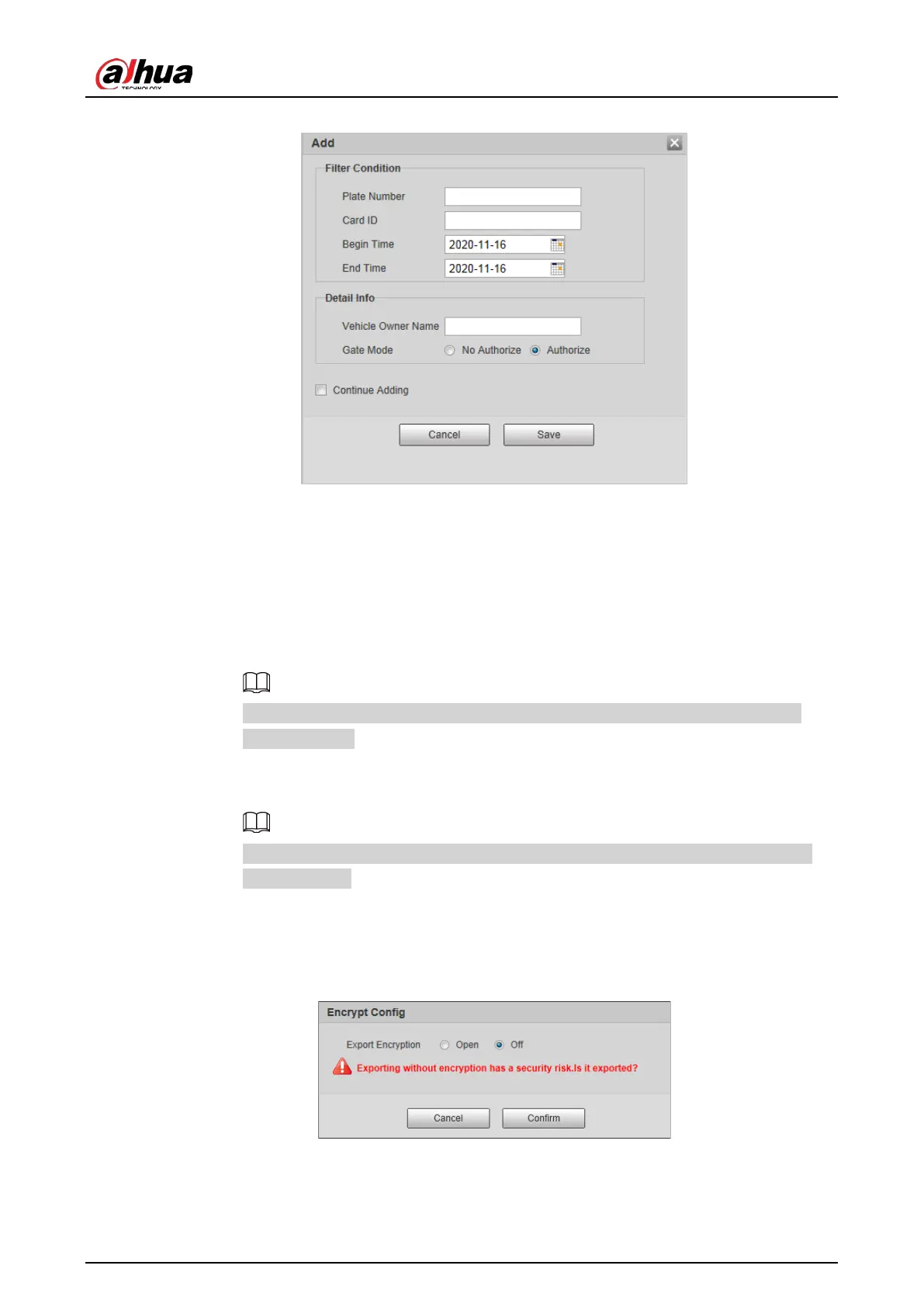User's Manual
40
Figure 4-44 Add
2) Enter complete plate number, and card ID.
3) Set the
Begin Time
, and
End Time
of the plate number which exists in allowlist.
The vehicle will be no longer considered as allowlist vehicle beyond the defined time
range.
4) Enter
Vehicle Owner Name
, and select
Gate Mode
(barrier gate) from
No Authorize
(no permission of auto opening barrier), and
Authorize
(auto opening barrier) as
needed.
You need to enable barrier control from
Setting
>
ITC
>
Blocklist and Allowlist
>
Barrier Control
.
5) Select
Continue Adding
, click
Save
, and the system will save allowlist plate number
information, and directly enter the adding page of next allowlist plate.
You can also cancel selecting
Continue Adding
, and then click
Save
to stop adding
further vehicles.
●
Exporting vehicles to allowlist in batches:
1) Click
Export
, and it pops up the
Encrypt Config
dialog box.
2) Check
Open
(encrypt) or
Off
(do not encrypt) as needed, and then click
Confirm
.
Figure 4-45 Encrypt config
3) Select the path of storing files. Click
Save
, and export allowlist to local in .csv format,
which can be opened in Excel.
●
Importing vehicles to allowlist in batches: