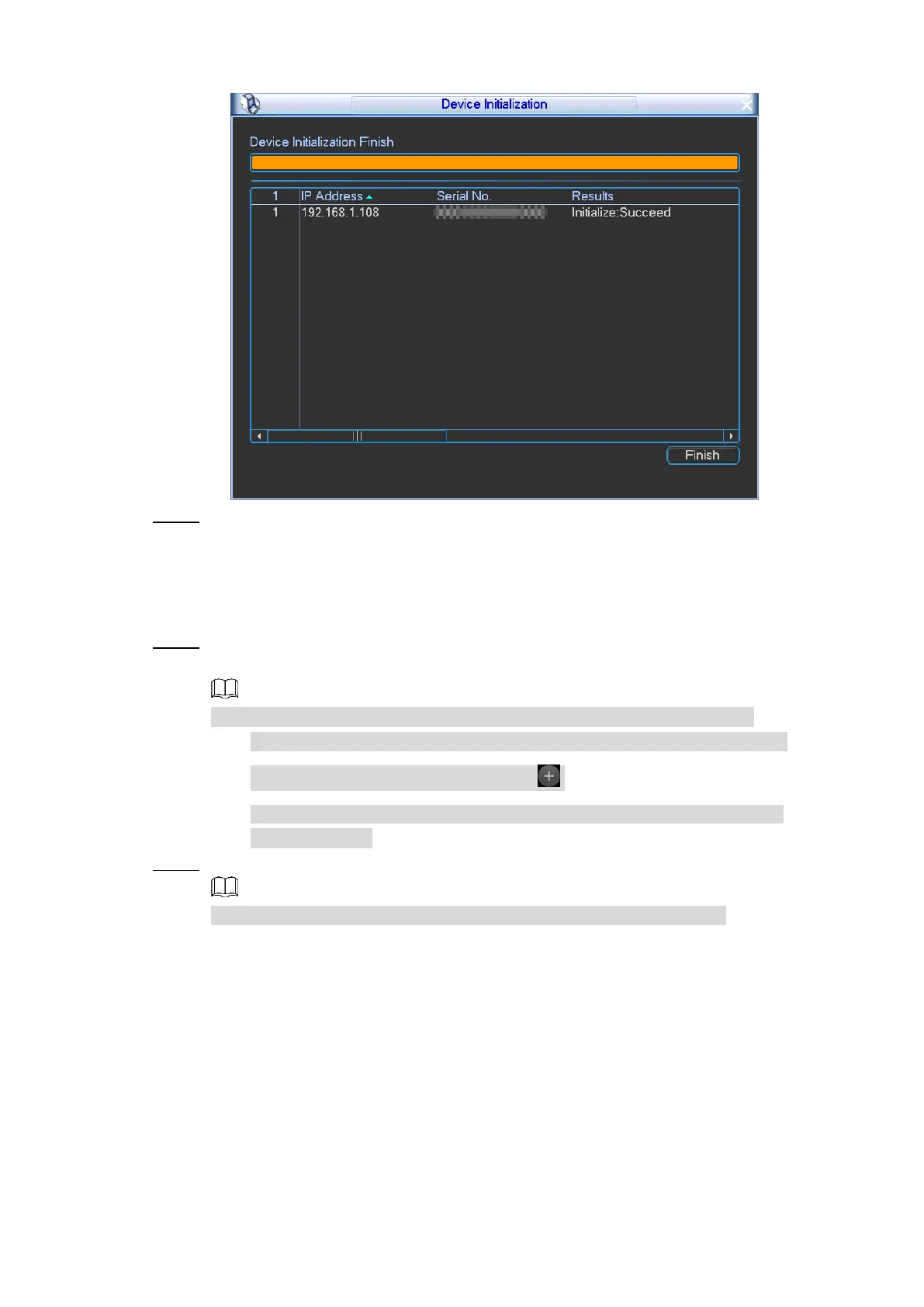Local Configurations 30
Initialization completed Figure 4-13
Click Save. Step 7
4.1.5.2 Adding a Remote Device
You can add a remote device manually or by search.
Select Main Menu > REMOTE. Step 1
The REMOTE interface is displayed.
You can also access the REMOTE interface by either of the following ways:
On the live view screen, drag the pointer to the middle of any one channel
(channel 9–channel 12), and then click .
Right-click on the live view screen, the shortcut menu is displayed. Select
Remote Device.
Add a remote device. Step 2
Select the check box of an added remote device, and then click Delete.
By search
1) Click IP Search, the searched devices are displayed.
2) Double-click on an IP address or select the check box, and then click Add.
The remote device is displayed in the Added Device area. After the
connection succeeded, the video of the remote device is displayed in the
corresponding channel on the live view screen.
Manual Add
1) Click Manual Add.
The Manual Add interface is displayed. See Figure 4-14.