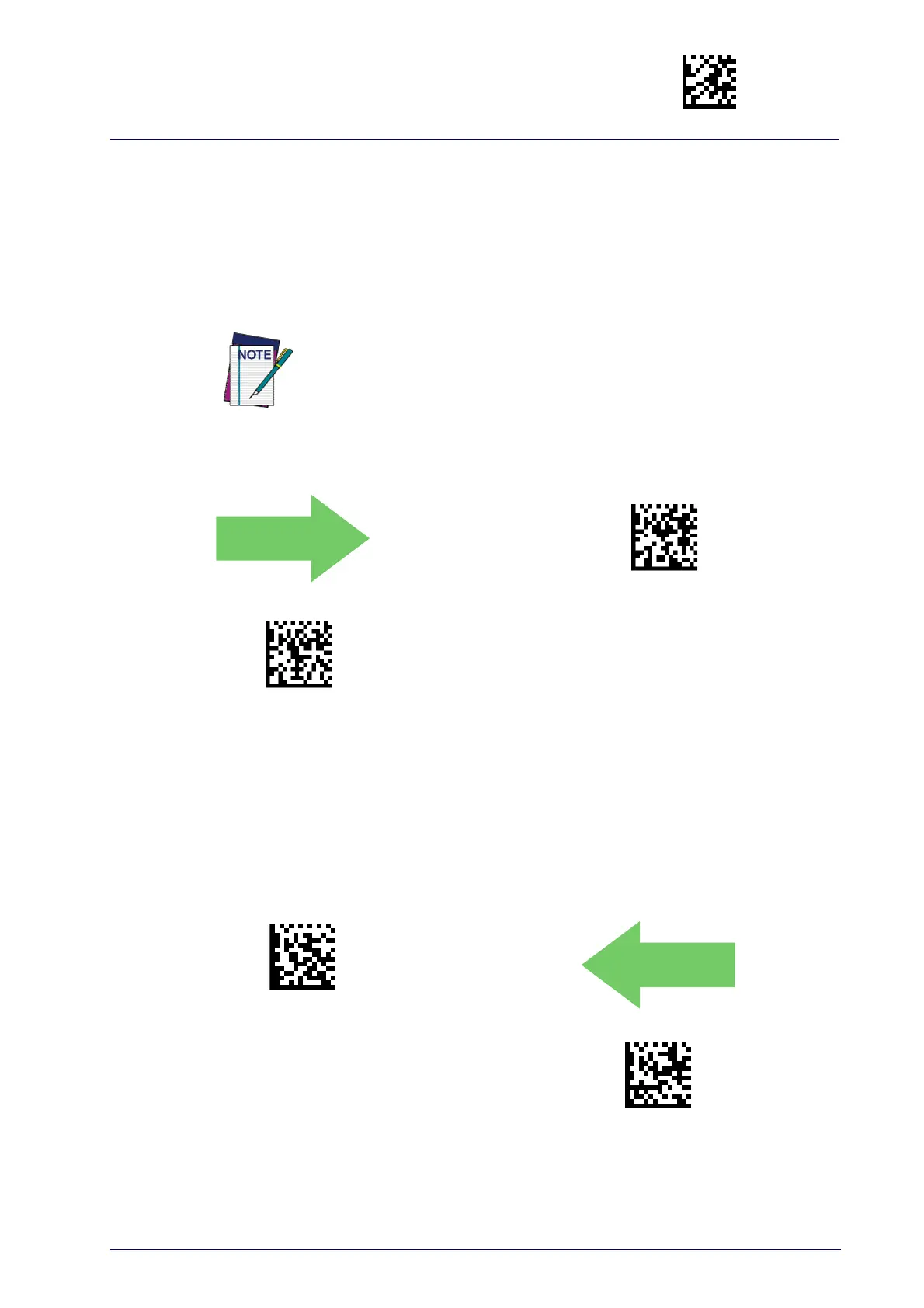Enter/Exit Programming Mode
Product Reference Guide
227
Bluetooth Security Mode
This feature enables/disables authentication and encryption of the Blue-
tooth link. Use the feature to specify the length and digits in the PIN code
used to authe
nticate the Bluetooth Link.
DEFAULT
Bluetooth Security Mode = Disable
Bluetooth Security Mode = Enable
Changing the security mode setting will unlink the devices. If the Auto-
matic Configuration Update is set to
the default “Enabled” setting, the
devices must only be relinked. If the Automatic Configuration Update is
set to “Disabled,” the Security Mode setting must also be updated in the
Base Station using Aladdin. After the Base Station has been updated,
the devices must be relinked.
Bluetooth PIN Code
After enabling Security Mode (see "Bluetooth Security Mode" on page 227),
specify whether you want to set a 4-digit or
a 16-digit PIN Code. See
page 306 for detailed information and examples for setting this feature.
Select 4-character Bluetooth PIN Code
Select 16-character Bluetooth PIN Code
Select PIN Code Length
