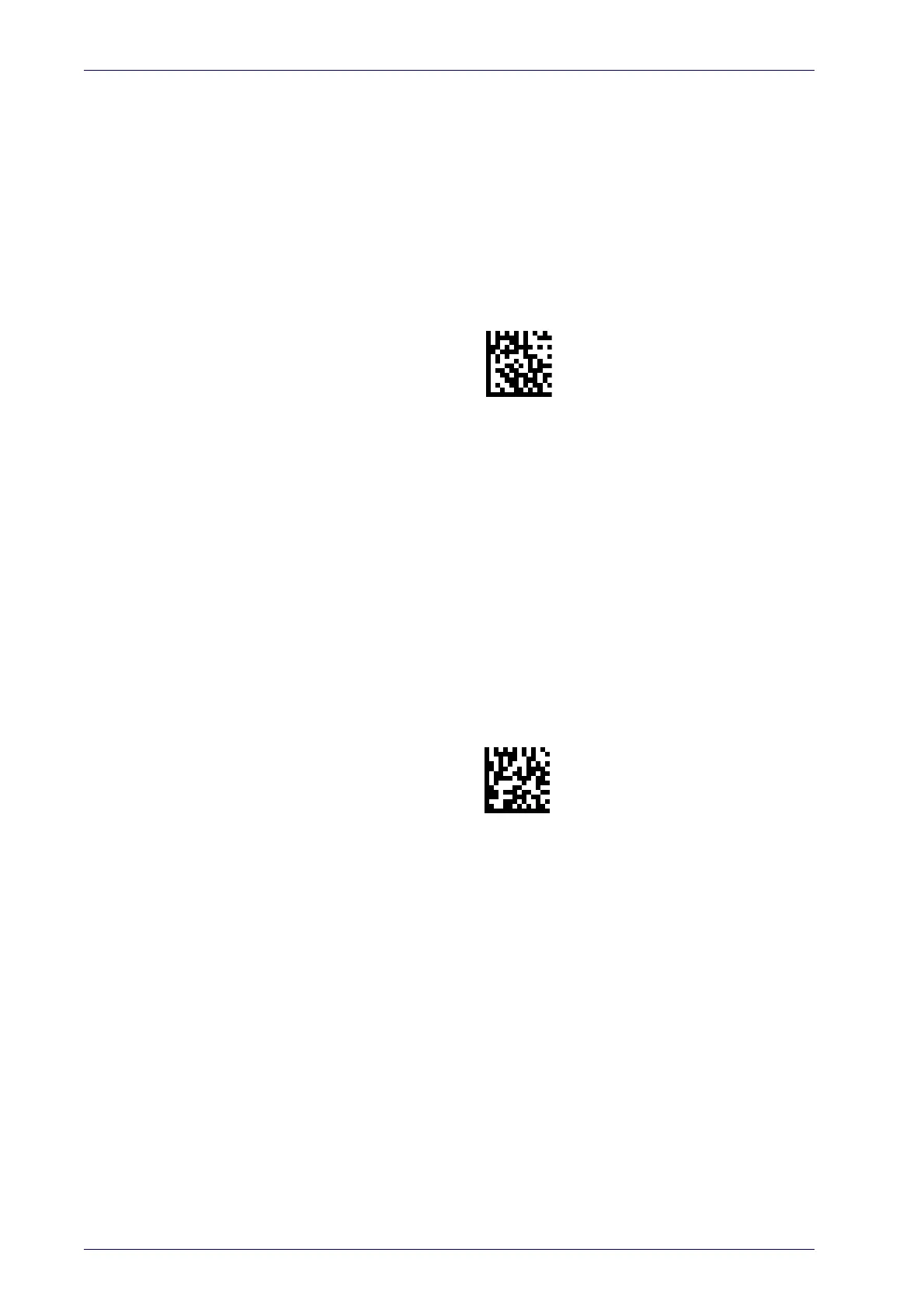Setup
20
PowerScan™ PD9531-AR/PBT9501-AR/PM9501-AR
Linking the Reader
Link Datalogic RF Devices to Base
For RF devices, before configuring the interface it is necessary to link the
handheld with the base.
To link the handheld and the base, press the trigger to wake up the hand-
held and mount it into the base. If the reader was previously linked to
ano
ther base, you must first press and hold the button on the base (>5 sec-
onds), then scan the
Unlink
bar code before re-linking to the new base.
Linking to a Bluetooth Adapter in Serial Port Profile (Slave) Mode
1. Install any drivers provided with the Bluetooth adapter.
2. Scan the
Enable RF Link to Server
label below to make the scanner visible
to the host computer.
3. Use the host computer’s Bluetooth m
anager to “Discover new devices”
and select "Datalogic Scanner." If you receive an error message, it may
be necessary to disable security on the device.
4. Use an RS-232 terminal program to see incoming data on the port des-
ignated by the computer's Bluetooth manager.
Linking to a Bluetooth Adapter in Serial Port Profile (Master) Mode
1. Ensure the PC or terminal can network with Bluetooth devices and that
it is powered on.
2. Ensure that a COM port is assigned under Services in the Bluetooth
se
tup menu.
3. Create a Link label that contains the address of the PC Bluetooth
adapter
.
The link label is a Code 128 function 3 label with the following format:
<FN3 char>LnkB<12 character Bluetooth address>
4. Scan the link label you created in step 3.
