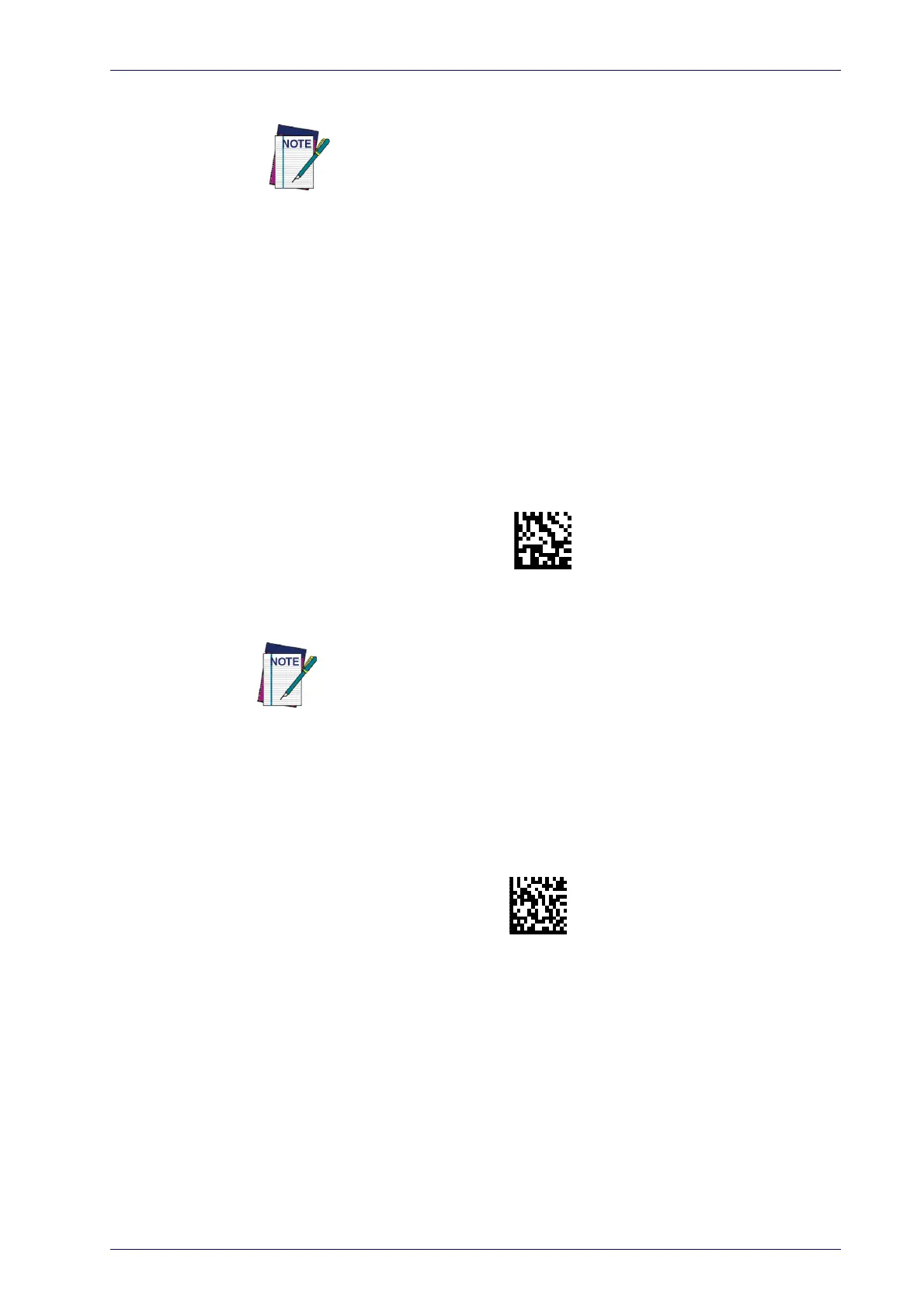The Bluetooth address can be found under “Properties” within the
Bluetooth setup menu.
Linking the Reader
Product Reference Guide
21
Linking to a Bluetooth Adapter in HID mode
1. Install any drivers provided with the Bluetooth adapter.
2. Scan the
Link to PC in HID
label below.
3. Use the host computer’s Bluetooth manager to “Discover new devices”
an
d select "Datalogic Scanner." If you receive an error message, it may
be necessary to disable security on the device.
4. Use a text editor to see incoming data on the port designated by the
co
mputer's Bluetooth manager.
The Powerscan BT9501-AR can be set up to require a PIN code when
connecting. If you want to set up a PIN, or when adding new equip
-
ment to a system that uses a custo
m security PIN, please see
"Blue-
tooth PIN Code"
starting on page 227 for more information.
Power Off
Scan the bar code below to shut off power to the handheld until the next
trigger pull
. This function only applies to the wireless models.
PowerOff
