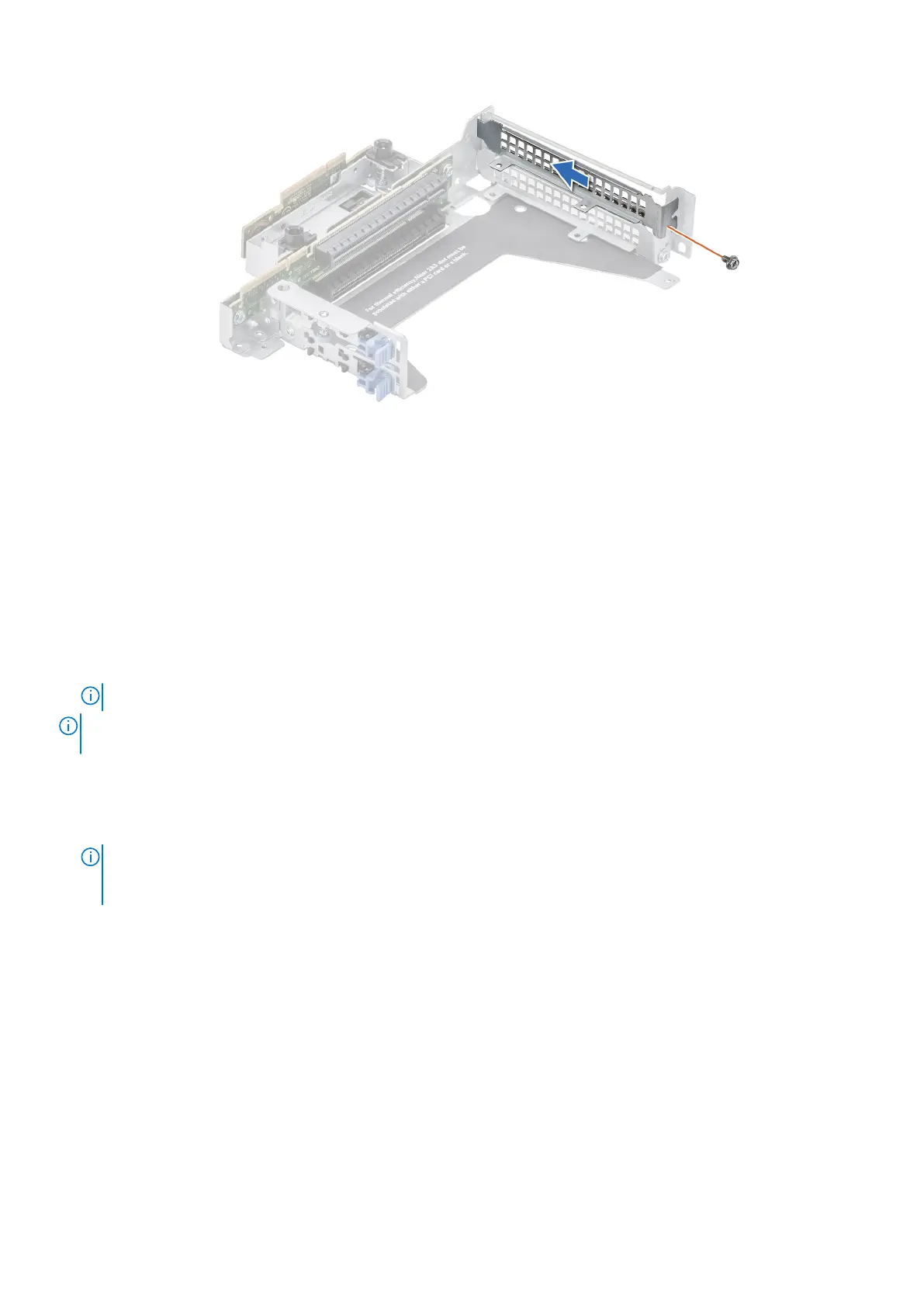Figure 69. Installing filler bracket in Riser 2 and 3
Next steps
If applicable, install an expansion card into the expansion card riser.
Installing an expansion card into the expansion card riser
Prerequisites
1. Follow the safety guidelines listed in the Safety instructions.
2. Follow the procedure listed in the Before working inside your system.
3. If installing a new expansion card, unpack it and prepare the card for installation.
NOTE: For instructions, see the documentation accompanying the card.
NOTE: The procedure to install the T4 GPU card and the expansion card is the same for Rear Accessed and Front
Accessed configurations.
Steps
1. Pull and lift the expansion card retention latch lock to open.
2. If installed, remove the filler bracket.
NOTE:
Store the filler bracket for future use. Filler brackets must be installed in empty expansion card slots to maintain
Federal Communications Commission (FCC) certification of the system. The brackets also keep dust and dirt out of the
system and aid in proper cooling and airflow inside the system.
76 Installing and removing system components
