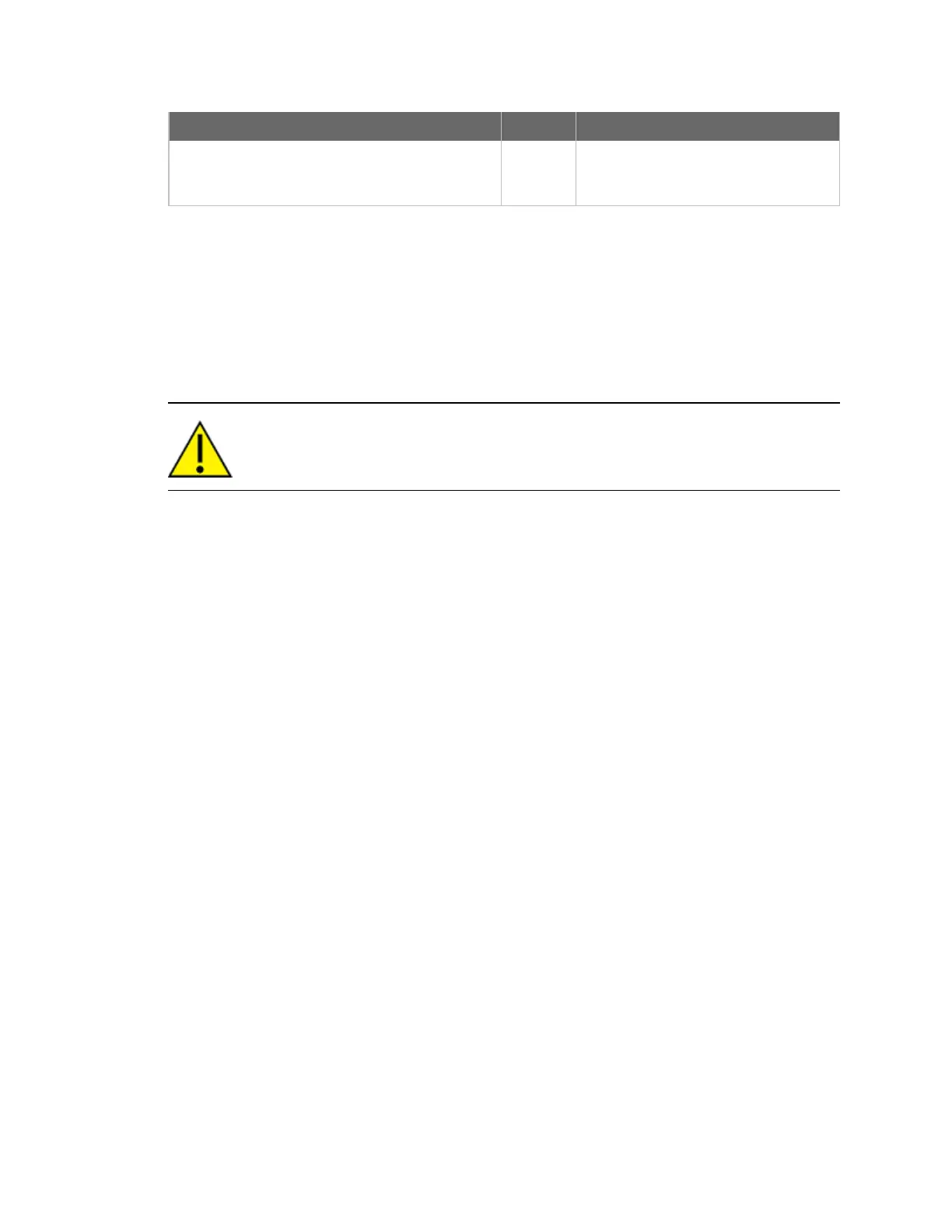Getting started with the XBee/XBee-PRO SX RF Module
Development Kit
Connect the XBIB-U-SS development board to
a PC
XBee®/XBee-PRO SX RF Module User Guide
26
Description Quantity Part number
XBee SX U.FL module 1
USA - XB9X-DMUS-001
Australia - XB9X-DMUS-021
Brazil - XB9X-DMUS-011
Connect the XBIB-U-SS development board to a PC
This step is optional. It shows how to set up the standalone XBee SX module on the XBIB-U-SS
development board, which you can substitute as one of the range test devices or use with the other
two devices to create a DigiMesh network.
You can find reference information on the XBIB-U-SS at this link:
http://ftp1.digi.com/support/documentation/xbibuss_referenceguide.pdf.
To connect the XBee devices to the XBIB-U-SS development boards included in the kit:
CAUTION! Make sure the board is not powered by either the USB or a battery when you
plug in the XBee module.
1. Plug one XBee SXRF Module into the XBIB-U-SS development board.
2. Once the XBee module is plugged into the board (and not before), connect the board to your
computer using the USB cable provided.
3. Connect the U.FL to RPSMA adapter cable to the XBee device and an antenna.
Configure the device using XCTU
XBee Configuration and Test Utility (XCTU) is a multi-platform program that enables users to interact
with Digi radio frequency (RF) devices through a graphical interface. The application includes built-in
tools that make it easy to set up, configure, and test Digi RF devices.
For instructions on downloading and using XCTU, see the XCTU User Guide.
Once you install XCTU, click the XCTU icon to open the program.
Click Discover devices and follow the instructions. XCTU should discover two XBee/XBee-PRO SX RF
Modules.
Click Add selected devices.The devices appear in the Radio Modules list. You can click a module to
view and configure its individual settings. For more information on these items, see AT commands.
Configure the devices for a range test
For devices to communicate with each other, you must configure them so they are in the same
network. To obtain all possible data from the remote device, you must also set the local device to API
mode. For more information on API mode, see Operate in API mode.
When you connect the development board to a PC for the first time, the PC automatically installs
drivers, which may take a few minutes to complete.
1. Add the two devices to XCTU.
2. Select the first module and click the Load default firmware settings button.
