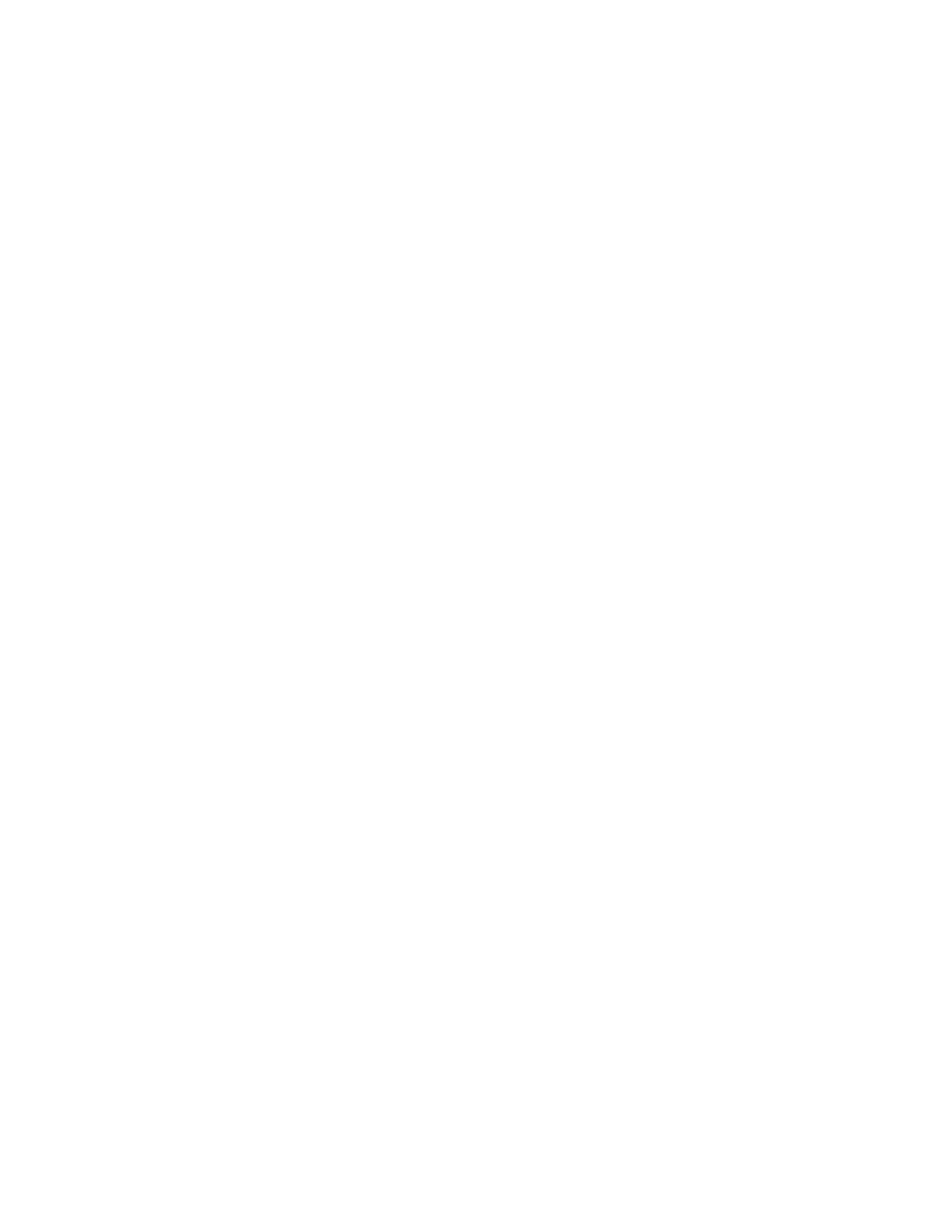Sleep modes Add a new node to an existing network
XBee®/XBee-PRO SX RF Module User Guide
47
3. Power on the new nodes within range of the sleep coordinator. The nodes quickly receive a
sync message and synchronize themselves to the short cycle SP and ST set on the sleep
coordinator.
4. Configure the new nodes to the sleep mode you want, either cyclic sleeping modes or sleep
support modes.
5. Set the SP and ST values on the sleep coordinator to the values you want for the network.
6. Wait a sleep cycle for the sleeping nodes to sync themselves to the new SP and ST values.
7. Disable the preferred sleep coordinator option bit on the sleep coordinator unless you want a
preferred sleep coordinator.
8. Deploy the nodes to their positions.
Alternatively, prior to deploying the network you can use the WR command to set up nodes with their
sleep settings pre-configured and written to flash. If this is the case, you can use the Commissioning
Pushbutton and associate LED to aid in deployment:
1. If you are going to use a preferred sleep coordinator in the network, deploy it first.
2. If there will not be a preferred sleep coordinator, select a node for deployment, power it on and
press the Commissioning Pushbutton twice. This causes the node to begin emitting sync
messages.
3. Verify that the first node is emitting sync messages by watching its associate LED. A slow blink
indicates that the node is acting as a sleep coordinator.
4. Power on nodes in range of the sleep coordinator or other nodes that have synchronized with
the network. If the synchronized node is asleep, you can wake it by pressing the
Commissioning Pushbutton once.
5. Wait a sleep cycle for the new node to sync itself.
6. Verify that the node syncs with the network. The associate LED blinks when the device is
awake and synchronized.
7. Continue this process until you deploy all of the nodes.
Add a new node to an existing network
To add a new node to the network, the node must receive a sync message from a node already in the
network. On power-up, an unsynchronized, sleep compatible node periodically sends a broadcast
requesting a sync message and then sleeps for its SP period. Any node in the network that receives
this message responds with a sync. Because the network can be asleep for extended periods of time,
and cannot respond to requests for sync messages, there are methods you can use to sync a new
node while the network is asleep.
1. Power the new node on within range of a sleep support node. Sleep support nodes are always
awake and able to respond to sync requests promptly.
2. You can wake a sleeping cyclic sleep node in the network using the Commissioning Pushbutton.
Place the new node in range of the existing cyclic sleep node. Wake the existing node by
holding down the Commissioning Pushbutton for two seconds, or until the node wakes. The
existing node stays awake for 30 seconds and responds to sync requests while it is awake.