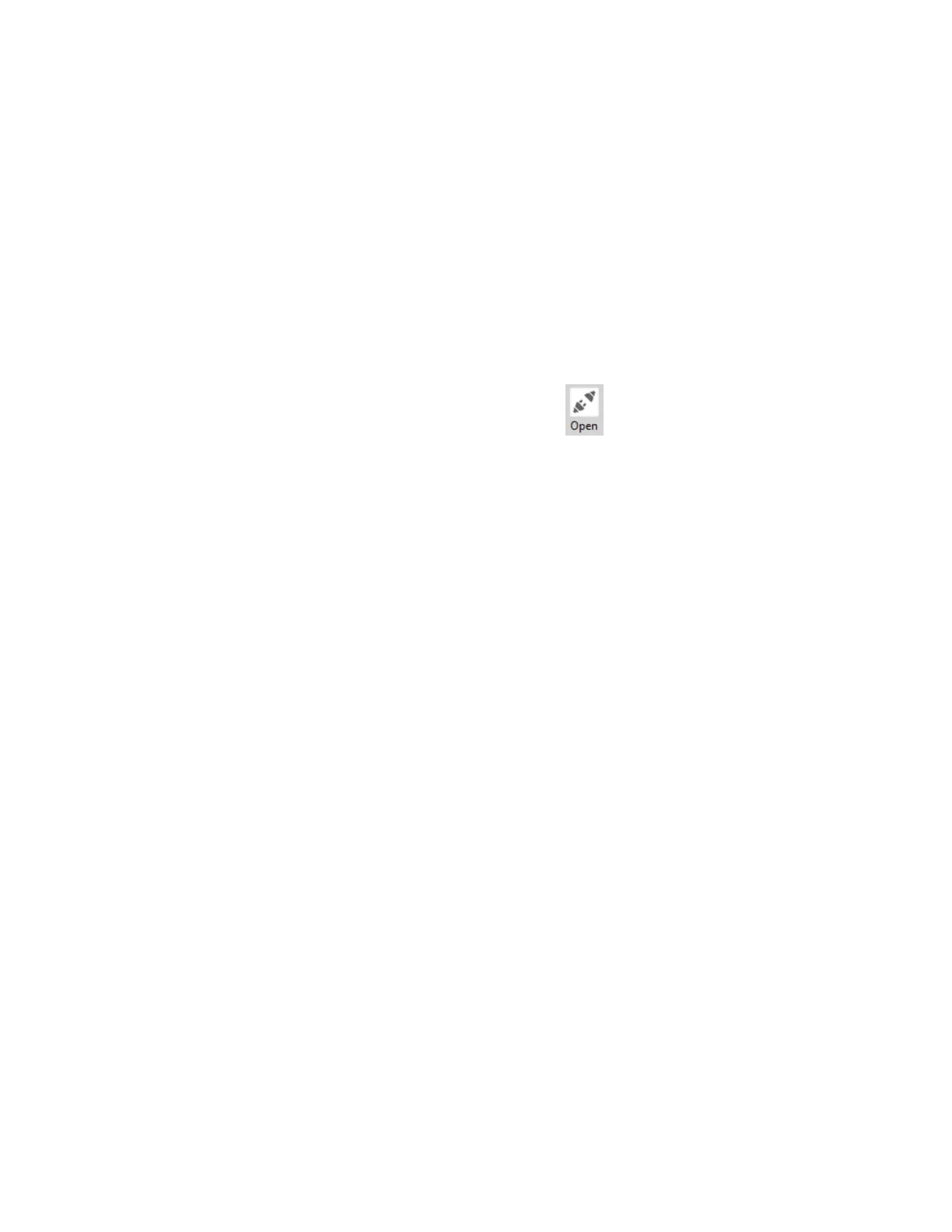Getting started with the XBee/XBee-PRO SX RF Module Development Kit Mesh network demonstration
XBee®/XBee-PRO SX RF Module User Guide
29
To set up a DigiMesh network, you must first connect some XBee devices to a portable battery so you
can move around with them.
1. Keep SENDER connected to the computer.
2. Disconnect RECEIVER from the computer and connect to a portable battery.
3. Disconnect BRIDGE from the computer and from power.
You can now start sending messages. Use the following steps to simulate a simple DigiMesh network
by configuring SENDER and RECEIVER to communicate, moving the two devices out of range of each
other, and adding the BRIDGE node to relay the messages between SENDER and RECEIVER. You will
start by configuring SENDER to send a broadcast message every second. You can use the XCTU
console or any serial port terminal application. This tutorial uses the XCTU console.
1. Switch to the Consoles working mode using the button in the top menu.
2. Open the serial connection of the device: select the SENDER device in the Radio Modules
section, and click the Open serial connection button .
The background changes to green to indicate that the connection is open.
3. Click the plus sign in the Send Frames panel to add a new packet. Type the message "Hello!".
4. To start sending this message every second, in the Send sequence box:
a. Set 1000 ms as transmit interval.
b. Select Loop infinitely.
c. Click Start sequence.
5. Notice that the yellow Data Out LED of RECEIVER illuminates briefly every second. This means
that the device is successfully receiving the messages. The white RSSI LEDs will also light up to
indicate the strength of the signal received.
