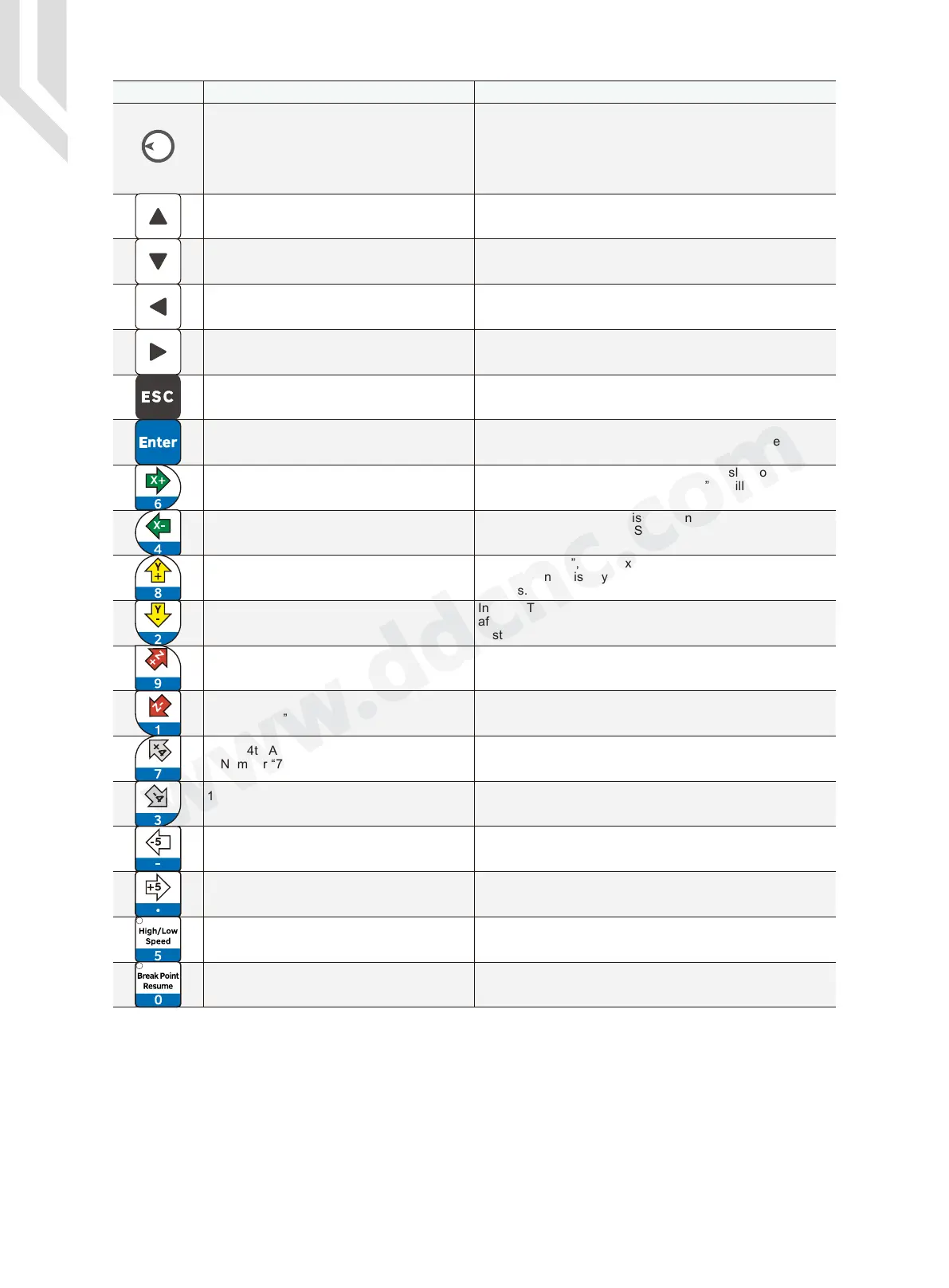Digital Dream Standalone Motion Controller DDCS-Expert Users ManualPage-9
Keys Icon Definition Notes
1: Cursor moves Up
2: Parameter value increases
3: Highlight the Selections
1: Cursor moves quickly
2: Ratio/Values increase or decrease
3: Push to Enter
1: Cursor moves Down
2: Parameter value decreases
3: Highlight the Selections
1: Cursor moves Left
2: Moves through Para Kinds
1: Cursor moves Right
2: Switch through Para Kinds
1: BackSpace Key
2: Cancel or Delete Key
1: Confirm and Enter key
1: X axis moves right;
2: Number “6”.
1: X axis moves left;
2: Number “4”.
1: Y axis moves forward;
2: Number “8”.
1: Y axis move backward;
2: Number “2”.
1: Z axis Up
2: Number “9”.
1: Z axis down
2: Number “1”.
1: The 4th Axis rotates in inversion direction
2: Number “3”.
1: The 4th Axis rotates in forward direction
2: Number “7”.
1: The 5th Axis in forward direction
2: The Symbol “-”.
1: The 5th Axis in inversion direction
2: The Symbol “.”
1: High or Low Speed selection
2: Number “5”.
1: Breakpoint resume active
2: Number “0”.
In the Monitor Page, by turnning the knob, it can move among
different column; after selecting the column, we can adjust the
values fast and easily;
In the Program page, by turnning the knob, we can select files
quickly and press it to confirm;
In the Parm and IO page, it also have the same functions.
In Monitor,the key can highlight the processing parameters
FRO/SRO/SJR and so on; In Program/Param/IO page, it
hightlight the selections.
In Monitor, the key can highlight the processing parameters
FRO/SRO/SJR and so on; Program/Param/IO page, it hightlight
the selections.
In Param Page, the key moves among the Para Kinds; In IO page,
It moves the cursor left.
In Param Page, the key moves among the Para Kinds; In IO page,
It moves the cursor right.
By it we can come back to the main page, cancel and delte the
value input, cancel the current action and so on.
In “CONT Mode”, the 4th axis will continuously move
positive after pressing this key. In “STEP Mode” it will move
positive in steps.
In “CONT Mode”, the Z axis will continuously move negative
after pressing this key. In “STEP Mode” Z will move
negative in steps.
In “CONT Mode”, the Z axis will continuously move positive
after pressing this key. In “STEP Mode” Z will move positive
in steps.
In “CONT Mode”, the Y axis will continuously move negative
after pressing this key. In “STEP Mode” Y will move negative
in steps.
In “CONT Mode”, the Y axis will continuously move positive
after pressing this key. In “STEP Mode” Y will move positive
in steps.
In “CONT Mode”, the X axis will Continuously move negative
after pressing this key. In “STEP Mode” X will move negative
in steps.
In “CONT Mode”, the X axis will Continuously move positive
after pressing this key. In “STEP Mode” X will move positive
in steps.
In “CONT Mode”, the X axis will Continuously move positive
after pressing this key. In “STEP Mode” X will move positive
in steps.
In “CONT Mode”, the 4th axis will continuously move
negative after pressing this key. In “STEP Mode” it will move
negative in steps.
In “CONT Mode”, the 5th axis will continuously move
positive after pressing this key. In “STEP Mode” it will move
positive in steps.
In “CONT Mode”, the 5th axis will continuously move
negative after pressing this key. In “STEP Mode” it will move
negative in steps.
When the LED lights up, it is in high-speed mode.
When the LED lights up,t he breakpoint resume is active.
