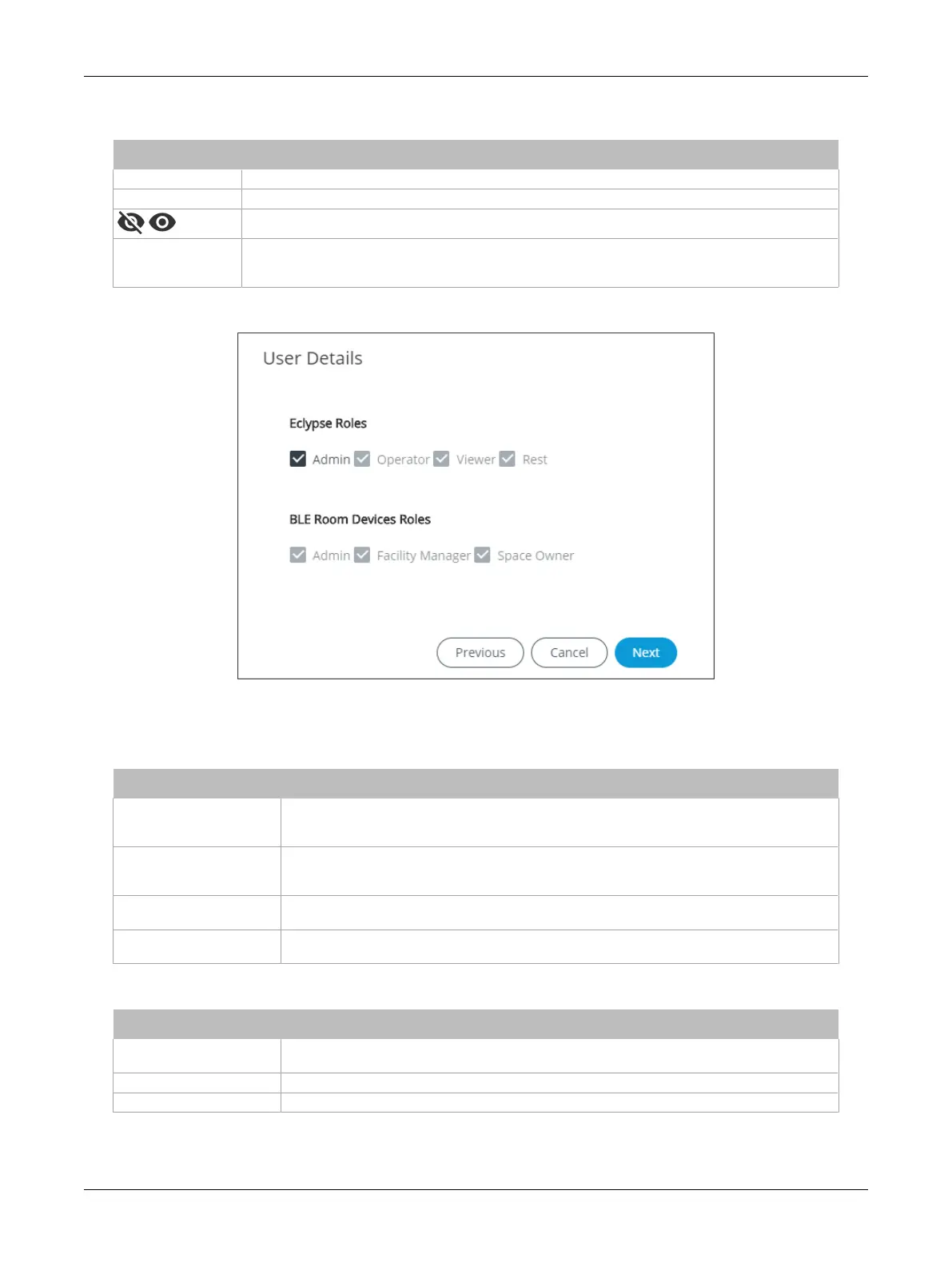63ECLYPSE APEX
2. Enter the information as shown below:
Item Description
Username User’s login credential.
Password User’s password credential.
Show/Hide the user’s password credential.
User must change
password at next
login
Select to force user to change their password at the next login.
3. Click Next. The Roles options are displayed.
Figure50: User Details - Roles
4. Select the access levels the user will be able to use. Set one or more options according to the
user’s role:
ECLYPSE Roles Description
Admin
Allows user access to the ENVYSION studio and viewer. The user can also view and modify all
configuration interface parameters and program the controller with EC-
gfx
Program. When this
option is chosen, the user also receives Admin access for BLE Room Device Roles.
Operator
Allows user access to the ENVYSION interface in viewing mode as well as gives partial access
to the ECLYPSE Web Configuration Interface. Certain configuration interface screens are
unavailable such as User Management, Viewer Information, etc.
Viewer
Allows user access to the ENVYSION interface in Viewing mode. The user is not allowed to
access the ECLYPSE Web Configuration Interface.
Rest
Allows a user to program the controller with EC-
gfx
Program. This user does not have access to
the ECLYPSE Web Configuration Interface or ENVYSION.
Table3: ECLYPSE Roles
BLE Room Device Roles Description
Admin
Allows full read/write access to BLE room devices such as changing the Subnet ID, PIN Code,
Advanced Settings, and Bluetooth settings.
Facilities Manager Allows read/write access for the PIN Code, Advanced Settings, and Bluetooth settings.
Space Owner Allows read access for the PIN Code, and read/write access for Advanced Settings.
Table4: BLE Room Device Roles
ECLYPSE Web Interface
