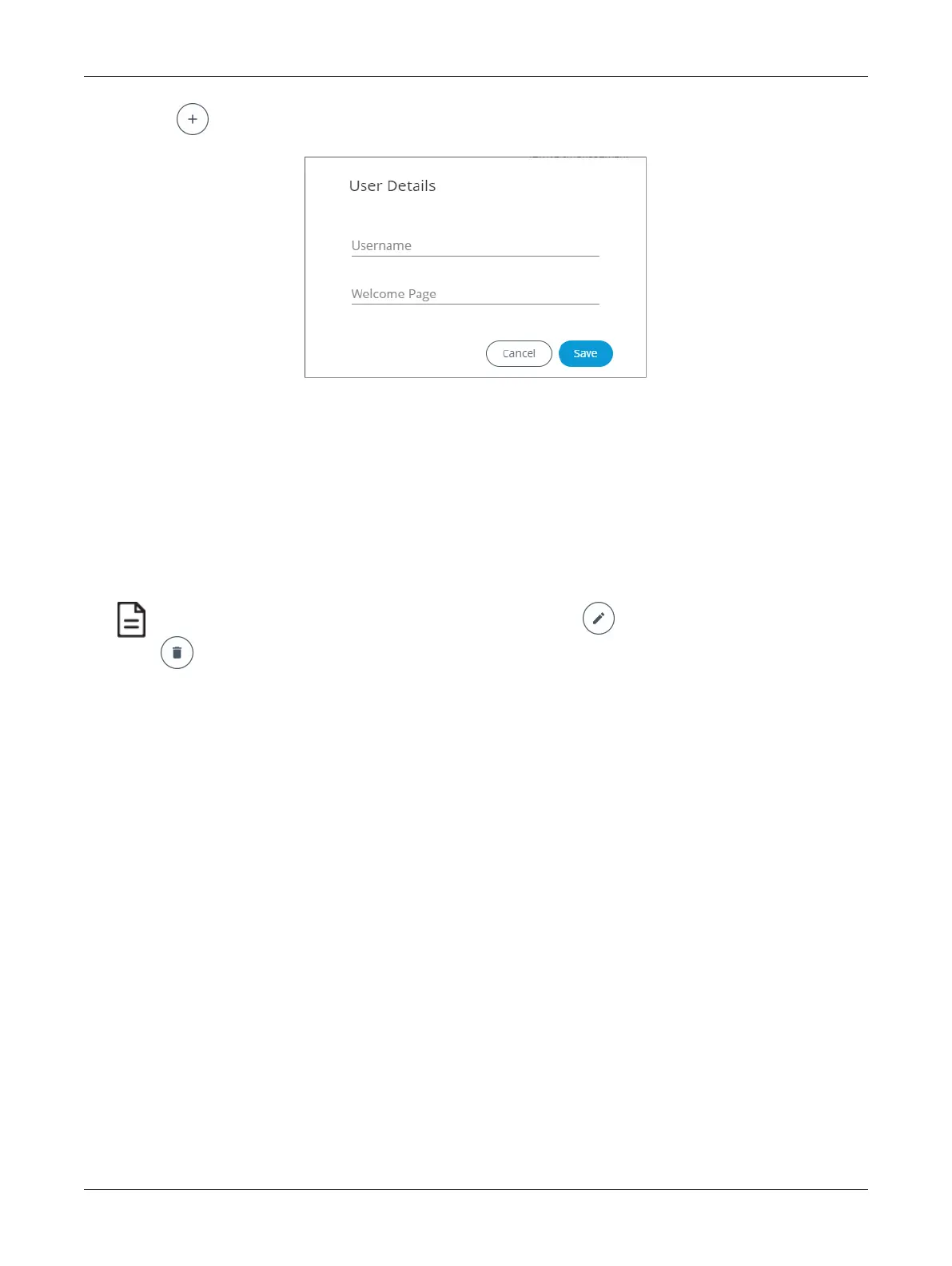65ECLYPSE APEX
1. Click to add a user and Welcome page. The User Details window is displayed.
Figure53: User Details
2. In Username, enter the name of the user.
3. In Welcome Page, enter the URL of the web page you want to define as the landing page. The
URL is the one found after the controllers' IP address or hostname. This should be copied from
your Web browser’s address bar when you have navigated to the target page.
For example if the address for the user default web page is HOSTNAME/eclypse/envysion/in-
dex.html OR 192.168.0.10/#/bacnet, remove the hostname or IP Address so that the URL be-
comes /eclypse/envysion/index.html or /#/bacnet.
4. Click Save.
To edit an existing user, select the user from the list and click the edit icon and to remove, click the delete icon
.
ECLYPSE Web Interface
