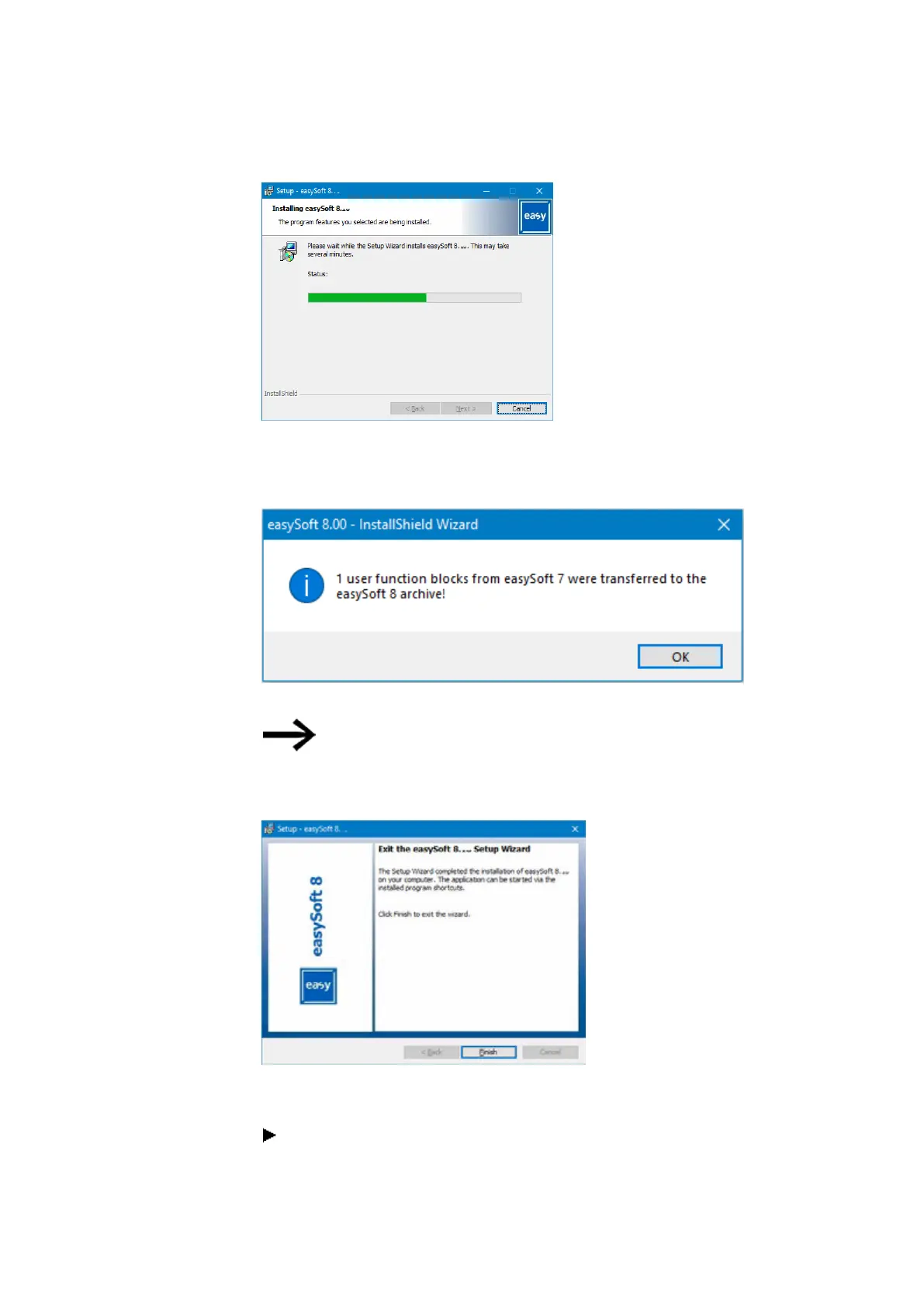2. Installation
2.6 Programming software license
Fig. 54: Step 7 Progress display
Messages regarding the installation will appear.
Click OK on them.
Fig. 55: Step 7.1 Messages
If there are any previously existing user function blocks in the C:\Pro-
gramData\Eaton\easySoft 8\UserFBs folder, they will not be overwritten.
A message saying that these user function blocks exist already will
appear.
Fig. 56: Step 8 Finishing
The easySoft 8 icon will be added to your Desktop during the installation process.
Click on the easySoft 8 icon to open easySoft 8.
102
easyE402/24 MN050009ENEaton.com
