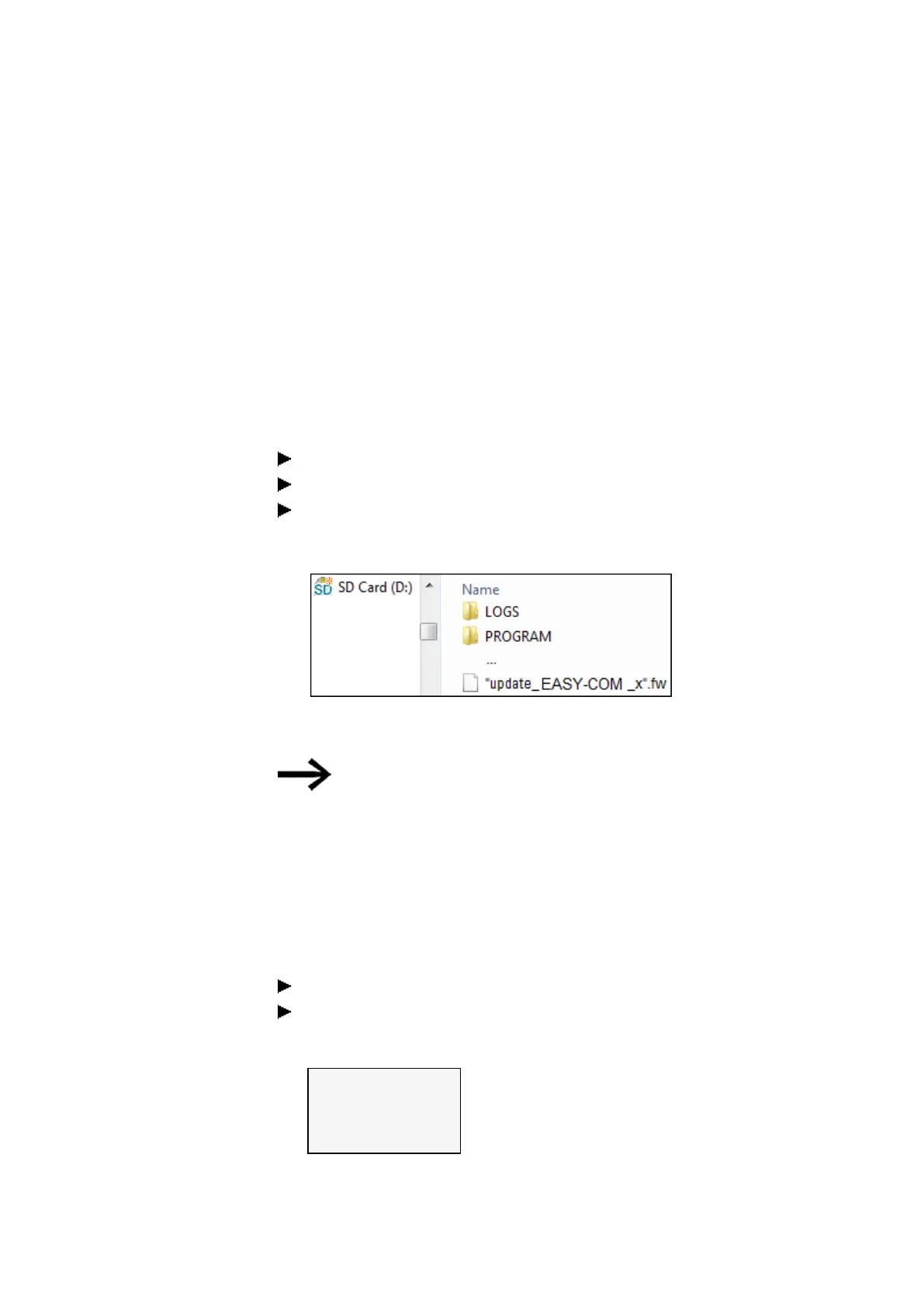3. Commissioning
3.8 Updating firmware
To find out which firmware version is found on the device, check the Communication
view/HW Info tab during online communication. in easySoft 8, the Communication
view/HW Info tab during online communication .
You can reach the device menu through
l
a base device with display, or
l
in the communication view of the easySoft 8 under Display\Display + keys or
l
from a remote display with the web server.
An update must be run separately for each easy communication module.
Just as with updates for base devices, this requires for the required unzipped "*.FW"
firmware file to be stored on the microSD memory card.
Load the firmware you want on your computer.
Connect an empty microSD memory card (FAT format) to your computer.
Use your computer to unzip the downloaded firmware to the ROOT directory in
the
microSD memory card.
The unzipped file must be a firmware file that matches the easy communication mod-
ule (.FW).
No entry is required in a configuration file for an update.
To update the firmware, the easy communication module must be connected to the
base device by a plug connector.
The number of the easy communication module is indicated by 01.
An individual update must be performed for each easy communication module.
Updating EASY-COM-... using a base device with a display
To update an easy communication module using a base device with a display, follow
the steps below:
Go to the main menu.
Open the SYSTEM OPTIONEN\UPDATE\KOMM.-MODUL menu path.
UPDATE
BASE DEVICE
COM MODULE ←
EXTENSION →
Tab. 18: System option-
s\Update
easyE402/24 MN050009ENEaton.com
143
